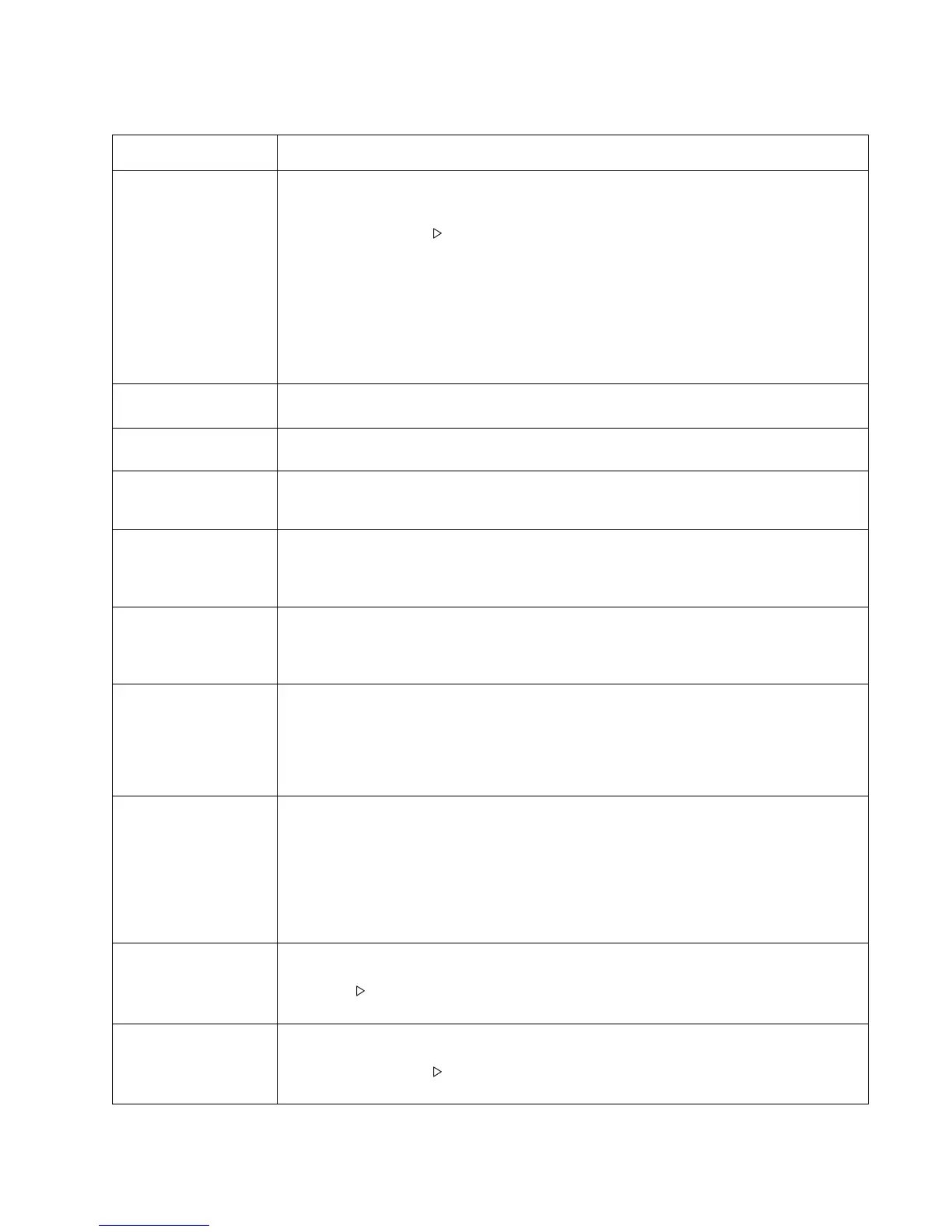Diagnostics information 2-59
4513-220, -230
The printer is on and
indicates ready, but
nothing prints.
• Make sure the parallel or USB cable is not damaged and is firmly plugged into the
connector on the back of the printer.
• Make sure the toner cartridge assembly is installed properly.
• Press and release to print a menu settings page.
- If a menu settings page cannot be printed, then contact the next level of support.
- If a menu settings page can be printed, then the problem is one of the following:
• Computer
• Software program
• Cable
• (USB only) A failed controller board. Replace card.
Note: Test by unplugging USB and plugging it with the printer on. If the computer indicates
“unknown device,” then replace the controller board.
Toner Low light is on
and printing stops.
If a 3.5K or more page toner cartridge is being used and the Toner Low alarm is set to on,
then the printer stops printing until the toner cartridge is replaced.
The Error light alone is
on.
Make sure the printer front cover is closed.
The Toner Low light is
blinking, and the Error
light is on.
• Make sure the toner cartridge is installed correctly.
• Install a new toner cartridge.
The media skews or
buckles.
• Tray is overfilled or media is too loose.
• Don’t overfill Tray 1 or the optional Tray 2 (see media capacities in the media types and
sizes table in the User’s Guide).
• Make sure the paper guides are flush against the edges of the media.
The media sticks
together, resulting in
the printer feeding
multiple sheets.
• The friction between sheets is too high.
• Remove the media from Tray 1 or Tray 2, and fan it.
• Don’t overfill Tray 1 or the optional Tray 2 (see media capacities in the media types and
sizes chart in the User’s Reference).
The media fails to feed
from Tray 1.
• Frictional force between tires and media is less than resisting force.
• Remove the media from Tray 1, and fan it.
• Make sure Tray 1 is selected from the printer driver. Do not overfill the tray.
• Check the condition of the rubber on the paper feed rolls. Replace if worn or
contaminated.
• Verify that the ACM clutch is functioning correctly.
The media fails to feed
from the optional
Tray 2.
• Incorrect tray selection or inadequate picking force by tires.
• Make sure the correct tray and media type are selected from the driver.
• Make sure the tray is pushed all the way in.
• Remove the media from the optional Tray 2, fan it, and reload.
• Check the rubber on the paper feed tires for dirt or any other debris. Replace as
necessary.
• Check the paper path in the tray for burrs or debris that may hinder media movement.
• Make sure the media does not exceed the stack height indicator.
The Load Paper light
is on even though
there is media loaded
in the optional Tray 2.
• The input sensor does not sense media after picking.
• Make sure the tray is pushed all the way in.
•Press .
• Check the feed tires. (See two preceding actions.)
The printer does not
print after a paper jam
has been cleared.
• The printer is waiting on the next command.
• Clear all jams.
• Press and release , or open and close the printer cover to restart the printer.
• Make sure the toner cartridge assembly is installed properly.
Print quality problems (Continued)
Problem Cause/action
