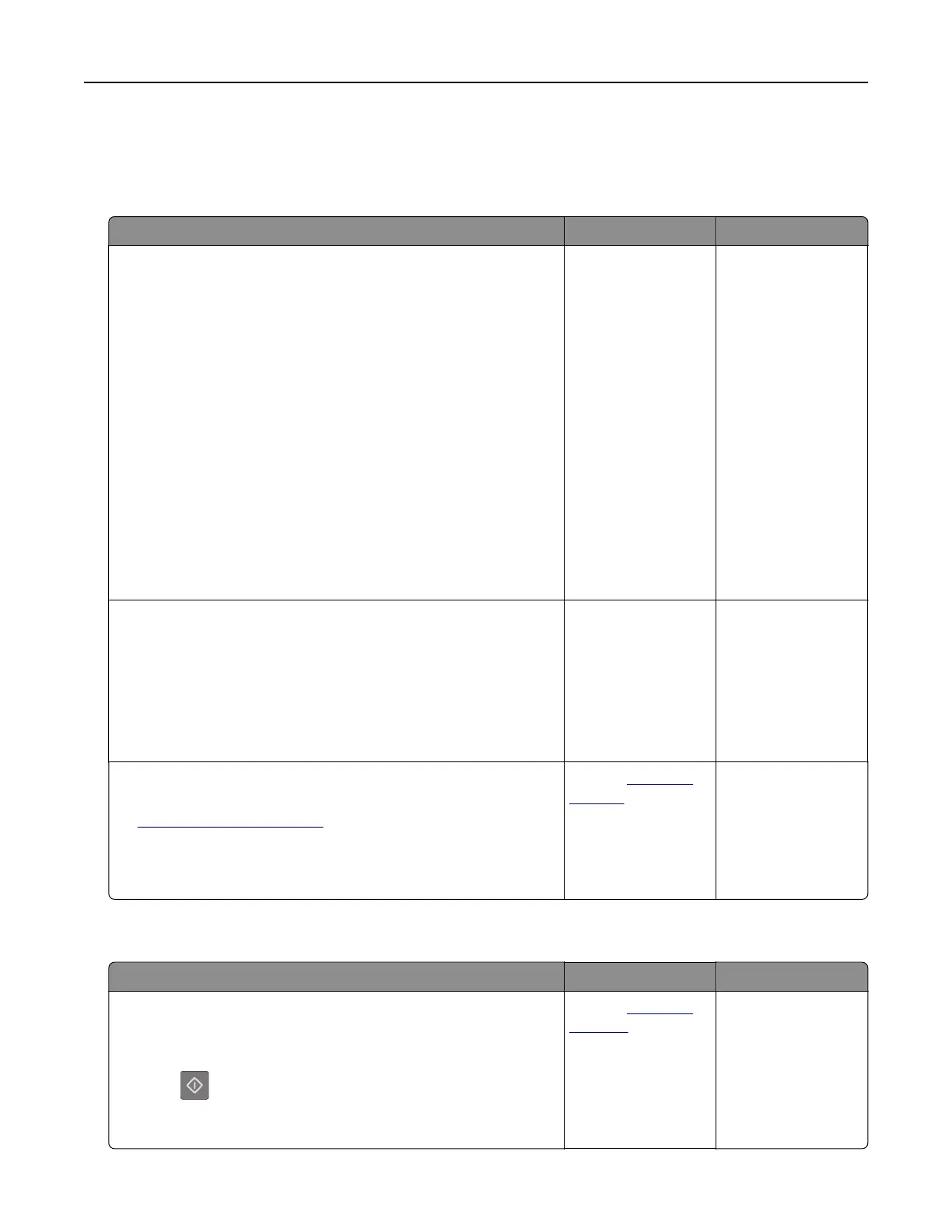Paper feed problems
Paper frequently jams
Action Yes No
Step 1
a Pull out the tray, and then do one or more of the following:
• Make sure paper lies
flat
in the tray.
• Check if the paper size indicators on the paper guides are
aligned with the paper size indicators on the tray.
• Check if the paper guides are aligned against the edges of
the paper.
• Make sure the paper is below the maximum paper fill
indicator.
• Check if you are printing on a recommended paper size and
type.
b Insert the tray properly.
If jam recovery is enabled, then the print jobs will reprint
automatically.
Do paper jams still occur frequently?
Go to step 2. The problem is
solved.
Step 2
a Load paper from a fresh package.
Note: Paper absorbs moisture due to high humidity. Store
paper in its original wrapper until you use it.
b Resend the print job.
Do paper jams still occur frequently?
Go to step 3. The problem is
solved.
Step 3
a Review the tips on avoiding jams. For more information, see
“Avoiding jams” on page 91.
b Follow the recommendations, and then resend the print job.
Do paper jams still occur frequently?
Contact
customer
support.
The problem is
solved.
Paper jam message remains after jam is cleared
Action Yes No
Open front door and remove all trays.
a Clear any jammed pages.
Note: Make sure all paper fragments are removed.
b Press to clear the message and continue printing.
Does the paper jam message remain?
Contact
customer
support.
The problem is
solved.
Troubleshooting 150
