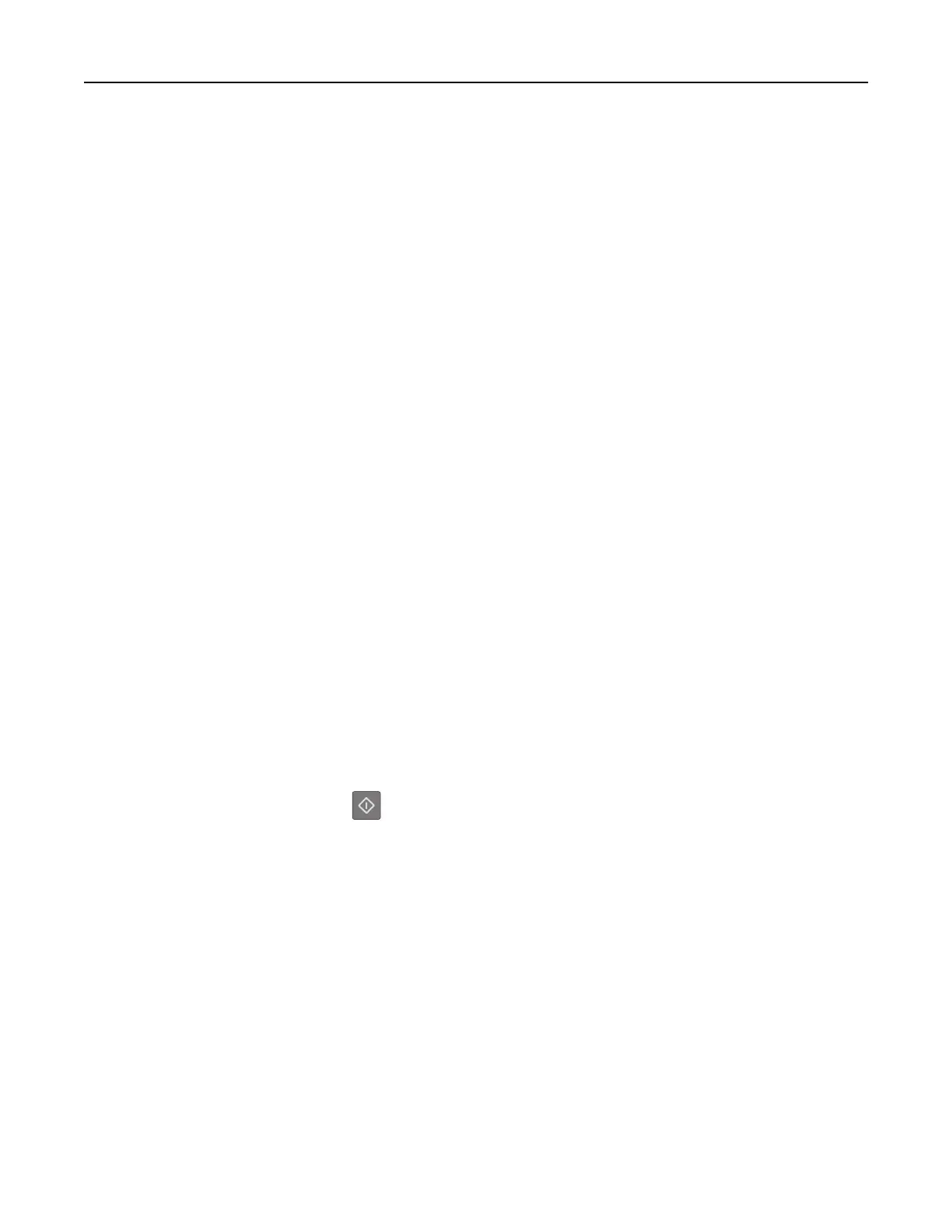Connecting the printer to a wireless network using the Embedded Web
Server
Before you begin, make sure that:
• Your printer is connected temporarily to an Ethernet network.
• A wireless network adapter is installed in your printer and working properly. For more information, see the
instruction sheet that came with your wireless network adapter.
1 Open a Web browser, and then type the printer IP address in the address field.
Notes:
• View the printer IP address on the printer control panel. The IP address appears as four sets of
numbers separated by periods, such as 123.123.123.123.
• If you are using a proxy server, then temporarily disable it to load the Web page correctly.
2 Click Settings > Network/Ports > Wireless.
3 Modify the settings to match the settings of your access point (wireless router).
Note: Make sure to enter the correct SSID.
4 Click Submit.
5 Turn
o
the printer, and then disconnect the Ethernet cable. Then wait for at least
five
seconds, and then
turn the printer back on.
6 To verify if your printer is connected to the network, print a network setup page. Then in the Network Card [x]
section, see if the status is Connected.
Printing a menu settings and network setup page
Print a menu settings page to review the current menu settings and to verify if the printer options are installed
correctly. The network setup page prints at the same time, containing the current network settings of the printer
and levels of supplies.
From the printer control panel, press
for at least four seconds.
Notes:
• If you have not changed any menu settings, then the menu settings page lists all the factory default
settings. When you select and save other settings from the menus, they replace the factory default
settings as user default settings.
• Make sure to check the first section of the network setup page to see if the status is Connected. If the
status is Not Connected, then the LAN drop may not be active, or the network cable may be defective.
Contact your system support person for a solution, and then print another network setup page.
Additional printer setup 23