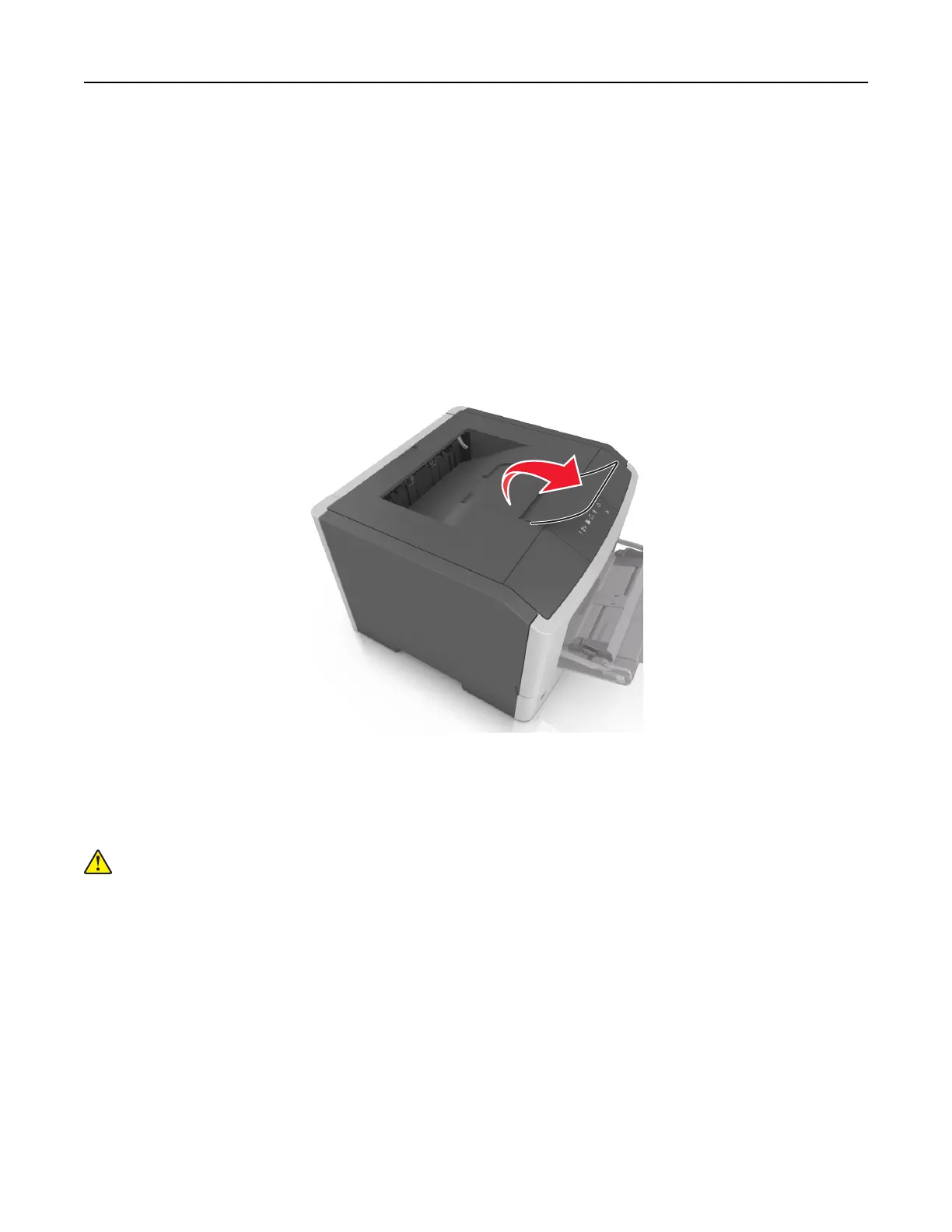Using the printer settings on the computer
1 Depending on your operating system, access the Paper menu using the Local Printer Settings Utility or
Printer Settings.
2 Select the tray containing the Universal paper size, and then select Universal as the paper size.
Using the standard bin and paper stop
The standard bin holds up to 150 sheets of 75‑g/m
2
(20‑lb) paper. It collects prints facedown. The standard bin
includes a paper stop that keeps paper from sliding out the front of the bin as it stacks.
To open the paper stop, pull it so that it flips forward.
Note: Close the paper stop when moving the printer to another location.
Loading trays
CAUTION—POTENTIAL INJURY: To reduce the risk of equipment instability, load each tray separately.
Keep all other trays closed until needed.
1 Pull out the tray completely.
Note: Do not remove trays while a job prints or while the following light sequence appears on the printer
control panel. Doing so may cause a jam.
Loading paper and specialty media 25