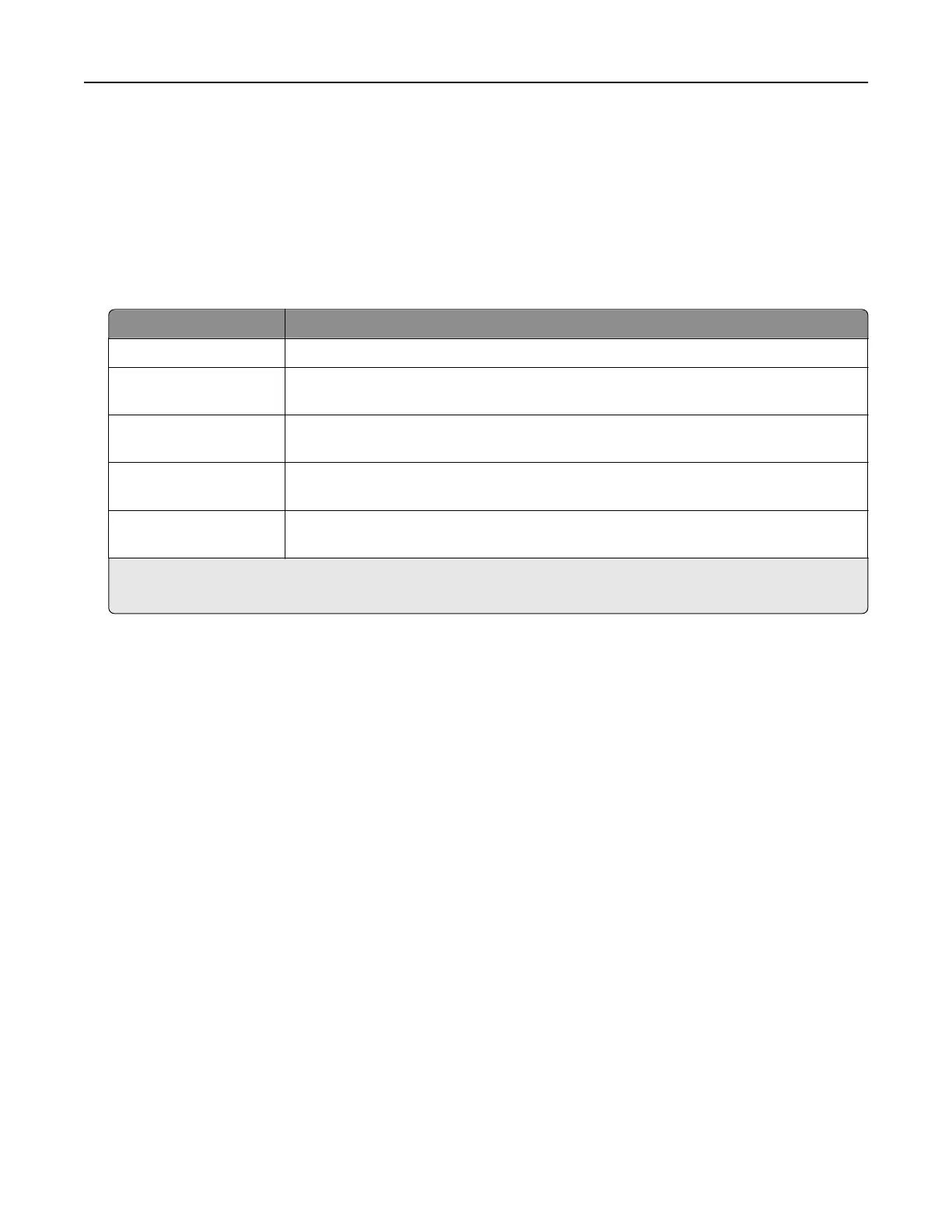Notes:
• Print a network setup page or menu settings page, and then locate the printer IP address in the
TCP/IP section. The IP address appears as four sets of numbers separated by periods, such as
123.123.123.123.
• If you are using a proxy server, then temporarily disable it to load the Web page correctly.
2 Click Settings > Print Settings > Supply Notifications.
3 From the drop‑down menu for each supply, select one of the following
notification
options:
Notification Description
O The normal printer behavior for all supplies occurs.
E‑mail Only The printer generates an e-mail when the supply condition is reached. The status of
the supply appears on the menus page and status page.
Warning The printer displays a warning light sequence and generates an e-mail about the
status of the supply. The printer does not stop when the supply condition is reached.
Continuable Stop
1
The printer stops processing jobs when the supply condition is reached. The user
needs to press a button to continue printing.
Non Continuable Stop
1,2
The printer stops when the supply condition is reached. The supply must be replaced
to continue printing.
1
The printer generates an e-mail about the status of the supply when supply notification is enabled.
2
The printer stops when some supplies become empty to prevent damage.
4 Click Submit.
Copying printer settings to other printers
Note: This feature is available only in network printers.
1 Open a Web browser, and then type the printer IP address in the address field.
Notes:
• Print a network setup page or menu settings page, and then locate the IP address in the TCP/IP
section. The IP address appears as four sets of numbers separated by periods, such as
123.123.123.123.
• If you are using a proxy server, then temporarily disable it to load the Web page correctly.
2 Click the Copy Printer Settings tab.
3 If you want to change the language, then select a language from the drop‑down menu, and then click Click
here to submit language.
4 Click the Printer Settings tab.
5 Type the IP addresses of the source and target printers in their appropriate
fields.
Note: If you want to add or remove a target printer, then click Add Target IP or Remove Target IP.
6 Click Copy Printer Settings.
Managing the printer 90