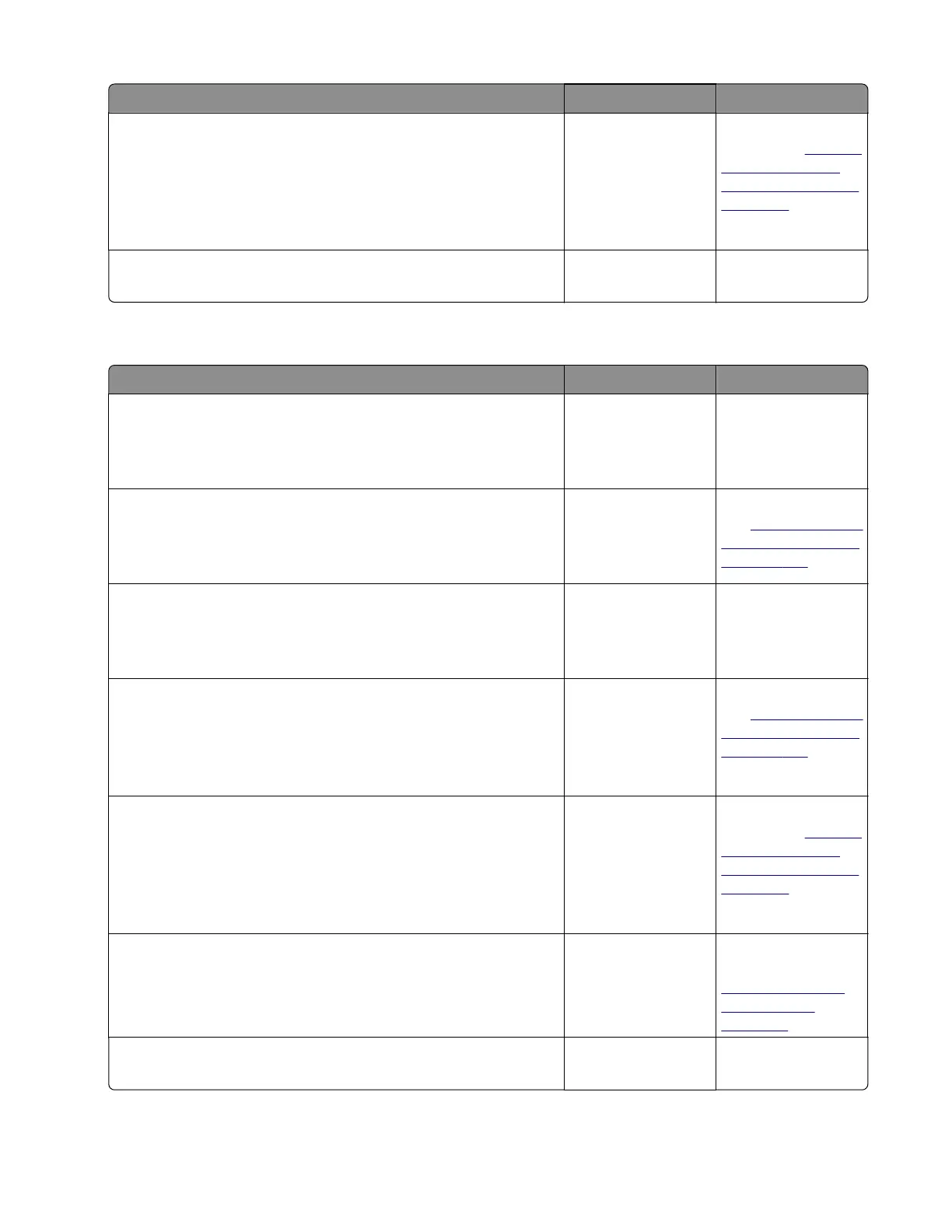Action Yes No
Step 9
POR into the Diagnostics menu and perform a sensor test:
Diagnostics Menu > Base Sensor Test > Input
Does the sensor state on the control panel display change when
it is toggled?
Go to step 10. Replace the input
sensor. See
“Duplex
sensor and input
sensor removal” on
page 292.
Step 10
Does the error remain?
Contact the next
level of support.
The problem is
solved.
Sensor (input) image jam service check
Action Yes No
Step 1
Check the LSU cables for proper connection.
Are they properly connected?
Go to step 2. Reseat the cables.
Step 2
Inspect the LSU cables and connectors.
Are they free of damage?
Go to step 3. Replace the LSU.
See
“Laser scanning
unit (LSU) removal”
on page 316.
Step 3
Check the input sensor cable for proper connection.
Is it properly connected?
Go to step 4. Reseat the cable.
Step 4
POR into the Diagnostics menu and perform a feed test:
Diagnostics Menu > Input Tray Tests > Feed Tests > Tray 1
Does it pass the test?
Go to step 5. Replace the LSU.
See
“Laser scanning
unit (LSU) removal”
on page 316.
Step 5
POR into the Diagnostics menu and perform a sensor test:
Diagnostics Menu > Base Sensor Test > Input
Does the sensor state on the control panel display change when
it is toggled?
Go to step 6. Replace the input
sensor. See
“Duplex
sensor and input
sensor removal” on
page 292.
Step 6
Check the controller board for any damage.
Is it free of damage?
Go to step 7. Replace the
controller board. See
“Controller board
removals” on
page 247.
Step 7
Does the error remain?
Contact the next
level of support.
The problem is
solved.
4514-6xx
Diagnostics and troubleshooting
94