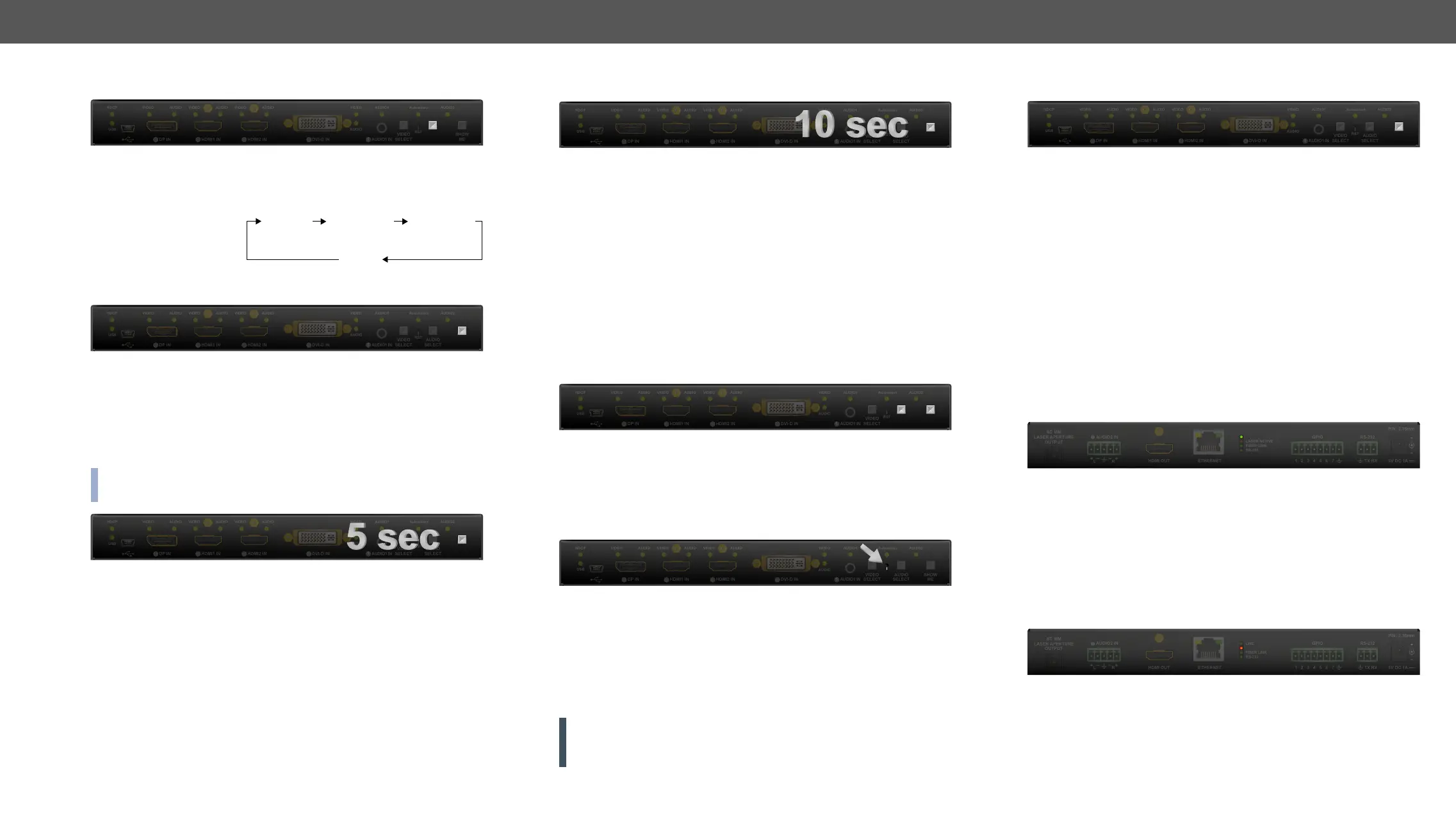4. Operation HDMI-3D-OPT series – User's Manual 24
Audio Select Button
Desired audio input can be selected by the Audio Select button from the
front panel. The selection order of the inputs depends on the model
as follows:
HDMI-3D-OPT-TX210A:
(2.5” Jack)
(Phoenix)
audio
HDMI-3D-OPT-TX210RAK:
SW4-OPT-TX240RAK:
Programmable Show Me Button
Action or an operation can be assigned to the Show Me button. “Show
Manager. See more details in the Event Manager section.
only.
The device has a static IP address as a factory default setting. If this
can be enabled from the front panel:
Step 1. Make sure the device is powered on and operational.
Step 2. Press and keep pressed the Show Me
Step 3.
button and press it 3 times again quickly (within 3 seconds).
Step 4. The LEDs get dark, DHCP gets enabled.
AUDIO
SELECT
SHOW
ME
SHOW
ME
To restore factory default values, do the following steps:
Step 1. Make sure the device is powered on and operational.
Step 2. Press and keep pressed the Show Me button for 10 seconds.
pressing the button.
Step 3. After 10 seconds the LEDs start blinking faster; release the
button and press it 3 times again quickly (within 3 seconds).
Step 4. The LEDs get dark, the device restores the factory default
settings and reboots.
Factory default settings are listed in the Factory Default Settings
section.
Control Lock
Press the Audio Select and Show Me buttons together (within 100 ms)
pressed, front panel LEDs blink 3 times quickly.
Reseting the Device
device. Pushing the reset button results the same as you disconnect
and reconnect the power adaptor to the transmitter. To reseting the
device follow the steps:
Step 1. Push the button with a thin object for a second.
Step 2.
ATTENTION! Reseting the device does not reset the settings to
factory defaults. To reset factory default settings see previous
section.
SHOW
ME
SHOW
ME
AUDIO
SELECT
RST
and the device cannot be switched to bootload mode automatically.
follows:
Step 1. Make sure the transmitter is powered off.
Step 2. Press and keep pressed the Show Me button.
Step 3. Power on the transmitter while the Show Me button is being
The other LEDs are off.
Firmware
Upgrade chapter.
Rear Panel Status LEDs - Transmitter
LIVE LED
The device is powered but not operational.
The device is powered and operational.
Alert is detected.
Firmware upgrade mode, device is in bootload
mode.
The device is not powered.
LASER ACTIVE LED
Laser transmission is enabled.
SHOW
ME
LIVE
LASER ACTIVE
