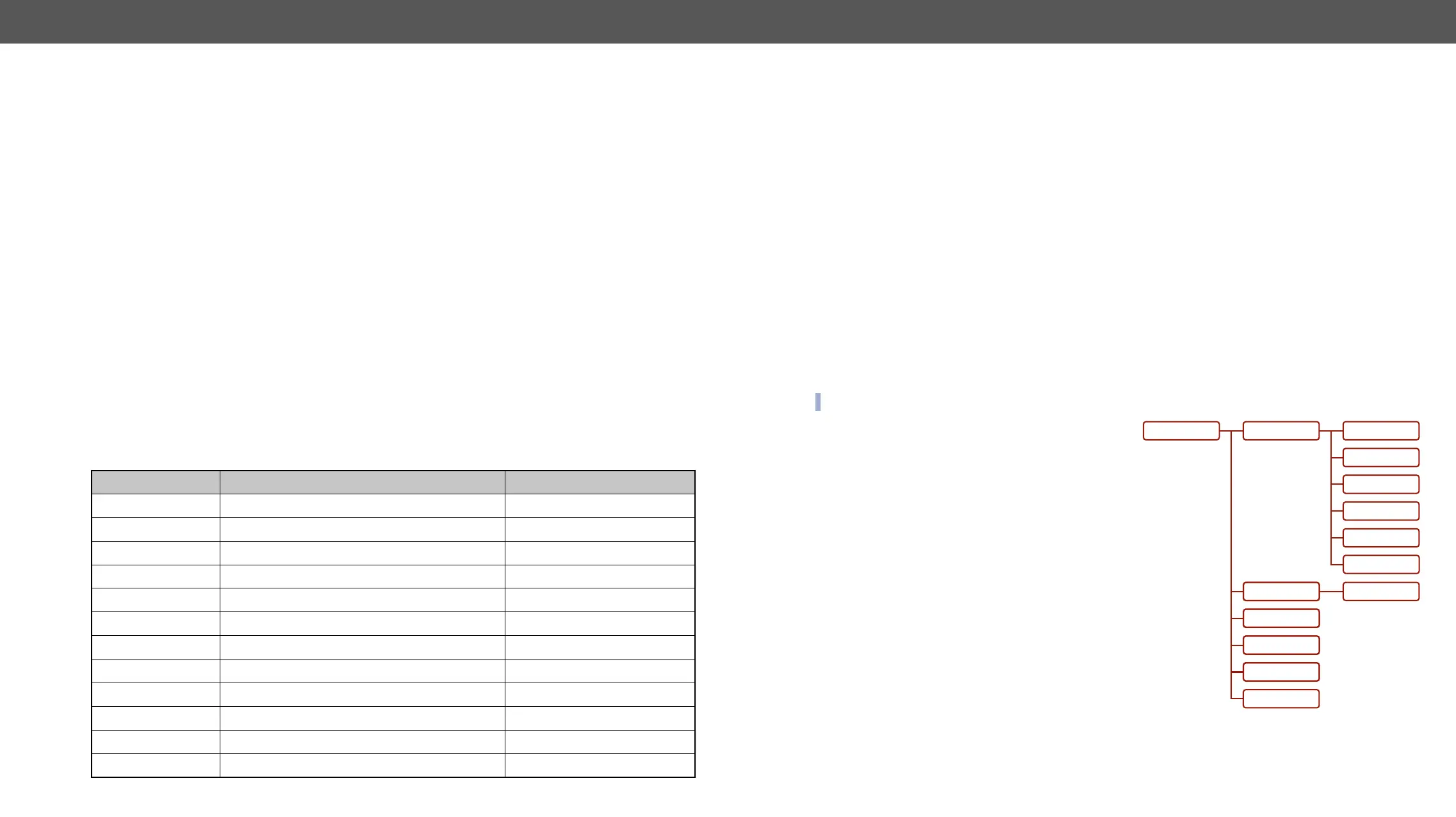Escaping
Property values and method parameters can contain characters that are used as control characters in the
a backslash before the character that should be escaped (like in C language).
Example:
●(Doe).●#3:●●
●●●●
Error Messages
●●●
Legend:
‘-’: syntax error. Cannot parse the command at all.
‘n’: node error.
‘p’: property error.
‘m’: method error.
YYY: error code, which can be one of the followings:
YYY: error code Name Default text
000 Lw3ErrorCodes_None
001 Lw3ErrorCodes_Syntax Syntax error
002 Lw3ErrorCodes_NotFound Not found
003 Lw3ErrorCodes_AlreadyExists Already exists
004 Invalid value
Lw3ErrorCodes_IllegalParamCount Illegal parameter count
006 Lw3ErrorCodes_IllegalOperation Illegal operation
007 Lw3ErrorCodes_AccessDenied Access denied
008 Lw3ErrorCodes_Timeout Timeout
009 Lw3ErrorCodes_CommandTooLong Command too long
010 Lw3ErrorCodes_InternalError Internal error
011 Lw3ErrorCodes NotImplemented Not implemented
‘n-’: a node,
‘nE’: an error for a node,
‘nm’: a manual for a node,
‘pr’: a read-only property,
‘pw’: read-write property,
‘pE’: an error for the property,
‘pm’: a manual for the property,
‘m-’: a method,
‘mO’: a response after a success method execution,
‘mF’: a response after a failed method execution,
‘mE’: an error for a method,
‘mm’: a manual for a method.
The Tree Structure of the Transmitter
INFO: The tree structure is available in the of LDC.
ports to output ports on different layers. Each subnode
between the ports associated with the layer, all of them
are located.
SYS
EVENTS
MANAGEMENT
MEDIA/
AUDIO
MB
KM
VIDEO
UART
GPIO
REMOTE
EDID
ETHERNET
