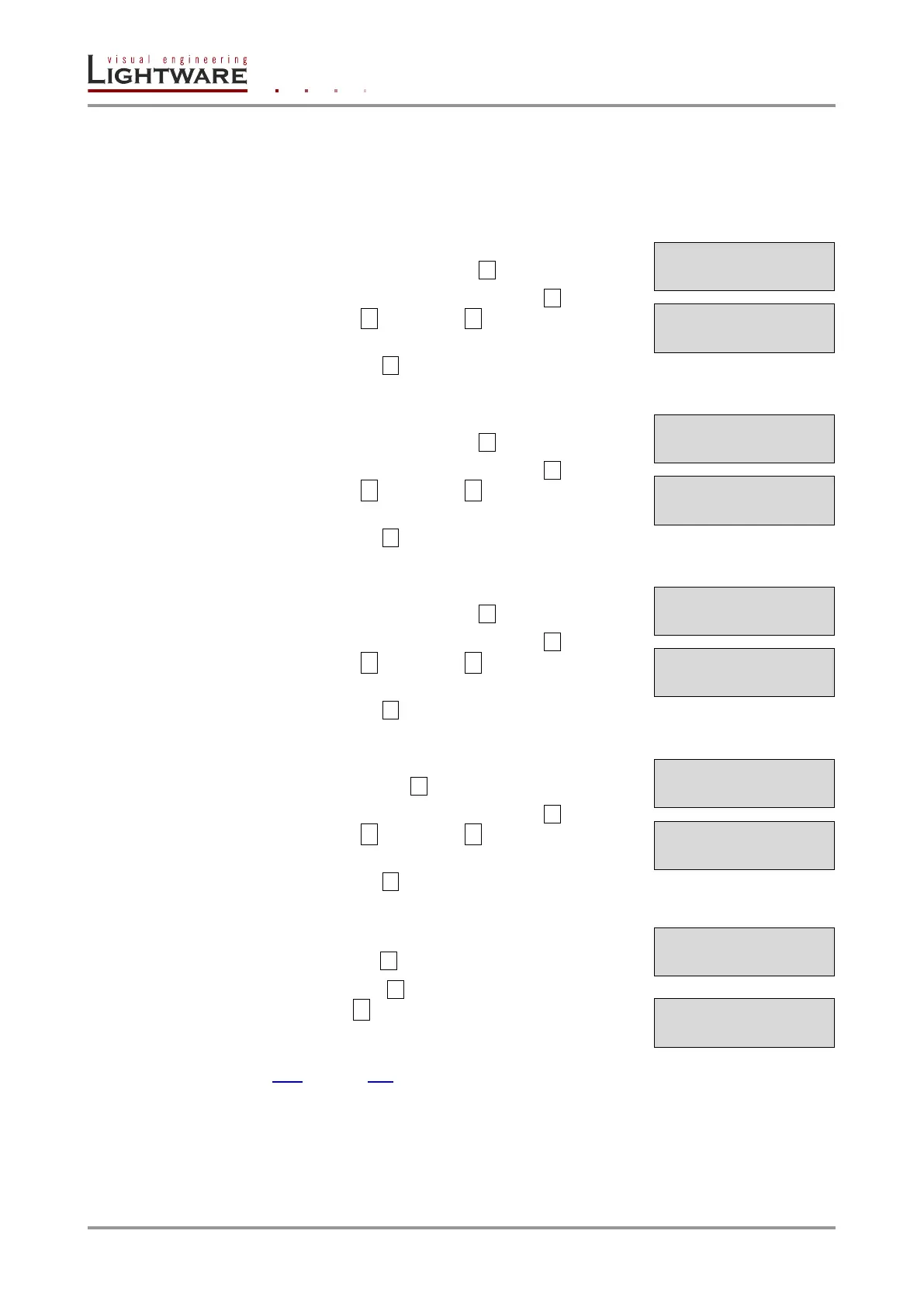Page 38 / 119 Section 5. Installation and operation
5.4.1. Settings menu
Control RS-232 settings
The local RS-232 port settings are available in the front panel menu.
Baud rate
Step 1. Navigate to Settings / Control RS232 / Baudrate
submenu and press the enter button.
Step 2. To change the setting, press the enter button and
use the up ▲ and down ▼ buttons to select the
desired value.
Step 3. Press the enter button to save changes.
Data Bits
Step 1. Navigate to Settings / Control RS232 / Data Bits
submenu and press the enter button.
Step 2. To change the setting, press the enter button and
use the up ▲ and down ▼ buttons to select the
desired value.
Step 3. Press the enter button to save changes.
Stop Bits
Step 1. Navigate to Settings / Control RS232 / Stop Bits
submenu and press the enter button.
Step 2. To change the setting, press the enter button and
use the up ▲ and down ▼ buttons to select the
desired value.
Step 3. Press the enter button to save changes.
Parity
Step 1. Navigate to Settings / Control RS232 / Parity submenu
and press the enter button.
Step 2. To change the setting, press the enter button and
use the up ▲ and down ▼ buttons to select the
desired setting.
Step 3. Press the enter button to save changes.
Loading factory default settings
Step 1. Navigate to Settings / Fact. defaults submenu and
press the enter button.
Step 2. Press the enter button to load factory defaults or
the escape ● button to cancel.
Step 3. The device is restarted; factory default settings and
parameters are set. See the list of the details in section
10.6 on page 116.
¹Control RS232
»Baudrate º
¹Control RS232
½Data Bits º
¹Control RS232
½Stop Bits º
Fact. defaults?
ENTER=Yes ESC=No
¹Settings
½Fact. defaultº
