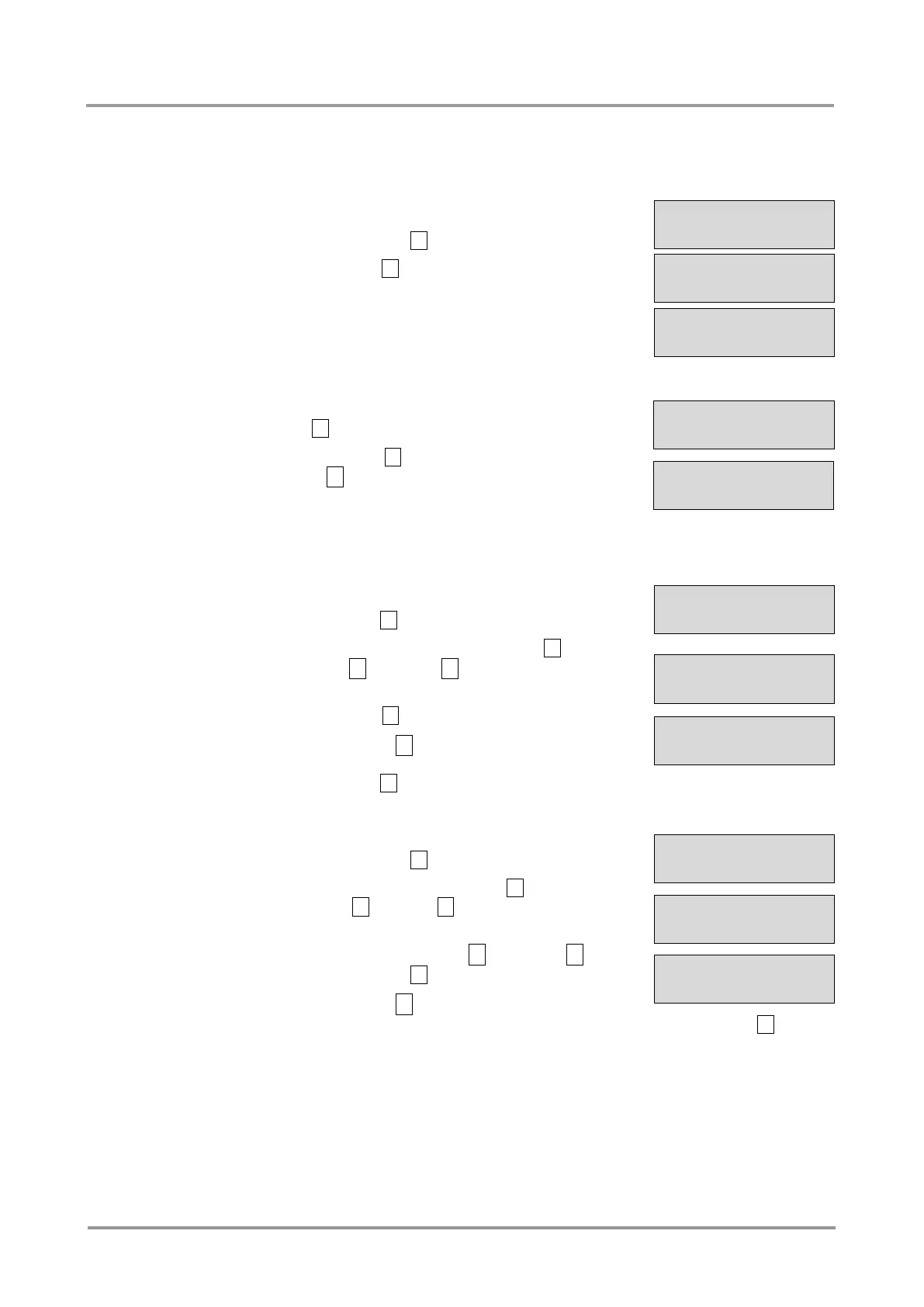MMX6x2-HT
User’s Manual
Section 5. Installation and operation Page 39 / 119
Enter bootload mode
The firmware of the device can be upgraded in Bootload mode. If the working mode of the
device is not switched to bootload mode automatically, the mode can be also switched
manually.
Step 1. Navigate to Settings / Enter Bootload Mode submenu
and press the enter button.
Step 2. Press the enter button to switch to Bootload mode.
Step 3. LCD will display the IP address of the Bootloader. (The
device can be switched to normal operation mode by
pressing the reset button or turning the matrix off and
on again.)
Resetting the device
Step 1. Navigate to Settings / Reset submenu and press the
enter button.
Step 2. Press the enter button to restart the device or the
escape ● button to cancel.
Step 3. The matrix is restarted immediately.
5.4.2. Network Settings menu
DHCP setting
Step 1. Navigate to Network Settings / DHCP submenu and
press the enter button.
Step 2. To change the setting, press the enter button and
use the up ▲ and down ▼ buttons to toggle between
Enabled and Disabled settings.
Step 3. Press the enter button to save changes.
Step 4. Press the escape ● button twice to navigate out from
the submenu. You will be prompted to apply settings;
press the enter button.
Setting the IP address
Step 1. Navigate to Network Settings / IP Address submenu
and press the enter button.
Step 2. To change the numbers press the enter button and
use the left ◄ and right ► buttons to place the cursor
to the desired number.
Step 3. Set the numbers by the up ▲ and down ▼ buttons
and press the enter button to save changes.
Step 4. Press the escape ● button twice to navigate out from
the submenu. You will be prompted to apply settings – press the enter button.
Enter Bootload?
ENTER=Yes ESC=No
¹Settings
½Enter bootloaº
BOOTLOADER IP:
192.168.0.95
Restart Device?
ENTER=Yes ESC=No
¹Network Settin¥
½IP Address º
¹IP Address:
192.168.002.2½
Apply Settings
ENTER=Yes ESC=No
Apply Settings
ENTER=Yes ESC=No
