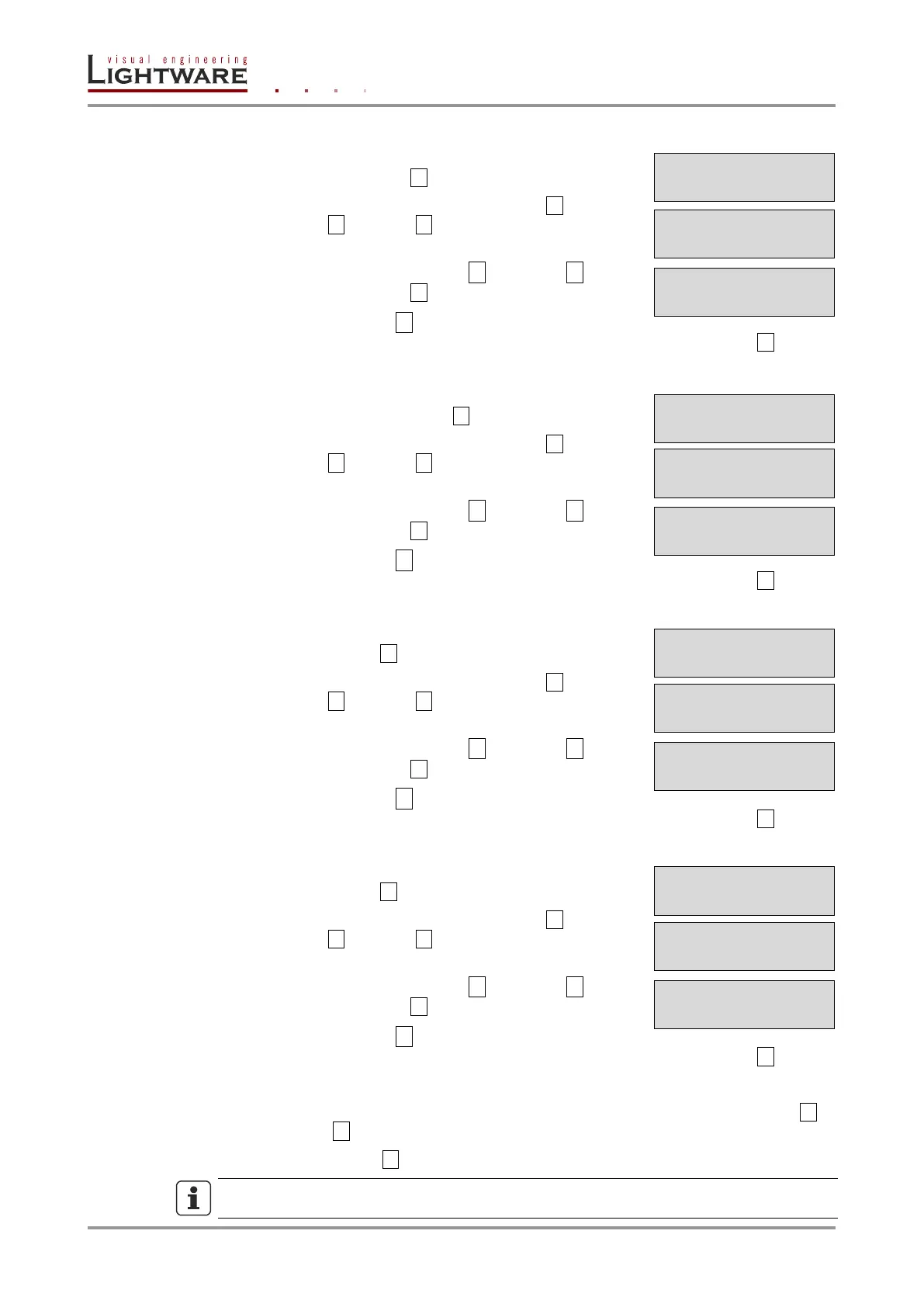Page 40 / 119 Section 5. Installation and operation
Setting the Subnet mask
Step 1. Navigate to Network Settings / Subnet mask submenu
and press the enter button.
Step 2. To change the numbers press the enter button and
use left ◄ and right ► buttons to place the cursor to
the desired number.
Step 3. Set the numbers by the up ▲ and down ▼ buttons
and press the enter button to save changes.
Step 4. Press the escape ● button twice to navigate out from
the submenu. You will be prompted to apply settings – press the enter button.
Setting the Static gateway
Step 1. Navigate to Network Settings / Static gateway
submenu, press the enter button.
Step 2. To change the numbers press the enter button and
use left ◄ and right ► buttons to place the cursor to
the desired number.
Step 3. Set the numbers by the up ▲ and down ▼ buttons
and press the enter button to save changes.
Step 4. Press the escape ● button twice to navigate out from
the submenu. You will be prompted to apply settings – press the enter button.
LW2 port setting
Step 1. Navigate to Network Settings / Lw2 Port submenu and
press the enter button.
Step 2. To change the numbers press the enter button and
use left ◄ and right ► buttons to place the cursor to
the desired number.
Step 3. Set the numbers by the up ▲ and down ▼ buttons
and press the enter button to save changes.
Step 4. Press the escape ● button twice to navigate out from
the submenu. You will be prompted to apply settings – press the enter button.
LW3 port setting
Step 1. Navigate to Network Settings / Lw3 Port submenu and
press the enter button.
Step 2. To change the numbers press the enter button and
use left ◄ and right ► buttons to place the cursor to
the desired number.
Step 3. Set the numbers by the up ▲ and down ▼ buttons
and press the enter button to save changes.
Step 4. Press the escape ● button twice to navigate out from
the submenu. You will be prompted to apply settings – press the enter button.
Apply settings
Step 1. Navigate to Network Settings / Apply Settings submenu and press the enter or
the right ► button.
Step 2. Press the enter button to confirm.
INFO
The MAC address is also available in the Network settings submenu (read-only).
¹Subnet mask:
255.255.255.0½
Apply Settings
ENTER=Yes ESC=No
¹Network Settin¥
½Static gatewaº
¹Static gateway
192.168.000.00½
Apply Settings
ENTER=Yes ESC=No
¹Network Settin¥
½Lw3 Port º
Apply Settings
ENTER=Yes ESC=No
¹Network Settin¥
½Lw2 Port º
Apply Settings
ENTER=Yes ESC=No
