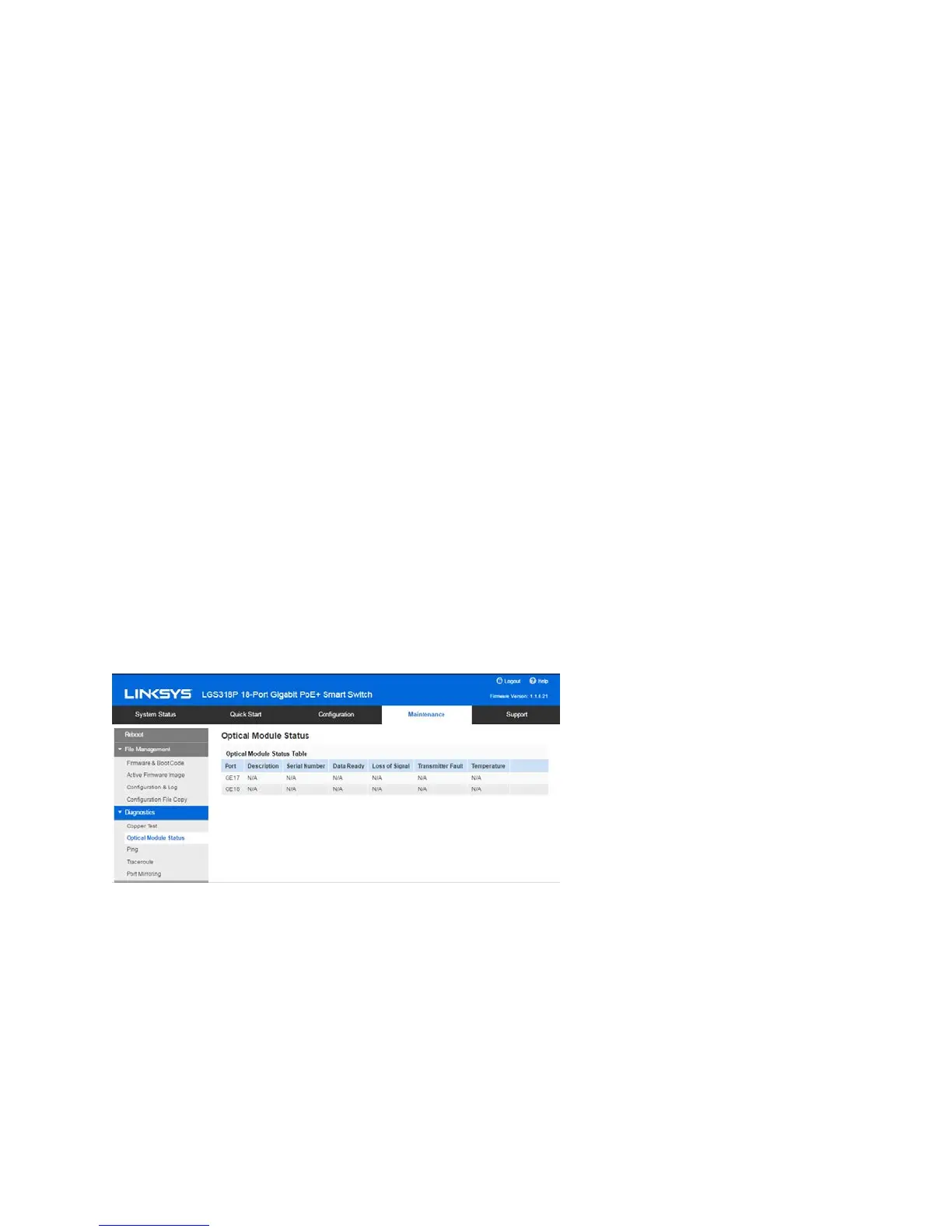202
To test copper cables attached to ports:
1. C
lick Maintenance > Diagnostics > Copper Test.
2. Select the port on which to run the test.
3. Click Test.
4. When the message appears, click OK to confirm that the link can go down or Cancel t
o
a
bort the test.
The following fields are displayed in the Test Results block:
•
Test Results—Cable test results. Possible values are:
o
OK—Cable passed the test.
o
No Cable—Cable is not connected to the port.
o
Open Cable—Cable is connected on only one side.
o
Short Cable—Short circuit has occurred in the cable.
o
Unknown Test Result—Error has occurred.
•
Distance to Fault—Distance from the port to the location on the cable where th
e
fa
ult was discovered.
•
Port Operational Status—Displays whether port is up or down.
Note—TDR tests cannot be performed when the port speed is 10Mbit/Sec.
Optical Module Status
Th
e Optical Module Status page displays the operating conditions reported by the SFP (Small
Form-factor Pluggable) transceiver. Some information might not be available for SFPs that do not
support the digital diagnostic monitoring standard SFF-8472.
To view the results of optical tests:
Click Maintenance > Diagnostics > Optical Module Status.
This page displays the following fields:
•
Port—Port number on which the SFP is connected.
•
Description—Description of optical transceiver.
