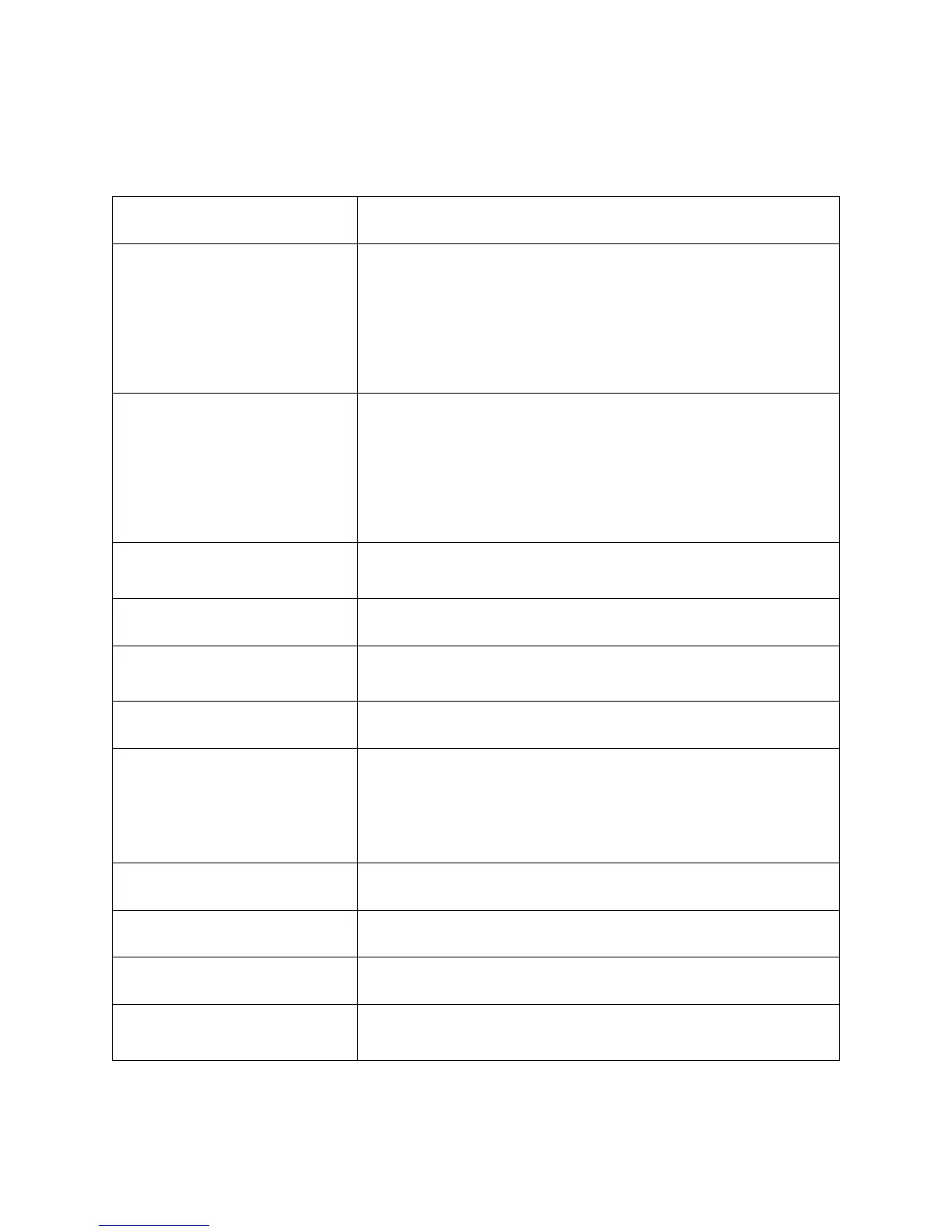7
Management Buttons
The following table describes the commonly used buttons that appear on various pages in the
system.
Button Name Description
Add
Click to display the related Add page and add an entry to a table.
Enter the information and click Apply to save it to the Running
Configuration. Click Close to return to the main page. Click
Save to display the Configuration File Copy page and save the
Running Configuration to the Startup Configuration file type
on the device.
Apply
Click to apply changes to the Running Configuration on the
device. If the device is rebooted, the Running Configuration is
lost unless it is saved to the Startup Configuration file type or
another file type. Click Save to display the Configuration File
Copy page and save the Running Configuration to the Startup
Configuration file type on the device.
Close
Click to return to the previous page. Any changes not applied
are cleared.
Clear All
Click to clear the statistic counters for all interfaces.
Clear
Click to clear information, such a counters of an interface, all
interface, or log files.
Delete
After selecting an entry in the table, click Delete to remove.
Edit
Select the entry and click Edit.
1.
Click Apply to save the changes to the Running
Configuration.
2.
Click Close to return to the main page.
Search
Enter the query filtering criteria and click Search.
Refresh
Click Refresh to refresh the counter values.
Test or Start
Click Test/Start to perform the related tests.
View or View All
Click View to display details associated with the entry
selected or for all entries (respectively).
