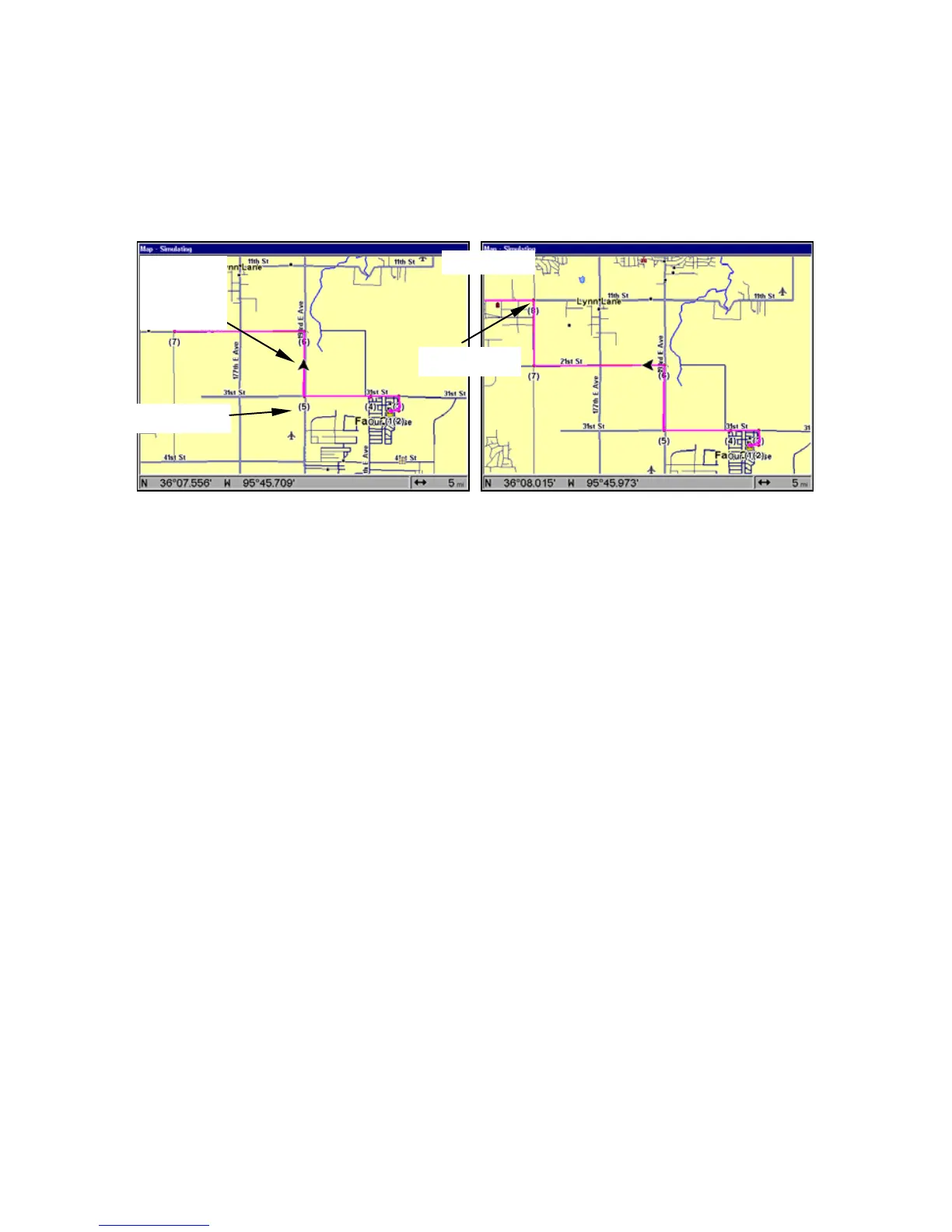125
On the Map Page, a course line represents the trail you are navigating.
The bearing arrow on the compass rose points to the next waypoint on the
trail.
As you travel, the arrival alarm will go off when you near a trail
waypoint, and the bearing arrow on the compass rose will swing around
and point to the next trail waypoint. Press
EXIT to clear the alarm.
Navigate trail, map views: the driver (left) is northbound heading
toward trail point 6. The northbound driver (right) has reached point 6
and has turned west to follow trail.
Navigate a Back Trail (backtrack, or reverse)
1. Press
MENU|MENU|↓ to MY TRAILS|ENT.
2. Press ↓ to enter the Saved Trail list, then use ↑ or ↓ to select the
desired Trail Name|
ENT.
3. Press
→ to DELETE TRAIL|↓ to NAVIGATE|ENT.
4. Press ↓ to
NAVIGATE|→ to REVERSE|ENT|← to NAVIGATE|ENT. A
navigation option window will appear asking if you want to be prompted
or directed to intermediate waypoints along the trail. Use → ← to make
your selection, then press
ENT.
After making your selection, the unit begins showing reverse navigation
information along the trail.
NOTE:
If you are already located at or near the end of your trail, the
arrival alarm will go off as soon as you hit
ENT. Just press EXIT to
clear the alarm and proceed.
5. Now, begin moving and let your unit guide you.
6. When you reach your destination, be sure to cancel your navigation.
Press
MENU|MENU|↓ to CANCEL NAVIGATION|ENT. The unit asks if you're
sure, press
←|ENT.
trail line
Trail point
Present
position
arrow
North Ï
