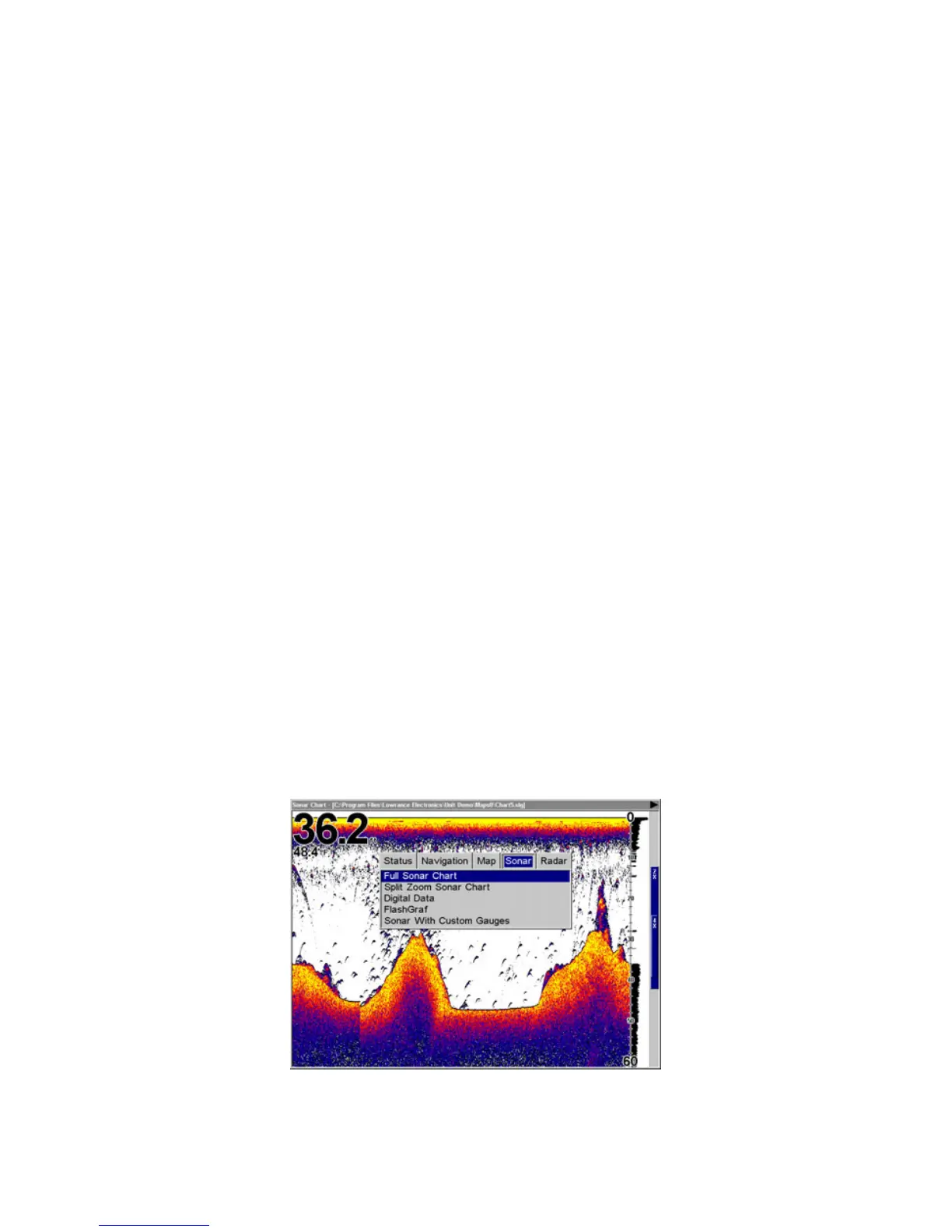87
To turn Auto Sensitivity back on:
From the Sonar Page, press
MENU|↓ to AUTO SENSITIVITY|ENT|EXIT.
NOTE:
To return to the original factory setting for Auto Sensitivity, see the
entry in this section on Reset Options. If sensitivity is in manual
mode, the Reset Options command will switch back to Auto and
reset the factory setting at the same time.
Tip:
For quicker sensitivity adjustments, try leaving the Sensitivity
Control Bar on the screen as the chart scrolls. This is handy when
there's a lot of clutter in the water and you are matching the
sensitivity to rapidly changing water conditions.
Sonar Chart Mode
The default color scheme for the sonar chart is white background, but
we offer other variations to suit your viewing preferences. The chart
can be displayed in Grayscale, Reverse Grayscale, Blue Background,
White Background, Nightview, IceView or Bottom Color Tracking.
To change the chart mode:
1. From the Sonar Page, press
MENU|↓ to SONAR FEATURES|ENT.
2.
. Press → ↓ to SONAR CHART MODE|ENT.
3. Press ↓ or ↑ to
Mode Name|ENT.
4. Press
EXIT|EXIT to return to the Sonar Page.
Sonar Page & Sonar Chart Display Options
The Pages Menu has four chart display options. To access them, press
PAGES|← or→ to SONAR|↓ to Option Name|EXIT.
Pages Menu, showing sonar chart display options.
