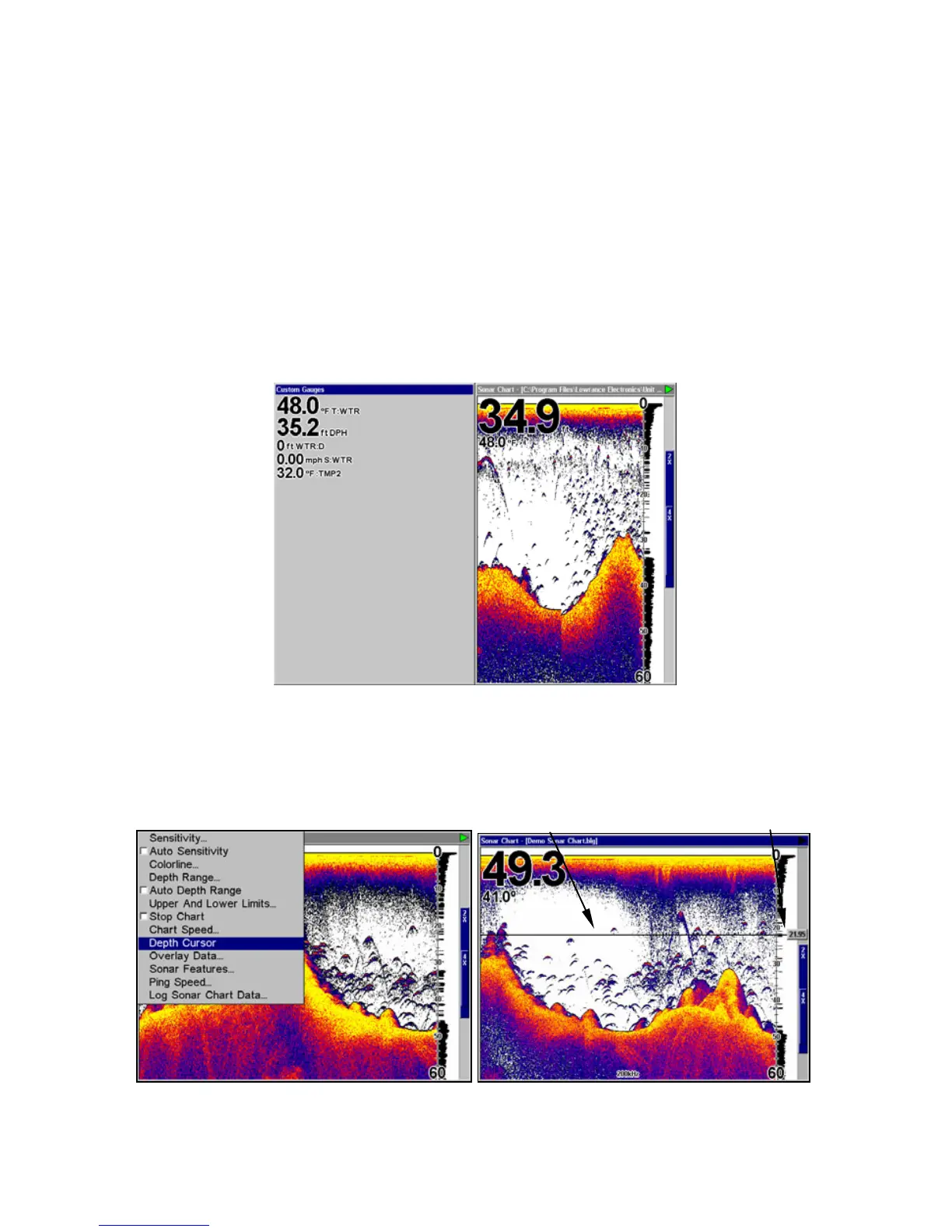70
When this screen is activated, you need to specify which side of the Menu,
is active. To toggle between the two windows, press
PAGES|PAGES. The
window with the blue title bar at the top of the screen is the active window.
To switch back, just press
PAGES|PAGES again.
Sonar with Custom Gauges
This page mode allows you to view the sonar and whatever custom
gauges you choose. To do this, press
MENU|ENT. The Overlay Data
dialog box will appear. Press
ENT to add data. A data viewer box will
appear. Press
ENT to modify the box or hit ↑ or ↓ to select another box,
then press
ENT. You'll see a list of categories with "+" or "–" symbols
next to each category. A category with a "+" is expandable, meaning its
contents are hidden.
Sonar with Custom Gauges.
Depth Cursor
The depth cursor consists of a horizontal line with a digital depth box on
the right side. The numbers inside the box show the depth of the cursor.
Depth Cursor command selected (left). Depth cursor active (right); the
line indicates the large fish is 21.95 feet deep.
Cursor line
Depth box
