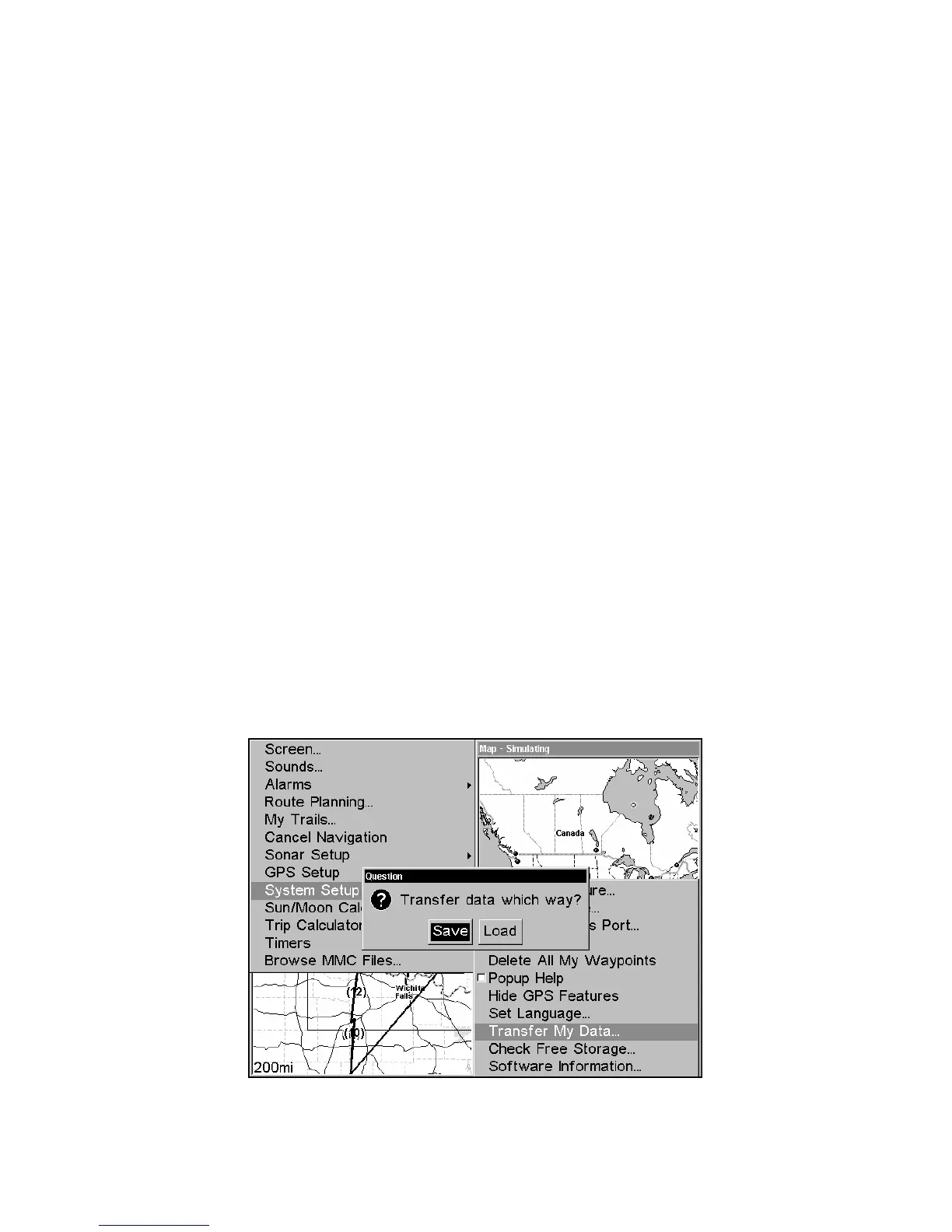126
Transfer Custom Maps and GPS Data Files
Custom Maps
Custom maps work only from the MMC card or SD card unless you
have a hard drive model. When a card containing a Custom Map File is
loaded into the unit, it automatically loads the map into memory when
the unit is turned on.
Instructions for copying Custom Map Files to a MMC are contained in
the instruction manual for your MMC card reader and MapCreate
software. For instructions on inserting a MMC into the Unit, see Sec. 2,
Installation/Accessories.
NOTE:
To load a Navionics chart, see Sec. 8 for the entry Navionics Charts.
GPS Data files:
GPS Data Files contain waypoints, routes, trails and event marker
icons. Instructions for copying GPS Data Files between your computer
and a MMC are contained in the instruction manual for your MMC
card reader and MapCreate software.
GPS data automatically recorded in the unit's internal memory must be
saved to the MMC (as a GPS Data File) in order to store it on your
personal computer (If you have an HD model, these can also be save to
the hard drive.). GPS Data Files stored on a MMC must be copied from
the card to the unit's internal memory before the unit can read them.
Here's how:
1. Insert the MMC into your unit. Press
MENU|MENU|↓ to SYSTEM
SETUP|ENT|↓ to TRANSFER MY DATA|ENT and the screen below appears.
The Transfer My Data submenu asks if you want to save data to the
MMC or load data from the MMC into the unit's memory.
