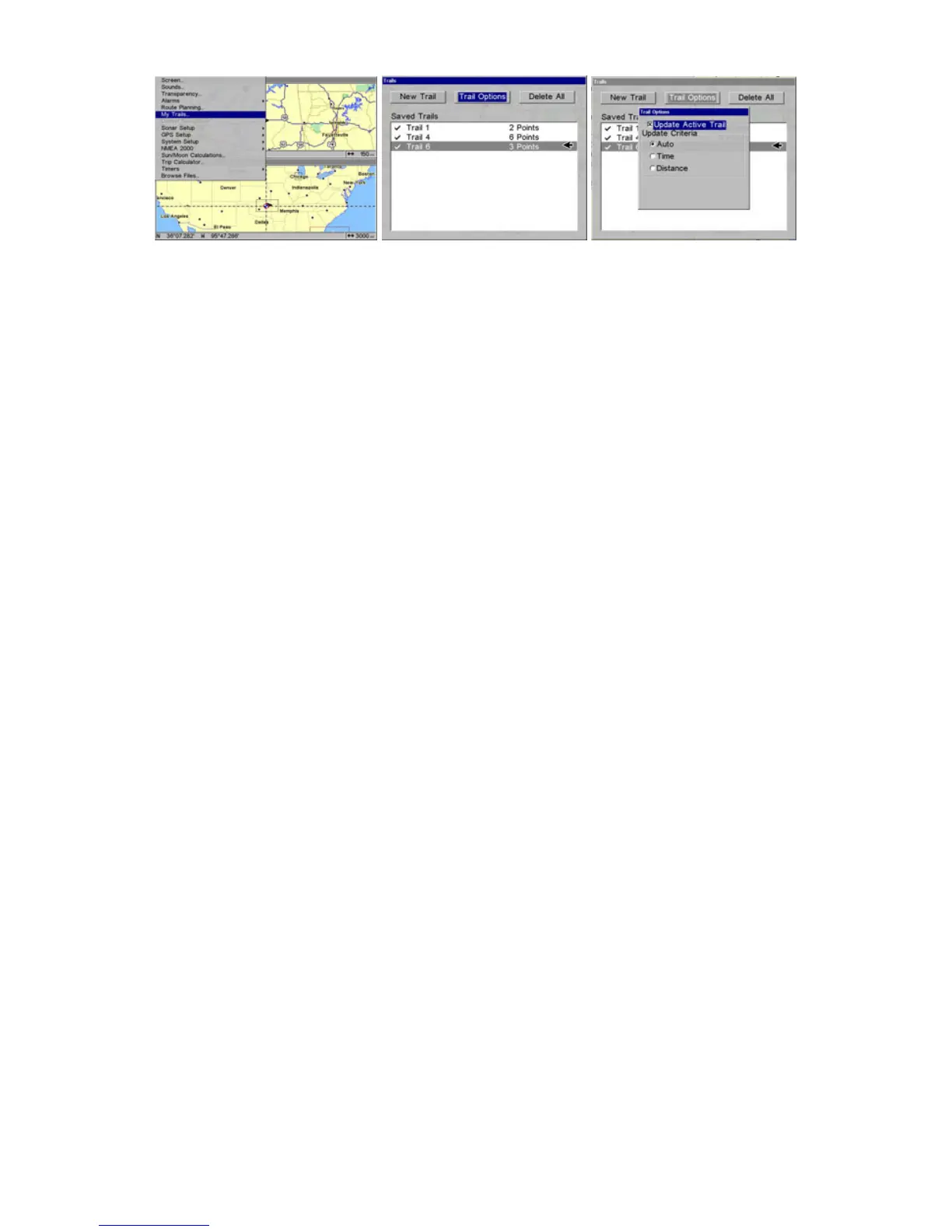172
My Trails command (left); Trails Menu (left); Trail Options (right).
Delete All Trails
To remove all of the trails from memory, from the Trails Menu, press →
to
DELETE ALL|ENT|← to YES|ENT.
Update Trail Option
This menu lets you change the way the trail updates occur.
WARNING:
If you uncheck the Update Trail option, automatic trail
creation and recording will be turned off. You must turn
it back on to record trails. The default setting is on.
From the Trails Menu, press → to
OPTIONS|ENT. With UPDATE ACTIVE TRAIL
highlighted, press
ENT to check it (turn on) or uncheck it (turn off).
Update Trail Criteria (Auto, Time, Distance)
The options are automatic, time or distance. When it's in the default
automatic mode, the unit doesn't update the plot trail while you're
traveling in a straight line. Once you deviate from a straight line, the unit
"drops" a plot point (trail waypoint) onto the trail. This conserves plot trail
points. If a plot trail uses all of the available points allotted to it, the
beginning points are taken away and placed at the end of the trail.
From the Trails Menu, press → to
TRAIL OPTIONS|ENT|↓ to UPDATE
CRITERIA. Press ↑ or ↓ to select criteria type|ENT. If you selected Time,
the Update
Rate data entry box appears on the menu. If you selected
Distance, the Update Distance data entry box appears on the menu.
Trail Update Rate (Time, Distance)
You can update a trail by time, with a range from 1 second to 9999
seconds; the default is 3 seconds. You can update by distance, with a range
from 0.01 mile/nm/km to 9.99 mile/nm/km; the default is 0.10 miles.
With one of the Update Criteria selected, use the cursor arrows to
highlight either the
UPDATE RATE (TIME) or UPDATE DISTANCE data entry
boxes and press
ENT. Press ↑ or ↓ to change the first character, then
press
→ to the next character and repeat until the entry is correct.
Press
EXIT to return to the Trail Options Menu.
