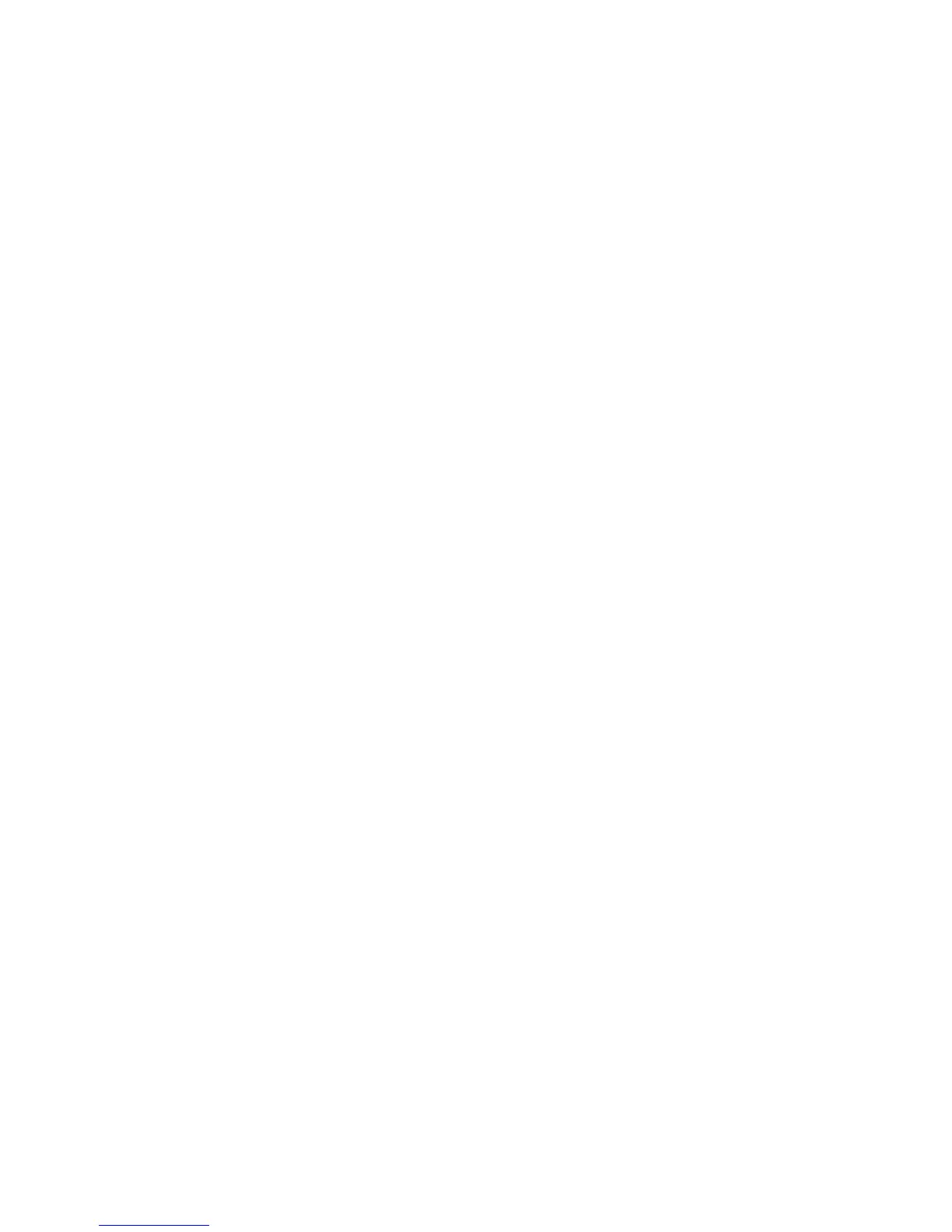128
Save GPS Data to Hard Drive
If you do not have a MMC or SD card but a LCX HD model, you can
save any GPS data (trails, routes, waypoints and icons) to the unit's
hard drive. To do this from the Map Page:
1. Press
MENU| MENU| ↓ to SYSTEM SETUP
2. Press
→ to TRANSFER MY DATA|ENT| ENT. A dialog box will appear on
screen. In this dialog box, you can choose whether to save the data to the
unit's hard drive or to a MMC card.
3. Press
↓ to SAVE DATA| Press ENT
The data is now stored on the unit's hard drive.
NOTE:
If you do no have a MMC or SD card already in the unit, the data
information will automatically save to the unit's hard drive.
To retrieve the saved data information from the hard drive:
1.
MENU | MENU| ↓ to BROWSE FILE | ENT| ENT
2. Scroll through the list of files to find the one you want
3. Press
ENT|↓ to PLAY|ENT|EXIT
Cancel Navigation
You can turn off any of the navigation commands after you reach your
destination or at any other time by using the Cancel Navigation
command. Press
MENU|MENU|↓ to CANCEL NAVIGATION|ENT|← to YES|ENT.
