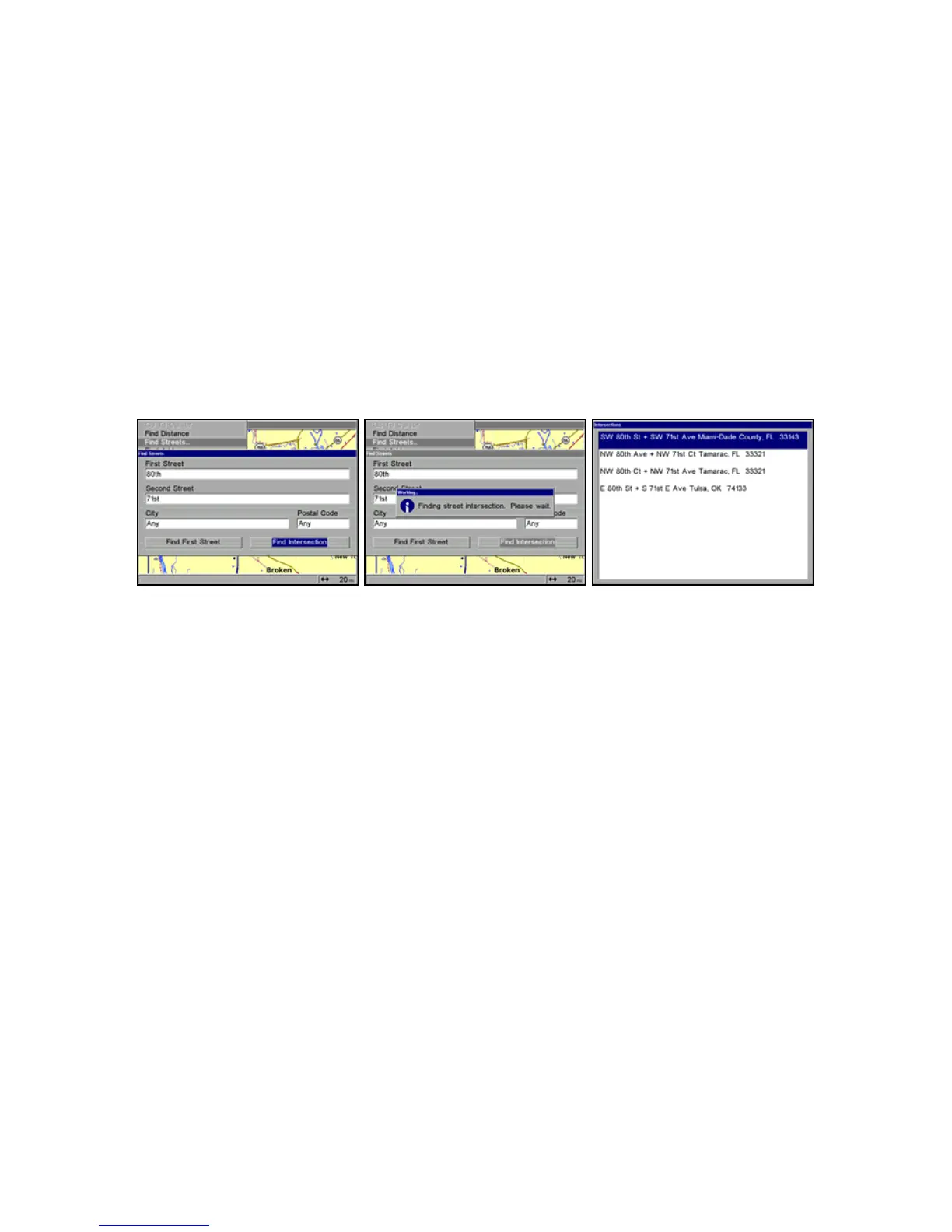184
4. Now fill in the second street. Press
↓ to SECOND STREET|ENT and the FIND BY
NAME menu appears again. Just like before, there are two options: A. You can
spell out the second street in the top selection box. Press
↑ or ↓ to change the
first letter, then press
→ to move the cursor to the next letter and repeat
until the name is correct, then press
ENT|ENT. B. Or you can jump down to
the lower box and pick the second street
from the selection list. Press ENT,
then press ↓ or ↑ to select a street from the list and press ENT.
5. The Find Streets menu reappears with the first and second street dialog
boxes filled in. In this example, we selected 71st Street as our second
street. You could now use similar techniques to select a city or Zip code,
but your search will probably be faster if you leave those boxes blank (You
can specify a city and/or zip code later on to narrow the search, if the
resulting list is too long.).
Find Intersection command highlighted (left) and
Working message (center). The Intersections Found list (right).
6. To search for the intersection of the two streets, press ↓ to FIND
INTERSECTION|ENT. A message appears asking you to wait while the unit
finds the intersection. When the
INTERSECTIONS FOUND list appears, press ↑ or
↓
to select the intersection you are searching for and press ENT (In the
example on the previous page, we selected the intersection of SW 80th
Street and SW 71st Avenue in Miami, Fla.).
7. The Map Page prompt appears, asking you if you want to Find the
intersection or Go To the intersection. Choosing Find will bring up the
map with the cursor centered on the intersection. Selecting the Go To
command will display navigation information to the screen. Use the ←
→ to make your selection, then press
ENT.
