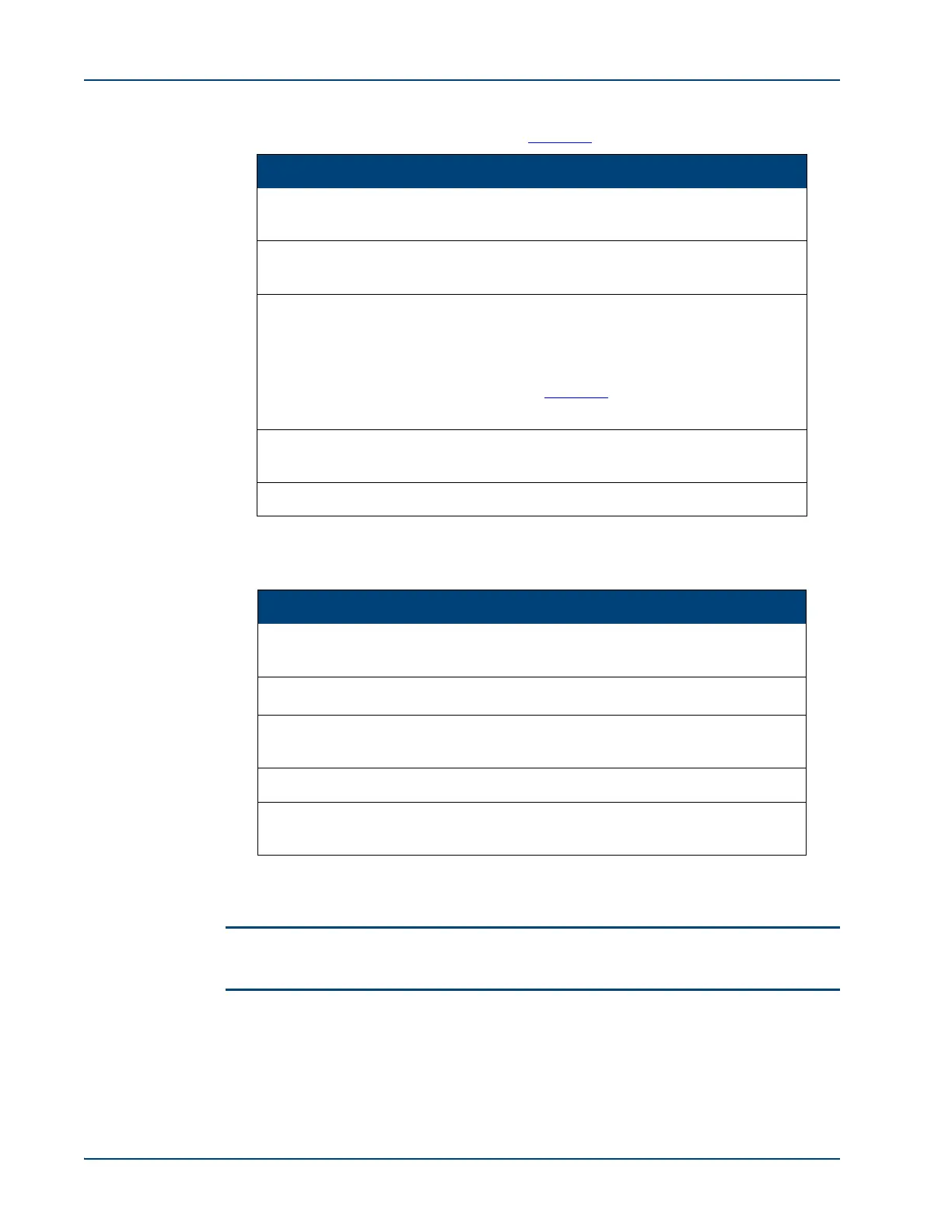NetPerformer Hardware Installation Guide
4-12 Memotec Inc.
• ALARM (red/amber/green) indicates several states, including a system alarm
when a software reset occurs. See Table 4-7
.
NOTE: To turn the ALARM LED off, enter the CE (Clear ERR/DIAG LED) command at
the console command line.
Rear Panel As mentioned in the preceding section, the rear panel also includes a set of system status
LEDs, below Slot 1. These LEDS (POWER, STATUS and ALARM) duplicate the front
panel system status LEDs. See “System Status LEDs” on page 4-11 for details.
State Interpretation
Blinking Red/
Amber/Green
Early stage of system startup, when the bootstrap
program is executing a quick hardware test
Red
Middle stages of system startup, when the bootstrap
program is running
Amber
Later stages of system startup, when the boot sector is
running
NOTE: The exact function that is taking place can be
determined in conjunction with the ALARM
LED. See Table 3-4
in “Front Panel LED States
During System Startup” on page 3-32
Off
System startup complete. The application is running
but no link is up
Green The application is running and at least one link is up
Table 4-6 STATUS LED States
State Interpretation
Blinking Red/
Amber/Green
Early stage of system startup, when the bootstrap is
executing a quick hardware test
Red
A software reset has occurred
a
a.
Amber
A Write operation to Flash memory is in progress, e.g.
while saving the application after a download
Green Hardware initialization is in progress
Off
No alarm has occurred on the unit since the alarms
were last cleared
Table 4-7 ALARM LED States