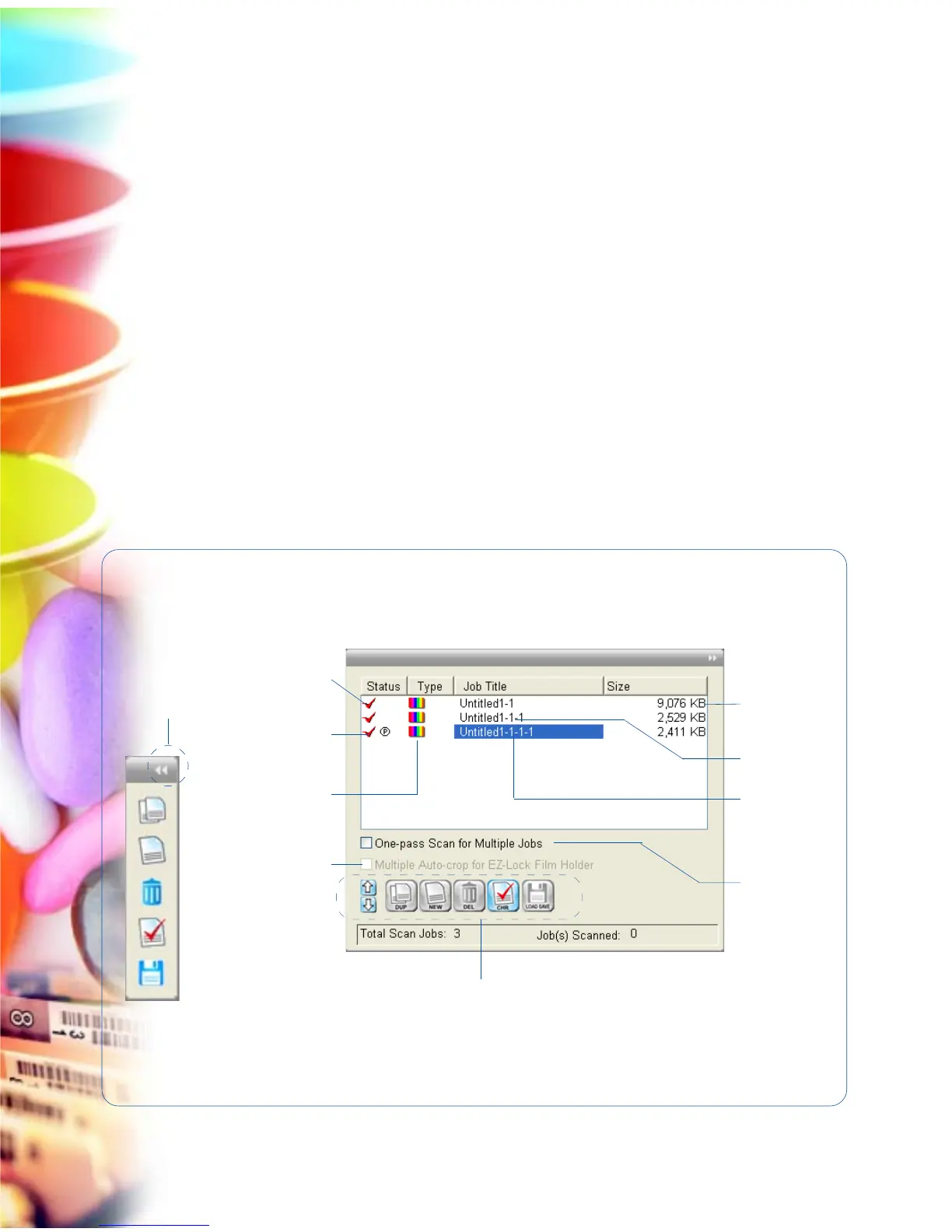72 Microtek ScanWizard EZ - Professional Mode Reference Manual
Elements of the Scan Job Queue window
Scan Job Queue Window
The Scan Job Queue window provides several functions for managing your scan
jobs. By definition, a scan job contains the following elements: a set of scanning
parameters (shown in the Settings window); a scan frame (shown in the Preview
window); and one or several scan job items (shown in the Scan Job Queue
window).
You can have multiple scan jobs, each having its own distinct settings; the
number of scan jobs is indicated by the number of titles in the Scan Job Queue
window (two in the example below). Scan jobs marked with a check are the ones
designated to be scanned, and the jobs are scanned in the order that they
appear in the Scan Job Queue window.
You can choose to show or hide the Scan Job Queue window in ScanWizard EZ.
To do this, click the Show/Hide Scan Job Queue window toggle command under
the View menu in the Preview window.
A. Checked
Scan Job
C. Image type
E. Title of
scan job
D. Image size
G. One-pass
Scan for
Multiple Scan
Jobs
H. Multiple
Auto-crop for
EZ-Lock Film
Holder
I. Function buttons for controlling scan jobs
(i.e. Up/Down arrow, Duplicate, New, Delete, Check, and Load Save)
F. Selected
Scan Job
(highlighted)
B. Current
Scan Job
Clicking the
Window
Expansion button
to expand the
Scan Job Queue
window.
