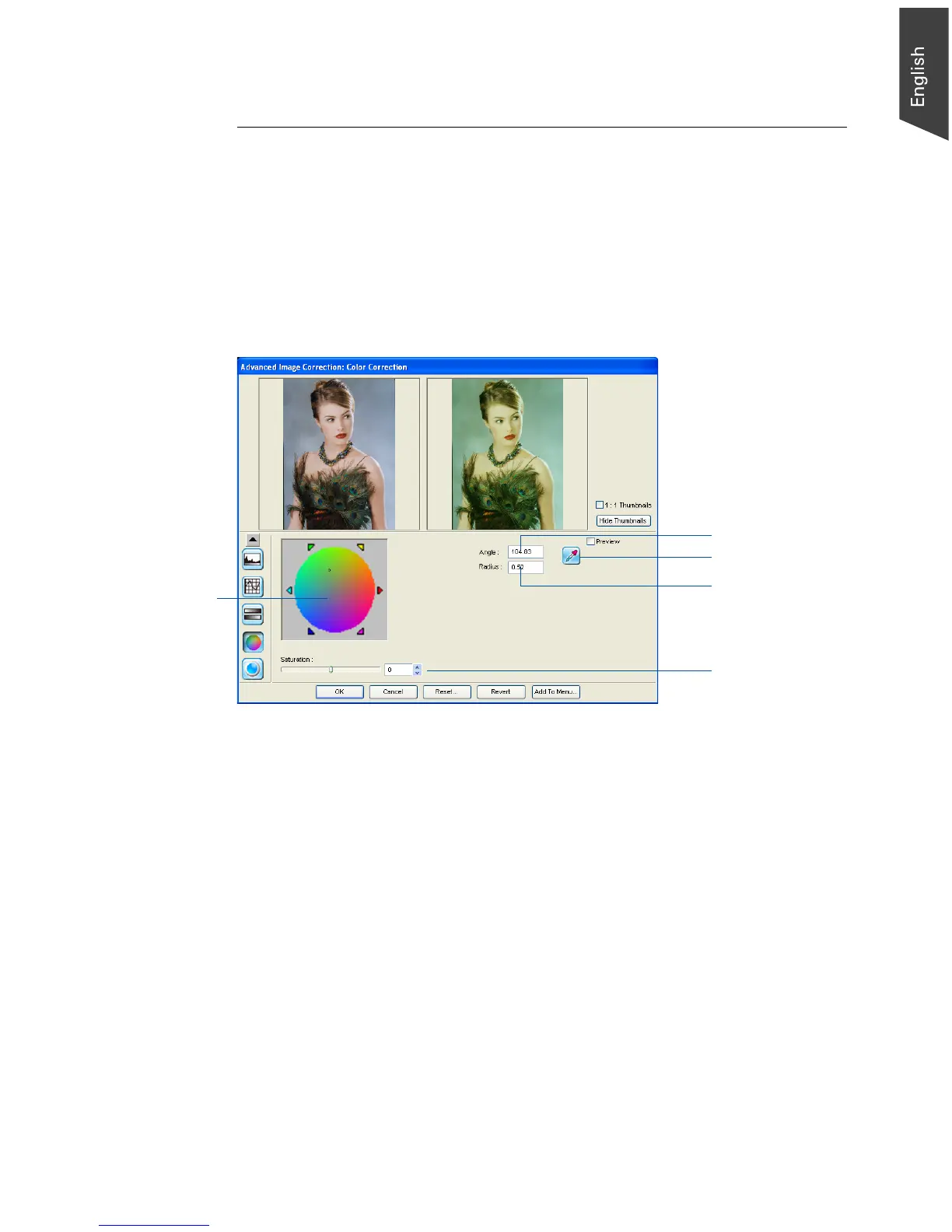Microtek ScanWizard EZ - Professional Mode Reference Manual 59
Color Correction
The Color Correction tool changes the hue and saturation of an image. You can
also add a color cast to an image by simply moving the pointer to a particular
area on the Color Wheel, or you can remove an unwanted color cast by moving
the pointer to a complementary color to balance out the tones. For instance, to
remove a greenish cast from your image, move the pointer in the Wheel to the
“red” area to neutralize the greenish hue of the image. The Color Correction tool
is available only for RGB and indexed color images.
A. Color Wheel
The Color Wheel allows you to add or remove a color cast from an image.
To change the hue of an image, move the pointer in the color wheel to its new
color position in the wheel
B. Angle
This shows the angle of the pointer on the Color Wheel as measured in degrees,
and a value can also be entered directly in the edit box to move the cursor to
any point in the Wheel.
Example: 0° corresponds to the color red on the Wheel, 60° to the color yellow, 120° to
the color green, 180° to the color cyan, 240° to the color blue, and 300° to the color
magenta.
A
E
B
C
D
