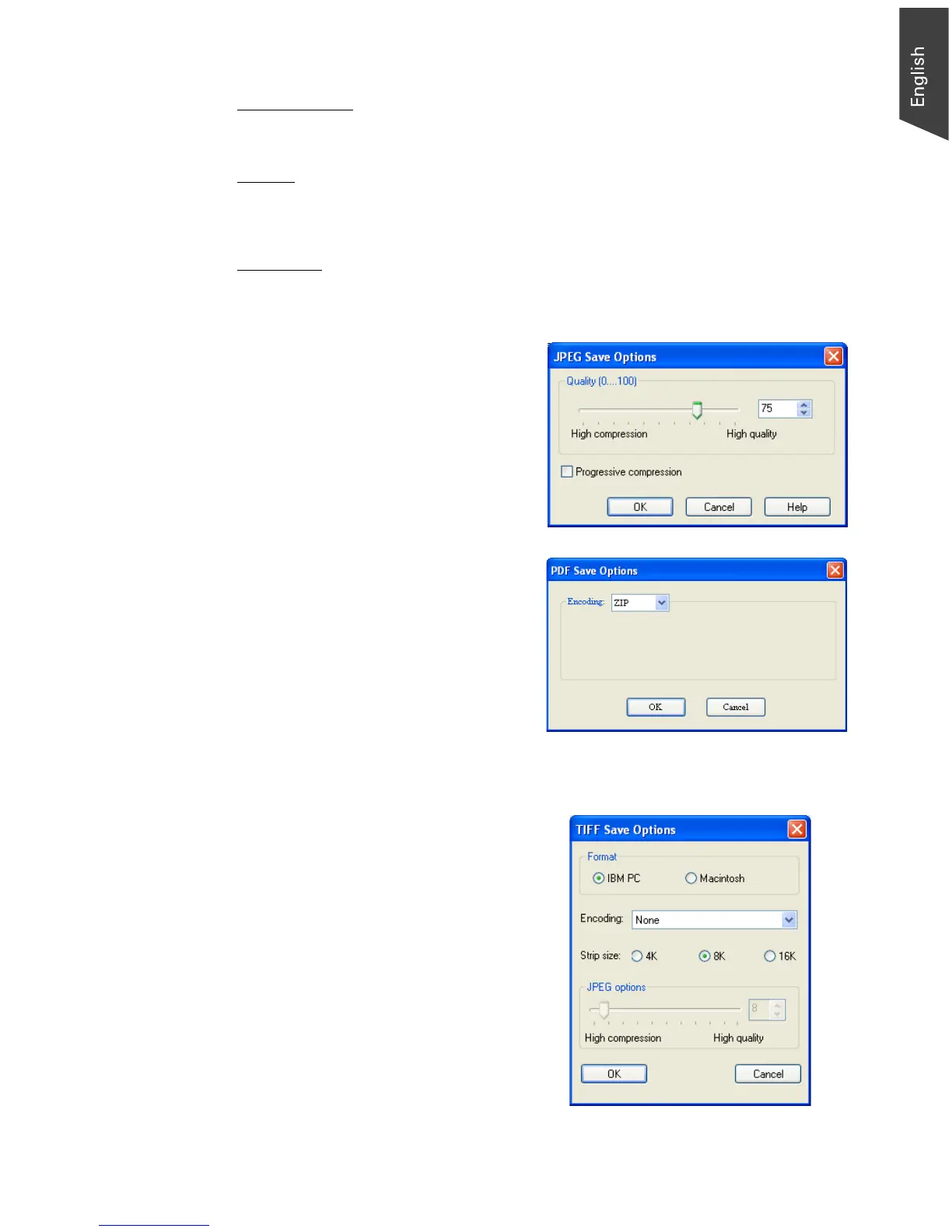Microtek ScanWizard EZ Reference Manual 11
Filename prefix
This edit box lets you enter a root file name. “Image” is the default.
Prefix #
This edit box lets you enter a starting number to be appended to the file name.
“00001” is the default.
File Option
When the file format for the scanned image is selected, you are allowed to
change the image compression ratio depending on the file format chosen.
• JPEG format: When “JPEG” is
selected and then you click the
File Option button, the “JPEG
Save Options” window will
appear. You are allowed to
adjust image compression
quality from a range of 0 to 100.
• PDF format: When “PDF” is
selected and then you click the
File Option button, the “PDF
Save Options” window will
appear.
ZIP and JPEG options are
available for Encoding. If ZIP is
selected, image compression
control will not be available for
adjustment.
• TIFF format: When “TIF” is selected
and then you click the File Option
button, the “TIF Save Options”
window will appear.
You are allowed to adjust settings
based on your preferences. If
“None” is selected for Encoding, the
JPEG image compression control
will not be available for adjusting; if
“JPEG” is selected, the Strip size
options are grayed out and not
being used.
