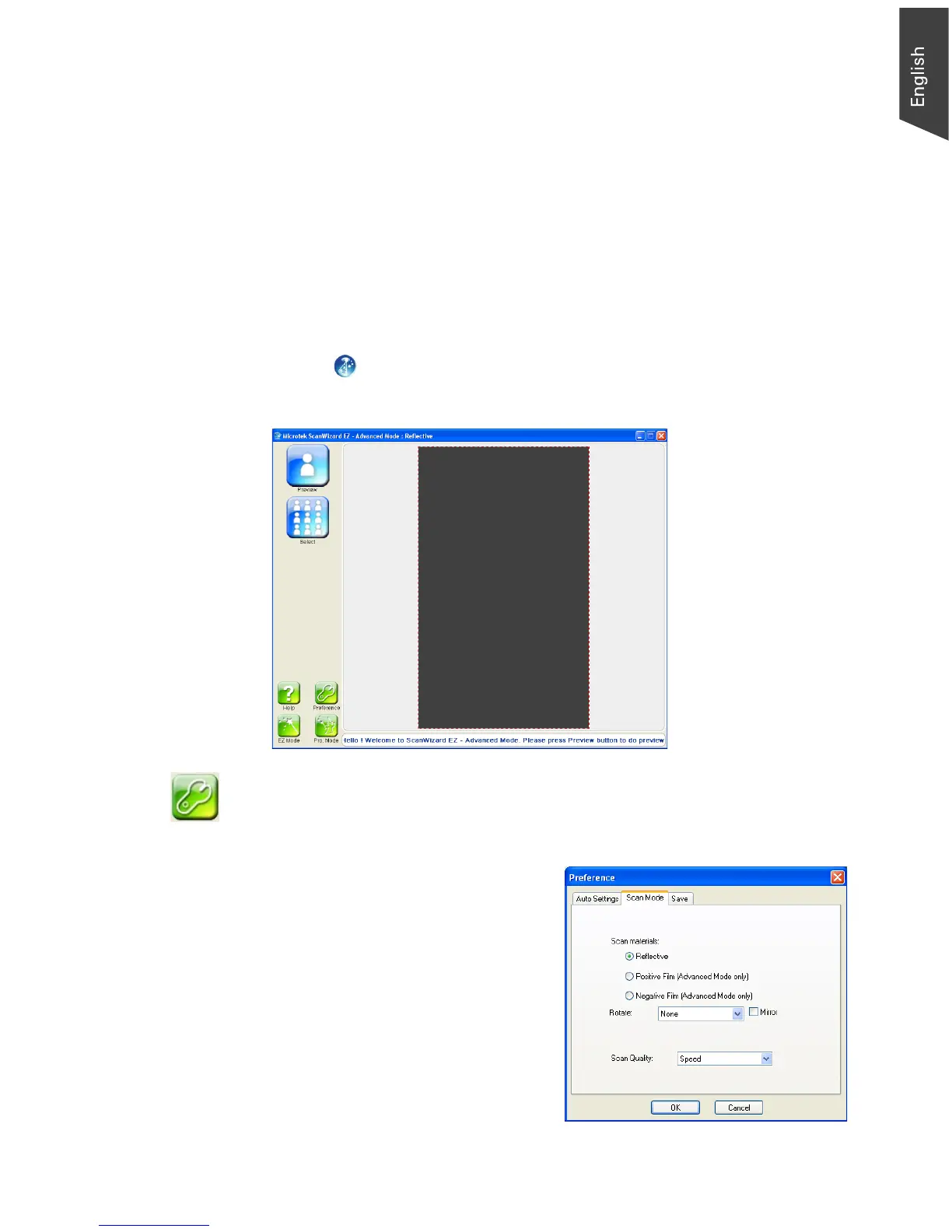Microtek ScanWizard EZ Reference Manual 17
Scanning with the Advanced Mode
This section helps you to start the use with the Advanced mode of the
ScanWizard EZ scanning software.
1. Place the material to be scanned on the scan bed.
2. Launch ScanWizard EZ (either as a stand-alone by clicking on the program
icon, or by using the File-Import or Scan command from an application
program).
When you launch ScanWizard EZ for the first time, click the Advanced mode
button ( ) on the EZ mode interface to switch to the Advanced mode.
The Advanced mode interface appears.
3. Click the Preference button to activate the Preference window. Then, click
the Scan Mode tab at the top of the window to select the correct scan
material for your scan target.
• Reflective, such as
photographs, documents or
prints.
• Positive Film, such as 35mm
slides or X-ray films.
• Negative Film, such as 35mm
filmstrips.
