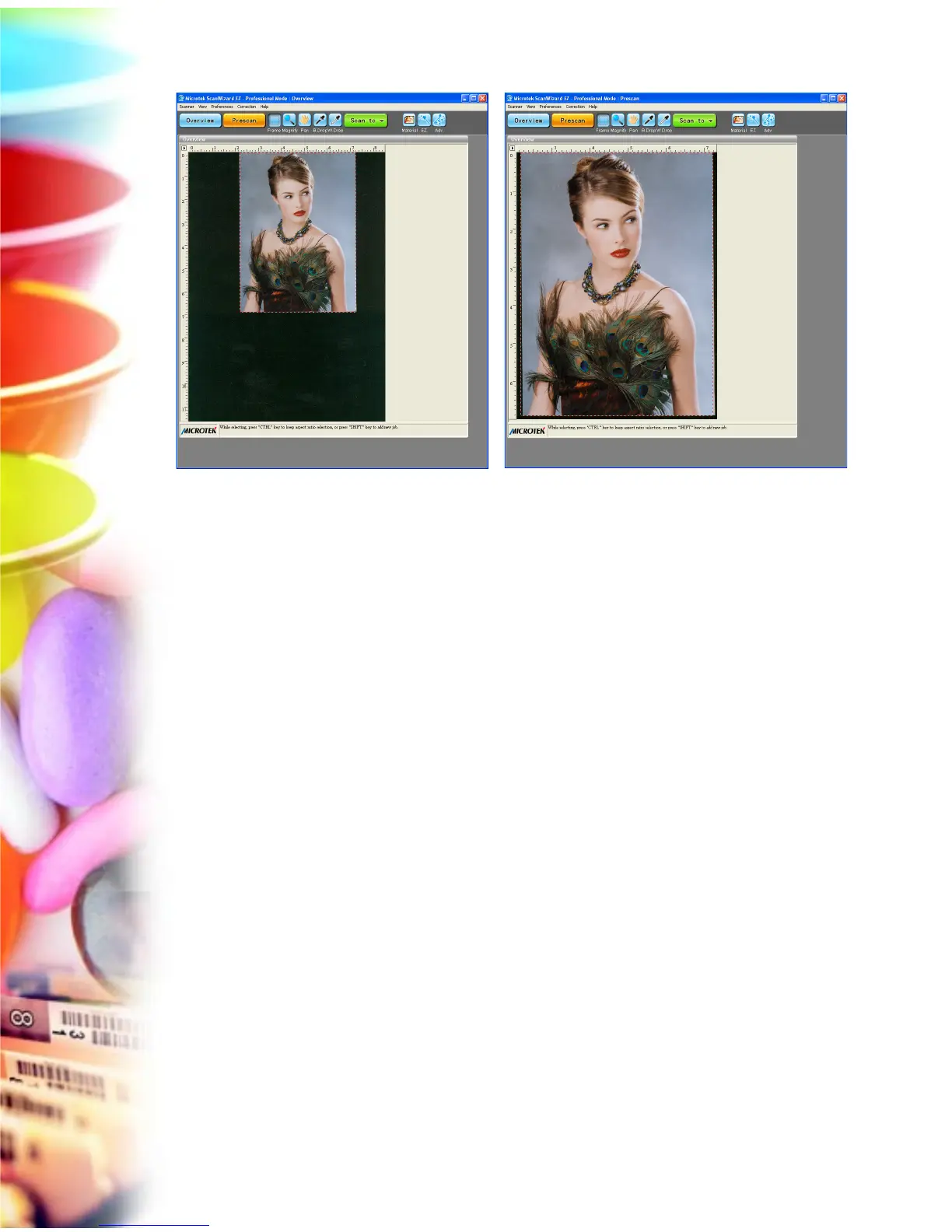18 Microtek ScanWizard EZ - Professional Mode Reference Manual
Resize Window to Fit
This command resizes the Preview window, which you may find helpful to do for
conserving space on your desktop monitor (especially after you have enlarged
the Preview window).
To verify the zoom level, open the Info window (choose Show Info Window
command from the View menu), and look up the zoom level.
Bring Settings Window to Front
This command brings the Settings window to the forefront, which is useful if you
have the Settings window hidden behind other windows or if you have expanded
your Preview window such that it hides the Settings window in the background.
Show/Hide windows
These commands allow you to switch between showing or hiding the Scan Job
Queue window, Information window, and Status bar on your screen.
To use this feature, choose the correct command from the View menu for
viewing a window. When the window appears, you can hide it by choosing the
particular Hide command for it.
Overview viewing mode Prescan viewing mode
