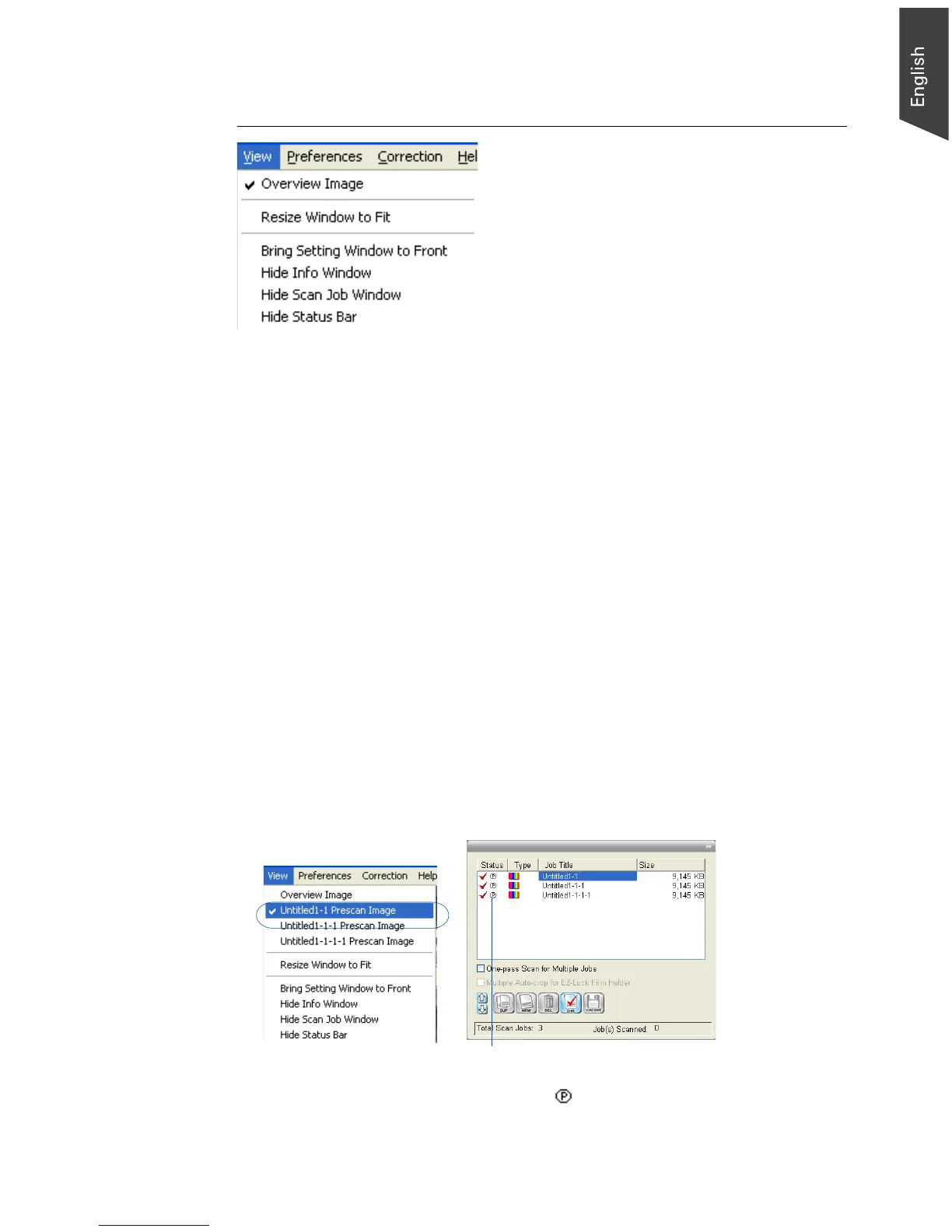Microtek ScanWizard EZ - Professional Mode Reference Manual 17
The View Menu
The View menu lets you:
• Resize the Preview window
• Show/hide the Information and Scan Job Queue window
• Show/hide Status Bar
Overview Image/Prescan Image
These commands allow you to switch between Overview or Prescan viewing
modes.
• Overview image: This is an image obtained when you click the Overview
button in the Preview window. The image shows you whatever is on your
scan bed.
The Overview image is always checked automatically whenever you launch
the ScanWizard EZ.
• Prescan image: This is a detailed image obtained from selecting an area in the
Overview image and then clicking the Prescan button in the Preview window.
The Prescan image is available only for viewing when you are in Reflective
mode. Overview image and Prescan image
Click the Prescan
button. The Prescan image
will then be available for viewing in the View
menu, and a " " thumbnail will appear in the
Scan Job Queue window.
