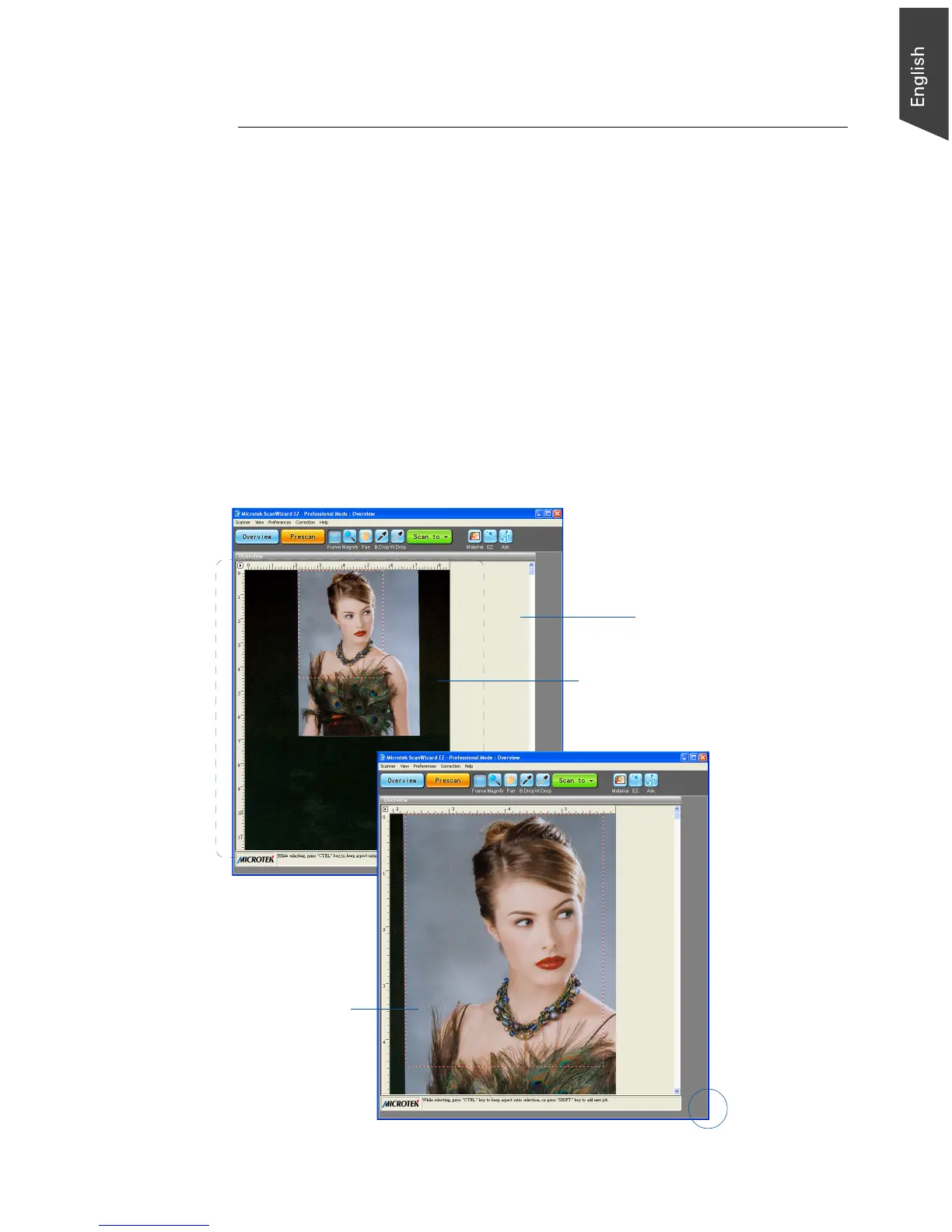Microtek ScanWizard EZ - Professional Mode Reference Manual 7
Overview Area
It is an area where the overview or prescan image displays. You can increase the
size of the overview area to see more detail in your image.
Take note of the following:
• When you perform an overview, the overview image size is determined by
the current preview area dimension. The bigger the preview area, the higher
the preview resolution.
• When you perform a prescan, the prescan image deteail is determined by
the settings in the Prescan Setup dialog box.
For details on how to change the actual preview area of the scan bed, refer to
the Overview Setup command in the Preferences menu section.
The maximum
overview area
The customized
overview area
Overview window
To increase or
decrease
the preview
window, drag
the window to
resize
