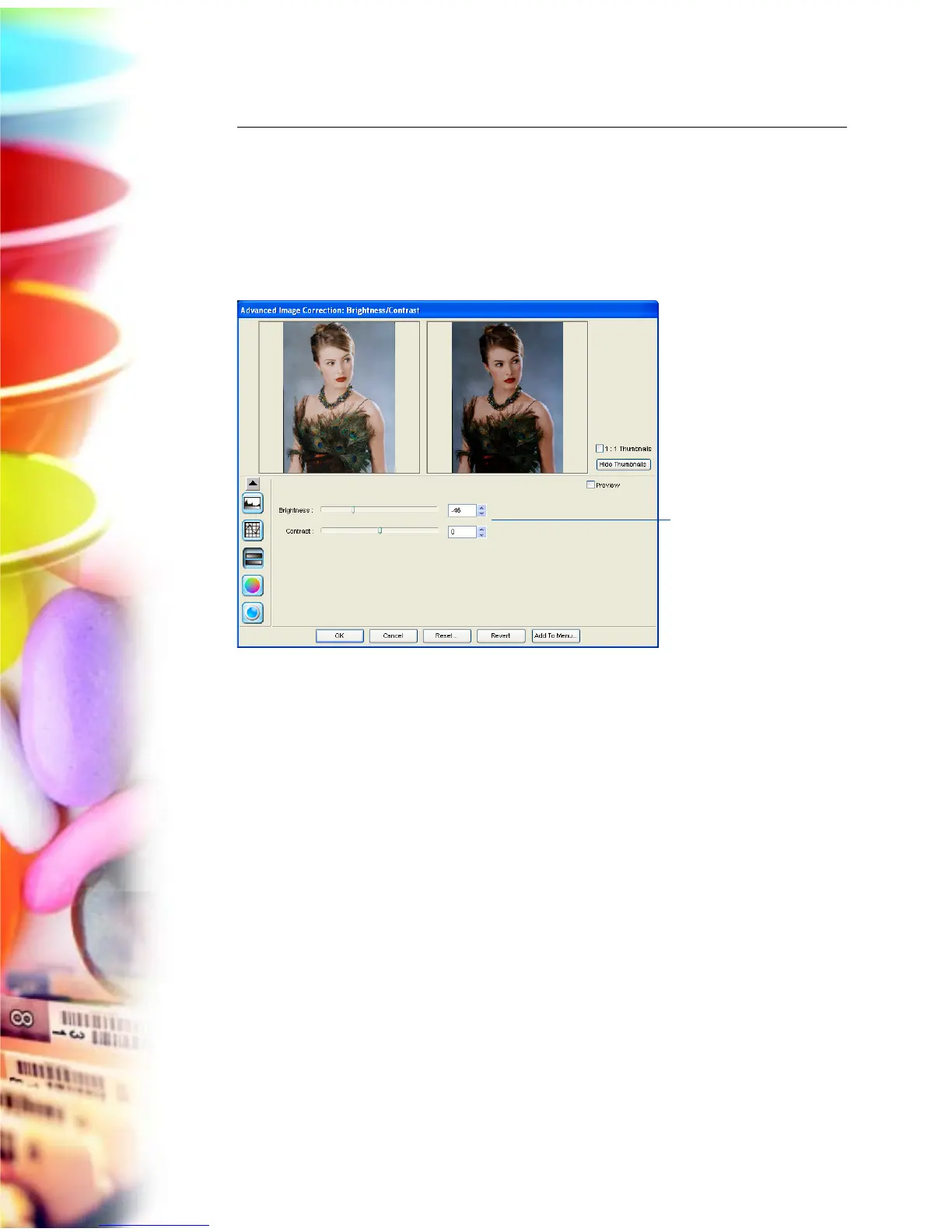58 Microtek ScanWizard EZ - Professional Mode Reference Manual
Brightness and Contrast
The Brightness & Contrast tool lets you control the brightness and contrast
levels of the entire image. Increasing the brightness makes all tones in the image
lighter. Contrast, on the other hand, is the range between the darkest and
lightest shades in the image, and increasing the contrast makes greater
separation between the darkest and lightest areas of the image.
• Brightness: The Brightness control lets you change the brightness setting.
Too much brightness can make an image look washed out, while too little
brightness will make the image look dark.
• Contrast: The Contrast control lets you change the contrast setting. Too
much contrast will make an image look like a photocopy of a picture, with
little or no gray shades left. Too little contrast will make the colors in the
image look dull and flat.
Drag the sliders or
enter values to
change Brightness
and Contrast
