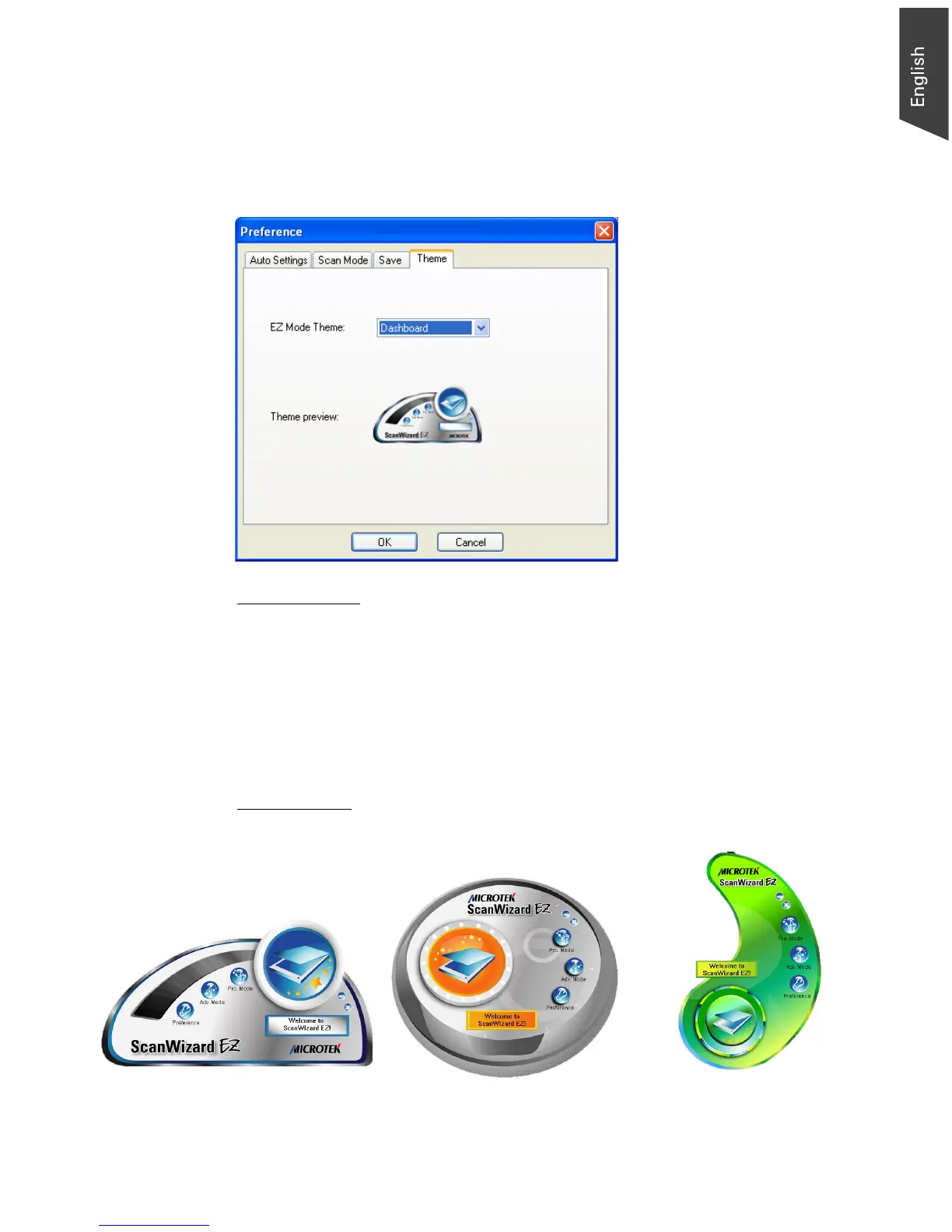Microtek ScanWizard EZ Reference Manual 13
Theme Panel (EZ mode only)
The Theme panel appears only when you are in the EZ mode. This setting allows
you to change the appearance of the control panel for the EZ mode and
therefore adds more fun on using the ScanWizard EZ.
EZ Mode Theme
This option allows you to alter the appearance of the control panel for the EZ
mode. Three themes are available for you to choose. They are Dashboard,
Clock, and Remote Control. The “Dashboard” is the default appearance when
the EZ mode is launched for the first time.
To choose your desired appearance, click the drop-down arrow next to the box
and choose one setting from the list.
Theme Preview
This area is where the theme image will be displayed after you choose one theme
as your desired appeararnce of the control panel.
Dashboard Theme
Clock Theme
Remote Control Theme
