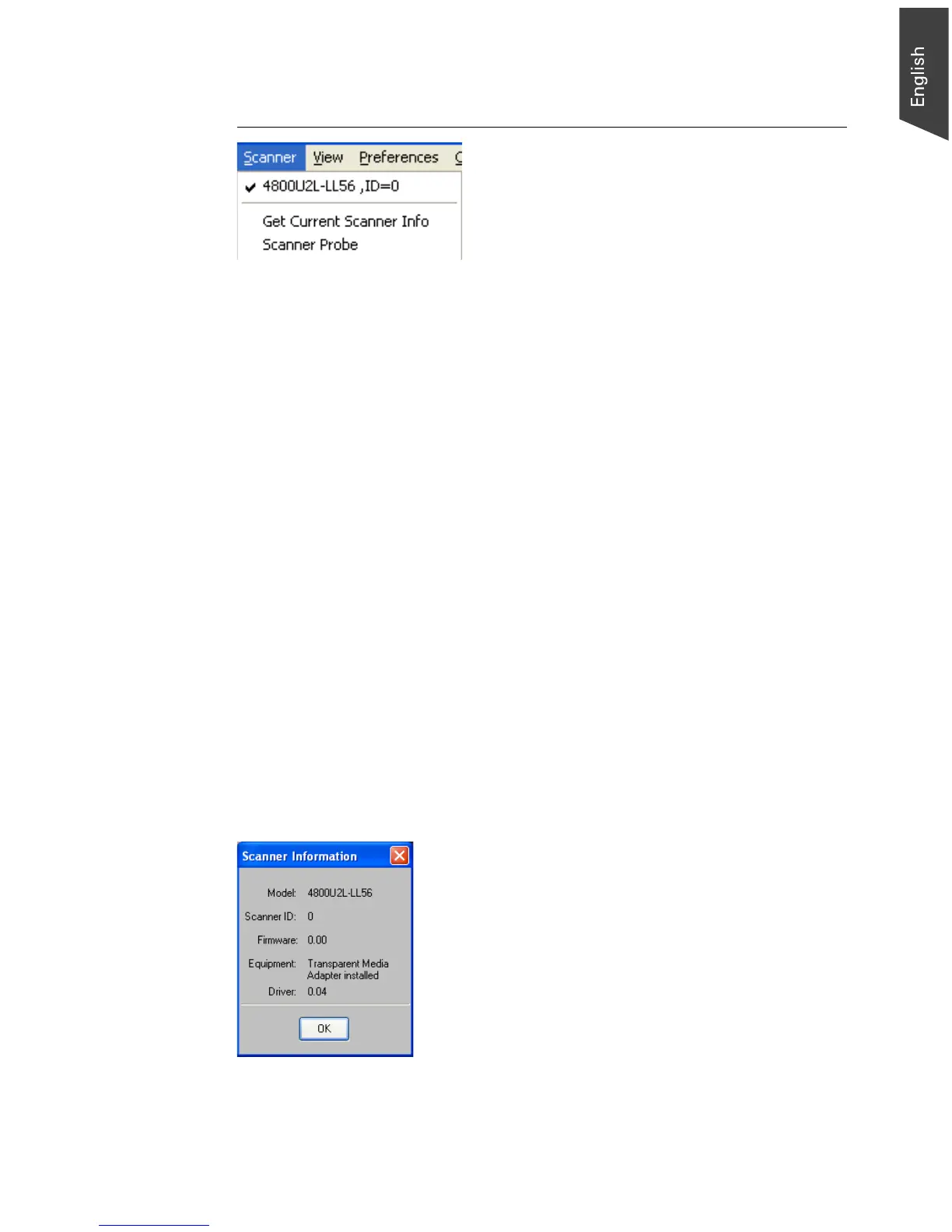Microtek ScanWizard EZ - Professional Mode Reference Manual 15
The Scanner Menu
The Scanner Menu lets you:
• Show your scanner model or select a scanner if you have multiple scanners
• Get information about current scanner
• Get scanner information on the interface chain
• Set idle time for saving power
Scanner Model
The scanner model and its scanner ID is shown at the top of the scanner. If you
have multiple scanners on your system, all the scanners are shown with their
respective IDs, and the current scanner is indicated by a check.
Only one scanner can be accessed at a time. To switch among various scanners,
select the scanner to be used.
Get Current Scanner Info
This command provides information about your current scanner. When you
choose this command, a dialog box appears showing the scanner model,
Scanner ID number, and firmware version.
