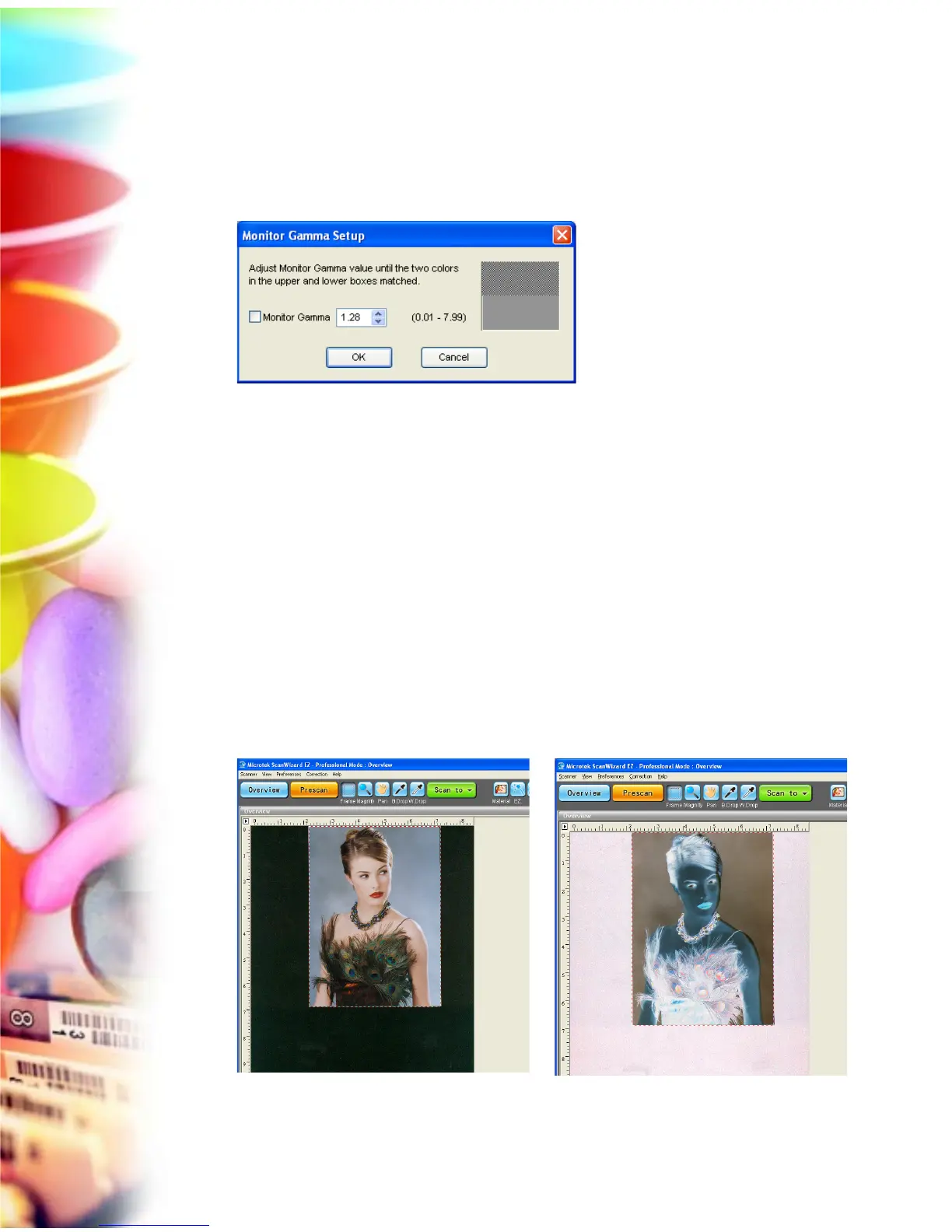28 Microtek ScanWizard EZ - Professional Mode Reference Manual
Monitor Gamma Setup
The Monitor Gamma Setup command lets you compensate for the linear
intensity of the monitor, allowing for consistency between the preview image
and the final scanned image.
Monitor Gamma
Check this box to enable monitor gamma value setting. When the monitor
gamma option is checked, click the up/down arrow buttons to make the gray
level of the boxes as close as possible. Click OK to confirm.
Invert
This command creates a negative effect to an image. The Invert effect is applied
to all scan jobs, not just the selected scan job.
When an image is inverted, the brightness value of each pixel is converted to its
inverse value. In the case of 12-bit image, for example, a pixel in a positive image
with a value of 255 is changed to 0, and a pixel with a value of 5 is changed to
250.
