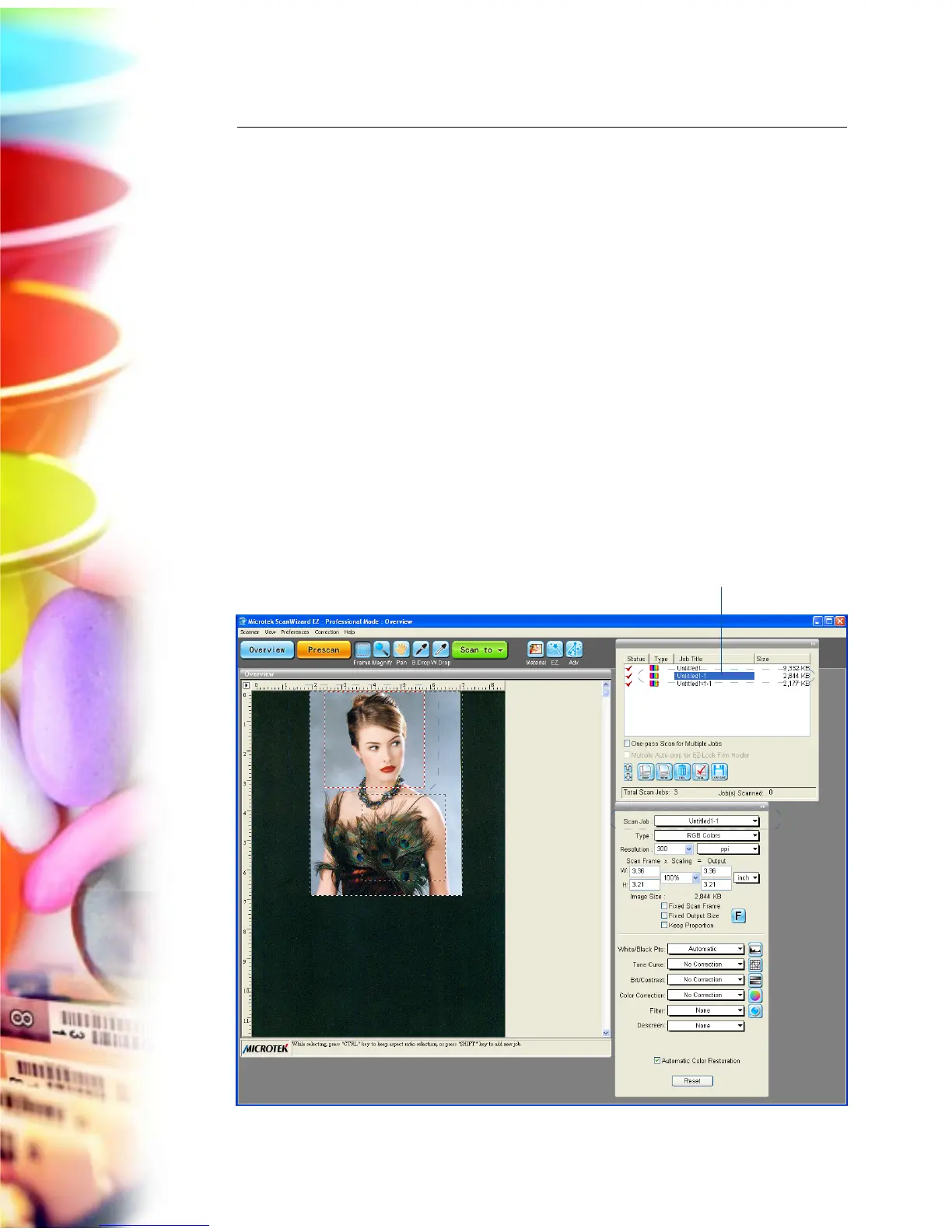34 Microtek ScanWizard EZ - Professional Mode Reference Manual
Scan Job/Job
The Scan Job box shows the currently selected scan job, which is also shown in
the Scan Job Queue window and the Preview window.
There is always at least one scan job in existence (by default). If you have
multiple scan jobs, not only are these reflected as multiple entries in the Scan Job
Queue window and as multiple images in the Preview window, they will also be
shown as multiple entries in the Scan Job box of the Settings window.
To select from multiple scan jobs, choose the scan job you wish in the Scan Job
box; this will automatically select the corresponding scan job in the Preview and
Scan Job Queue windows as well. Conversely, selecting a scan job in either the
Preview or Scan Job Queue window will automatically show that selection in the
Job box.
This means that a quick look at the Scan Job box, the Preview Window, or the
Scan Job Queue window can show you which is your currently selected scan
job.
Correspondence between the Scan Job box in the Settings
window and the current scan job in the Preview and Scan
Job Queue windows
