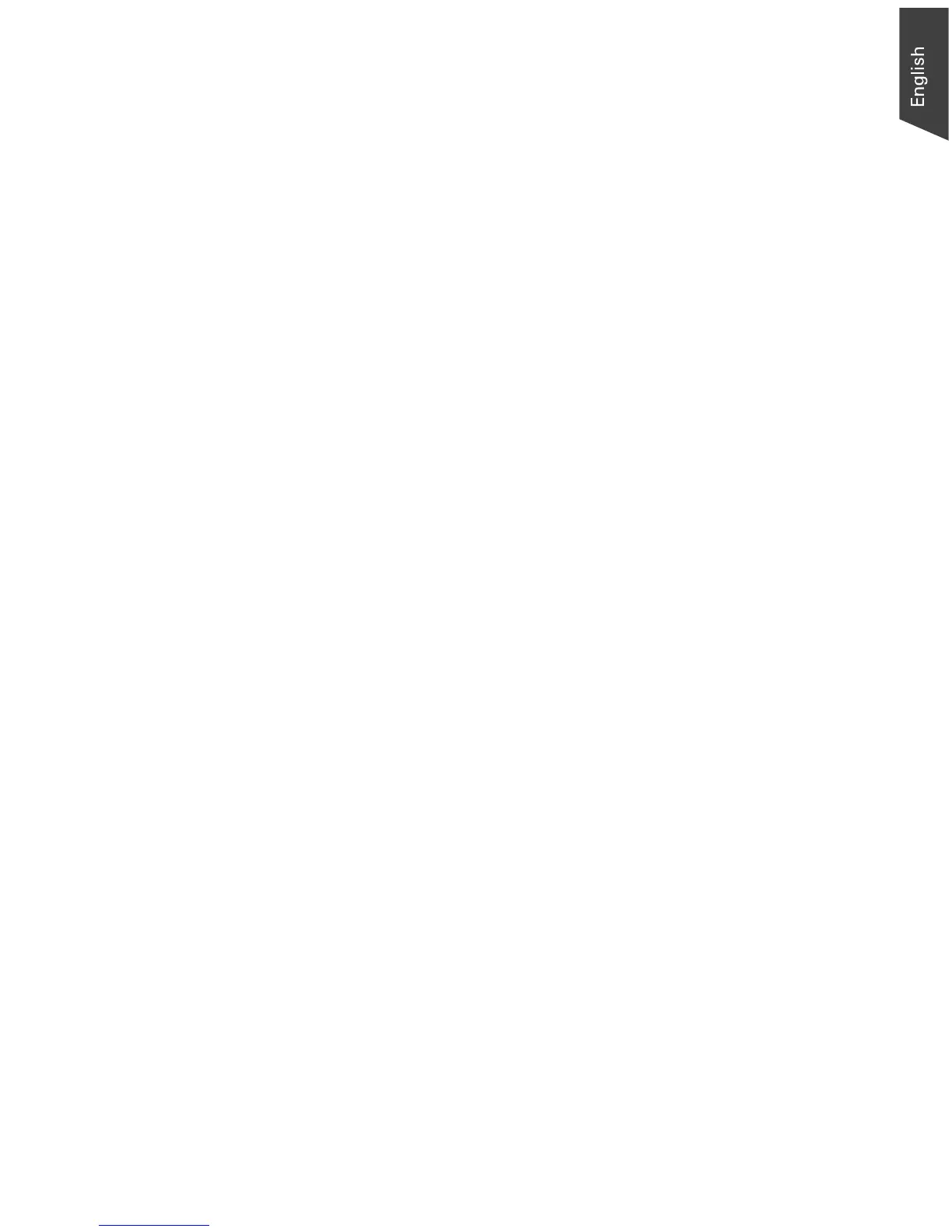Microtek ScanWizard EZ - Professional Mode Reference Manual 47
E. Preview option
If checked, changes are applied immediately to the Preview window image. If
unchecked, changes are seen only after you close the AIC dialog box.
F. Function icons
These icons (e.g., eyedropper, lens, etc.) perform functions specific to the AIC
tool being used. Function icons are explained in more detail under their
corresponding AIC tool.
G. Action buttons
These carry out a specific action. See the next section for more details.
H. Add To Menu button
This button allows you to save a custom setting for an AIC tool. You may retrieve
this custom setting afterwards from the Setting windows.
I. AIC tools
These tools adjust or enhance your images. Click any tool in this area, and see
how the core of the AIC screen (#K) changes to reflect the properties of that
tool.
J. Arrow button:
This allows you hide/show the thumbnails.
K. Core of the AIC screen
This is the heart of the AIC screen, and the content here changes to reflect your
selected AIC tool.
