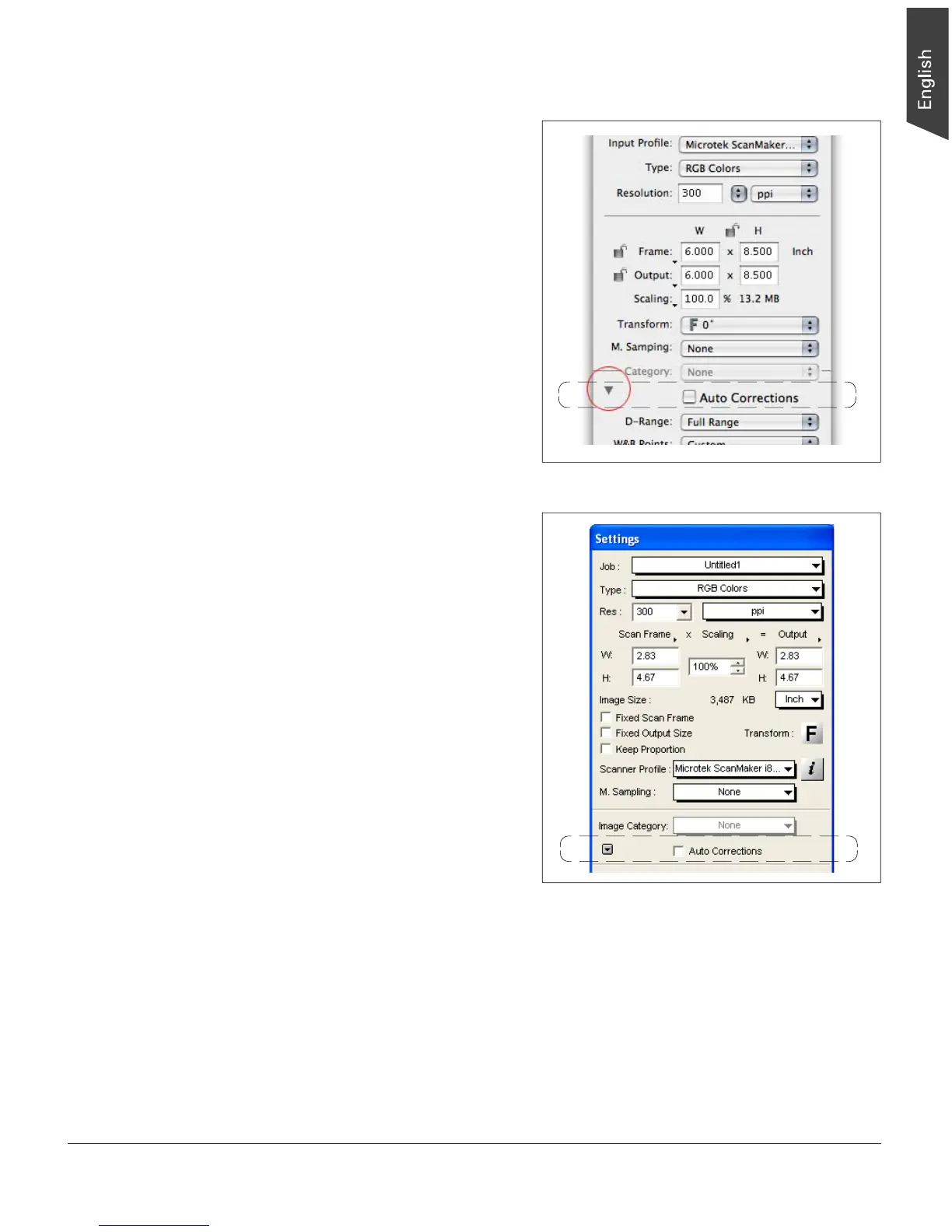19
Auto Correction
The Auto Correction function optimizes the quality of
scanned images by making adjustments to the W&B
Points, Gradation, Color Cast, and Filter in Expert (LCH)
mode, W&B Point, Tone Curve, and Filter in Advanced
(Native) mode. You can control this function by clicking its
check box.
To use the Auto Correction function:
1. In the Preview window, click the “Preview” button to
preview the image.
2. Select the image area in the preview image where
automatic correction will be applied.
3. In the Settings window, check the “Auto Correction”
check box.
Automatic correction is performed, and the adjusted
images are displayed in the Preview window in real
time.
Mac OS X
Windows XP
