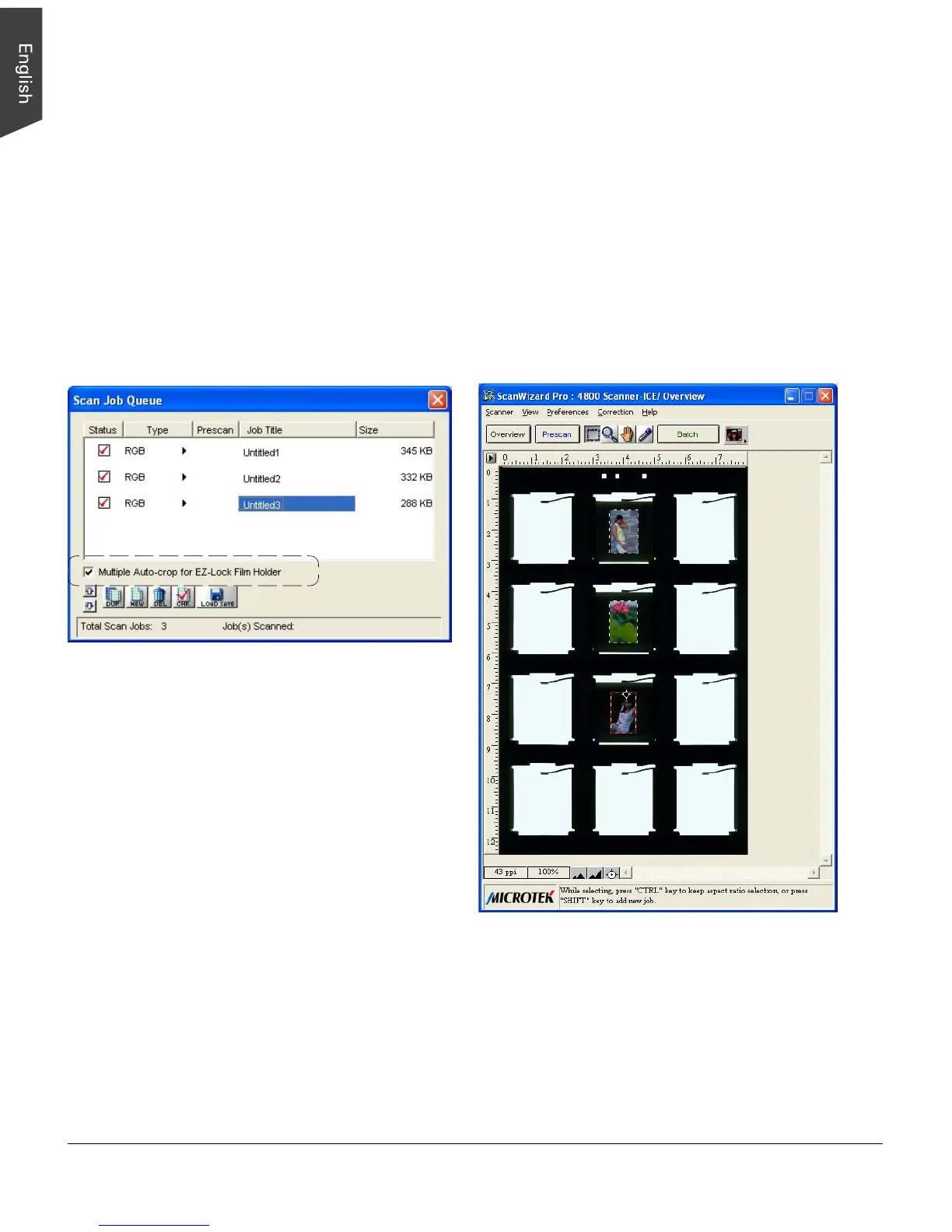20
Multiple Auto-crop for EZ-Lock Film Holder
The Multiple Auto-crop for EZ-Lock Film Holder option is enabled only when the EZ-Lock film holder is
placed on the scanner glass surface, and the scan material is Positive or Negative Film. Otherwise, this
option is disabled. Check this option to enable the scanner to auto-crop multiple scanning frames.
To perform mulitple auto-crop preview of the film loaded onto the scanner, click the Overview button. When
done, you will see multiple scan frames that have been automatically cropped in the preview window.
Multiple job titles will appear in the Scan Job Queue window, numbered sequentially and all marked by a
“Check” that indicates the jobs are ready to be scanned.
Note: After performing multiple auto-crop scanning, the previously created jobs will be removed from the
Scan Job Queue window.
