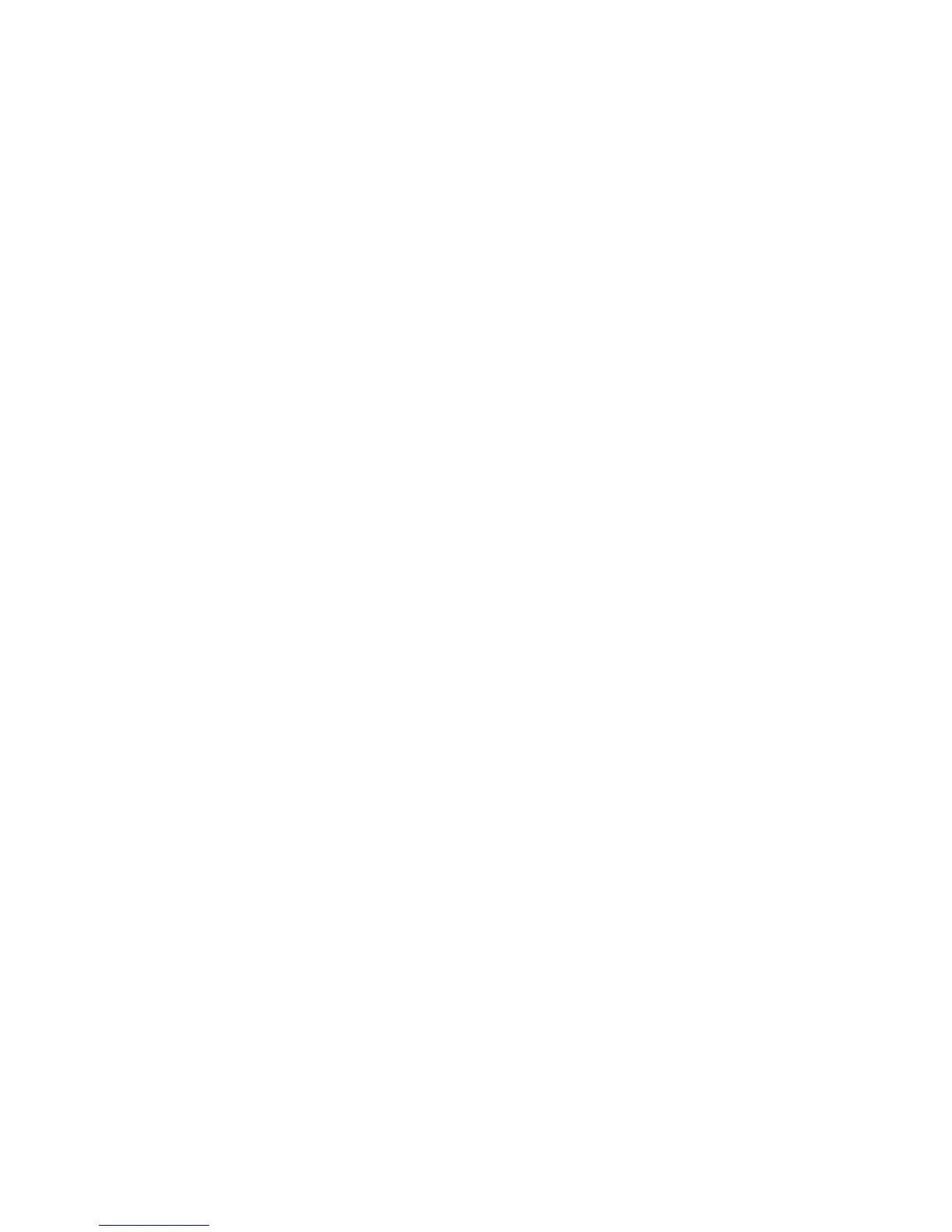v
To create a Tag window ........................................................................... 41
To close the Tag window ......................................................................... 42
Choosing Black and White Droppers....................................................... 42
Input display Mode switch ...................................................................... 42
Black, White, and Color diamonds .......................................................... 42
Setting White/Black points ...................................................................... 43
To restore original settings: ..................................................................... 43
To change the sample size of the Dropper: .............................................. 44
To display color information for a pixel or an averaged area: ................... 44
Dropper Keyboard Shortcuts .................................................................. 44
Action Buttons............................................................................................... 45
Rulers ............................................................................................................ 46
Preview Area ................................................................................................. 47
Auxiliary information ..................................................................................... 48
Preview image resolution: ....................................................................... 48
Zoom scale ............................................................................................. 48
Zoom-out ............................................................................................... 48
Zoom-in.................................................................................................. 48
White/Dark points marker flasher........................................................... 48
The Settings WindowThe Settings Window
The Settings WindowThe Settings Window
The Settings Window
................................................................................................................................................................................
................................................................................................................................................................................
........................................................................................ 49
Output Image Parameters ..................................................................................... 50
Type (Image Type or Scan Mode) .................................................................... 50
Palette .................................................................................................... 51
Dither ..................................................................................................... 51
Resolution ..................................................................................................... 52
Unit selection ................................................................................................ 53
Image Dimension controls ............................................................................. 54
Scan Frame (input) x Scaling = output ..................................................... 54
Scan Frame............................................................................................. 54
Output ................................................................................................... 54
Scaling .................................................................................................... 55
Image Size .............................................................................................. 55
Unit of Measurement .............................................................................. 55
Keep Proportion ..................................................................................... 55
Transform (Rotate and Flip tool) ............................................................. 55
Advanced Image Correction Tools ........................................................................ 57
Available Image Correction Effects ................................................................. 57
Introducing the Image Correction tools ......................................................... 58
