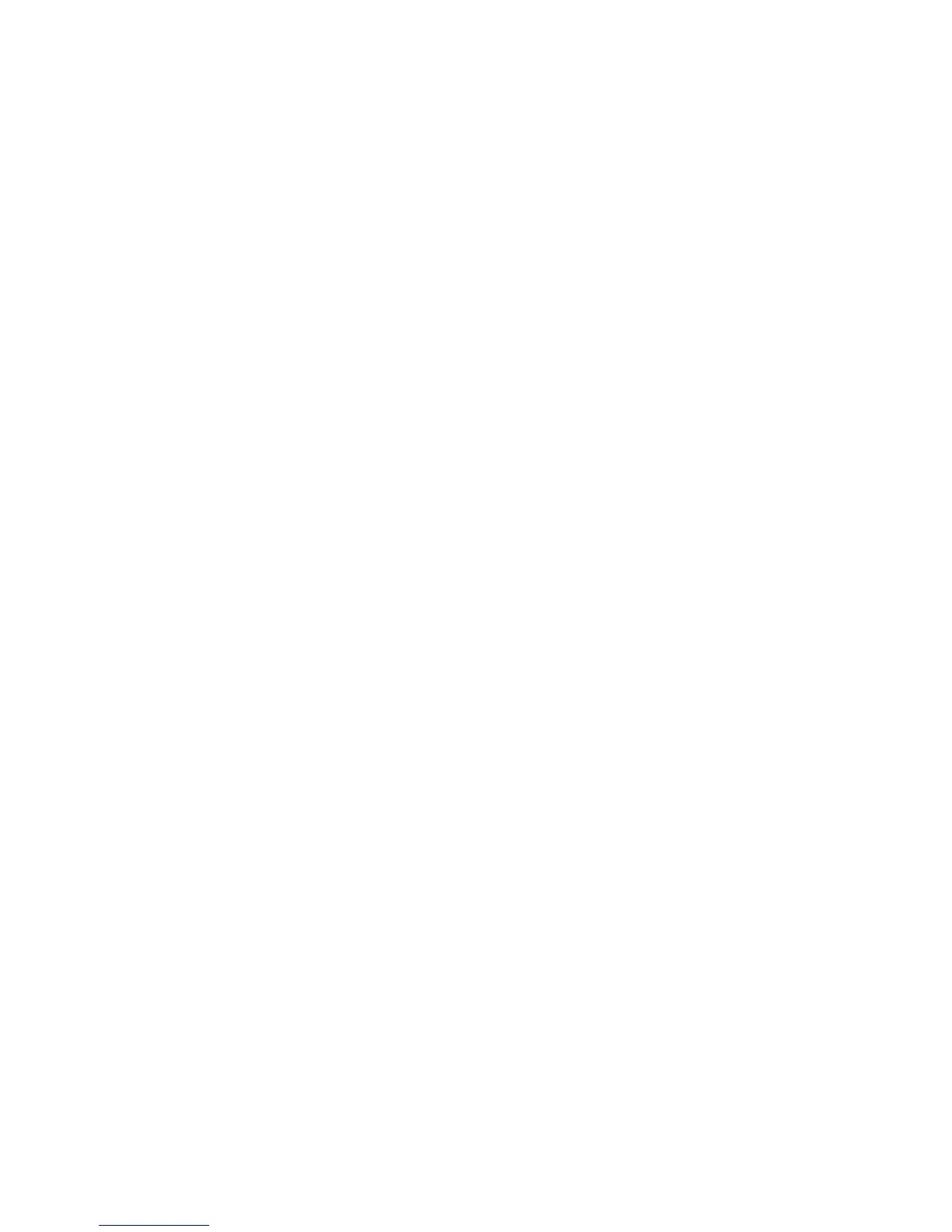vi
Using the Advanced Image Correction dialog box .......................................... 58
The Action Buttons in the AIC dialog box ....................................................... 59
1:1 Thumbnails ....................................................................................... 59
Hide Thumbnails..................................................................................... 59
Preview .................................................................................................. 59
The OK button ....................................................................................... 60
The Cancel button .................................................................................. 60
The Default button ................................................................................. 60
The Revert button ................................................................................... 60
The Add to Menu button ........................................................................ 60
To retrieve user-defined AIC settings ....................................................... 61
The Reset button..................................................................................... 61
To remove user-defined AIC settings....................................................... 62
Dynamic Range tool ....................................................................................... 63
The Dynamic Range dialog box ............................................................... 64
White/Black Points tool ................................................................................. 66
The White/Black Points dialog box (Color/Gray image) ............................ 66
The Threshold dialog box (Line-art image) .............................................. 68
Sharpen .................................................................................................. 68
Gradation Curve tool (LCH mode only) .......................................................... 69
How to read the curve ............................................................................ 69
The Gradation Curve dialog box ............................................................. 71
Color Cast tool (LCH Mode Only) .................................................................. 74
The Color Cast dialog box ....................................................................... 74
Saturation tool (LCH Mode Only) .................................................................. 76
The Saturation dialog box ....................................................................... 76
Selective Color Tool (LCH Mode Only) ........................................................... 77
The Selective Color dialog box ................................................................ 77
Tone Curve tool ............................................................................................. 82
The Tone Curve dialog box...................................................................... 82
Filter tool ...................................................................................................... 84
The Filter dialog box .............................................................................. 84
Descreen ....................................................................................................... 88
To use Descreen:..................................................................................... 88
Brightness and Contrast tool (Native Color Mode only) .................................. 89
Brightness............................................................................................... 89
Contrast ................................................................................................. 89
