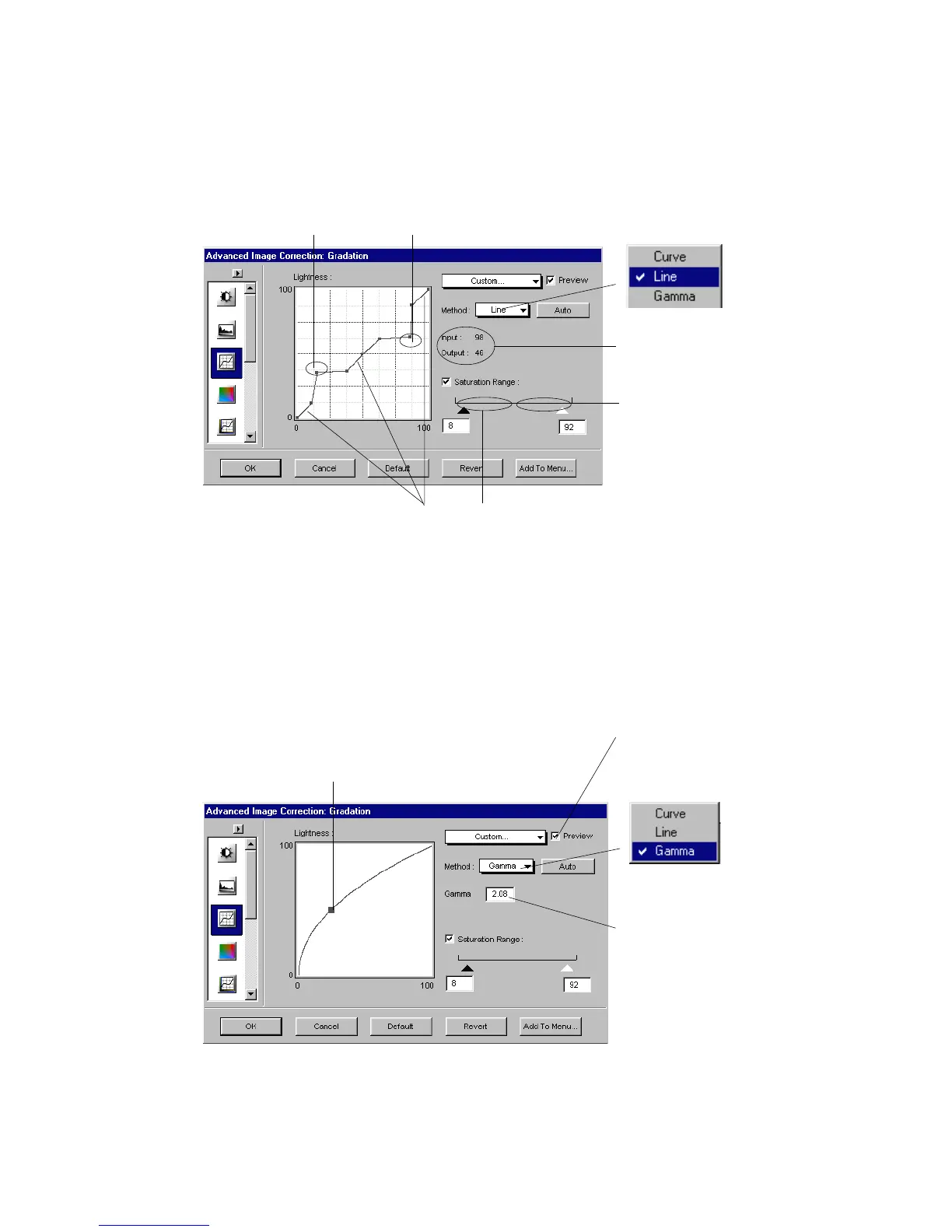72 Microtek ScanWizard Pro for Windows
Current Gradation method
used is
"Line"
Coordinates information of
cursor position within grid
Dragging the lower
left section of the
line above the
default diagonal line
will add shadow to
light tones
Dragging the upper
right section of the
line below the default
diagonal line will add
lightness to shadow
tones
Only this section (lower
chroma) of Saturation
Range; 0 to 50, will be
affected by Gradation
adjustment
This section (higher chroma
and outside the set
Saturation Range; 51 to
100) will NOT be affected
by Gradation adjustment
Current Gradation method
used is
"Gamma"
Dragging the Gamma handle toward left
(Gamma value above 1.00), will lighten the
dark tones. Likewise, dragging the handle
toward right (Gamma value below 1.00), will
add shadow to light tones & vise versa
These sections
of color tones are
unchanged
Instead of dragging the
Gamma handle, you may
directly enter the appropriate
Gamma value in this setting
edit box
Enable this check box to
show simulated effect of
the adjustment on the
prescan image
