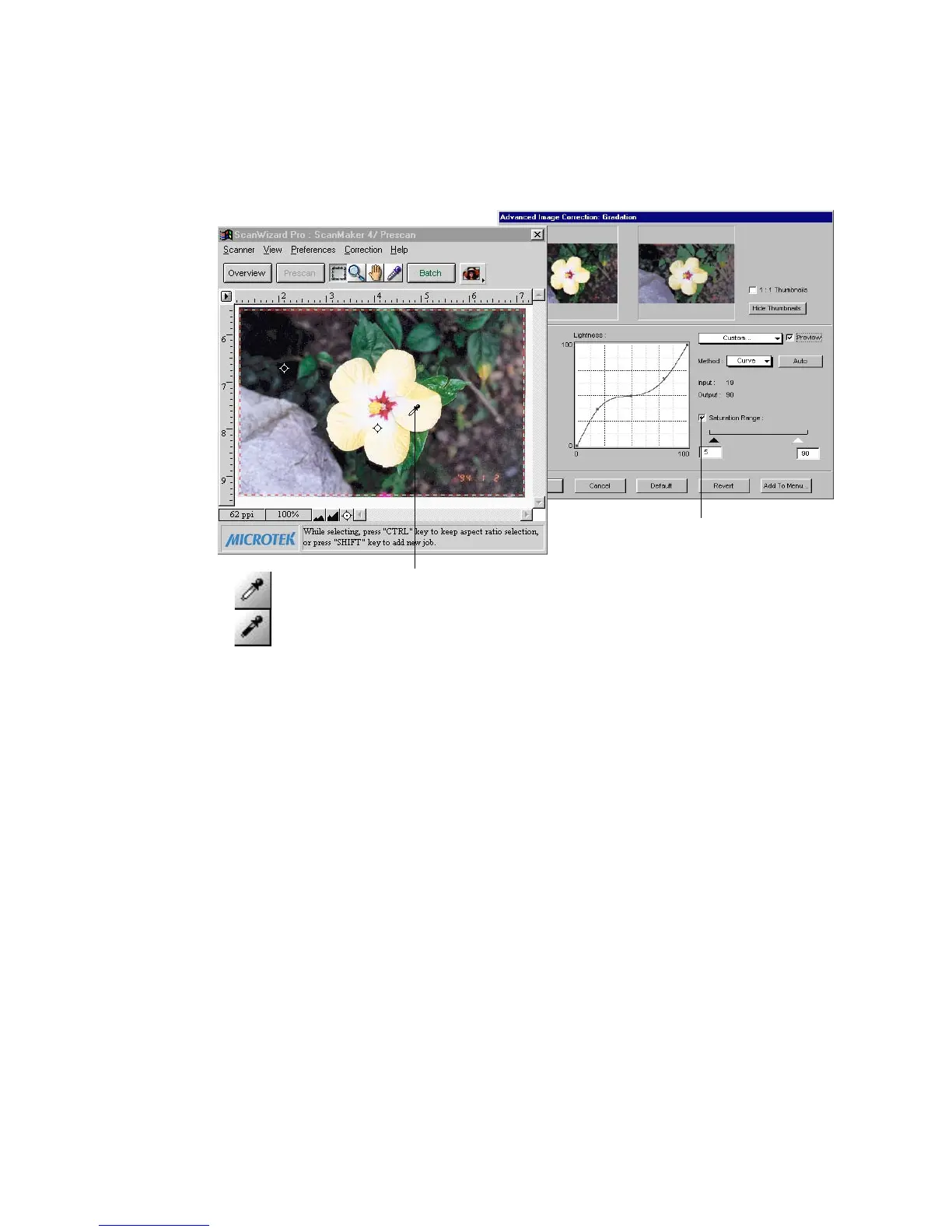Reference: The Settings Window 73
You can also use the Eyedropper tools to define the Saturation Range. Simply
move the cursor toward the prescan image while the
Saturation RangeSaturation Range
Saturation RangeSaturation Range
Saturation Range check
box is enabled. Notice that the cursor automatically transform itself into White
Eyedropper tool (default).
The White Eyedropper tool appears when
you move cursor toward the prescan
while the Saturation Range check box
is enabled
Use this tool to manually define your high
chroma range setting
Press Alt key to switch tool into Black
Eyedropper and use it to assign the low
chroma setting
Release Alt key to revert back to White
Eyedropper tool
Check this check box to
enable Saturation Range
option. You can use either
the saturation sliders or
Eyedropper tool to set
saturation range to be
subjected for Gradation
