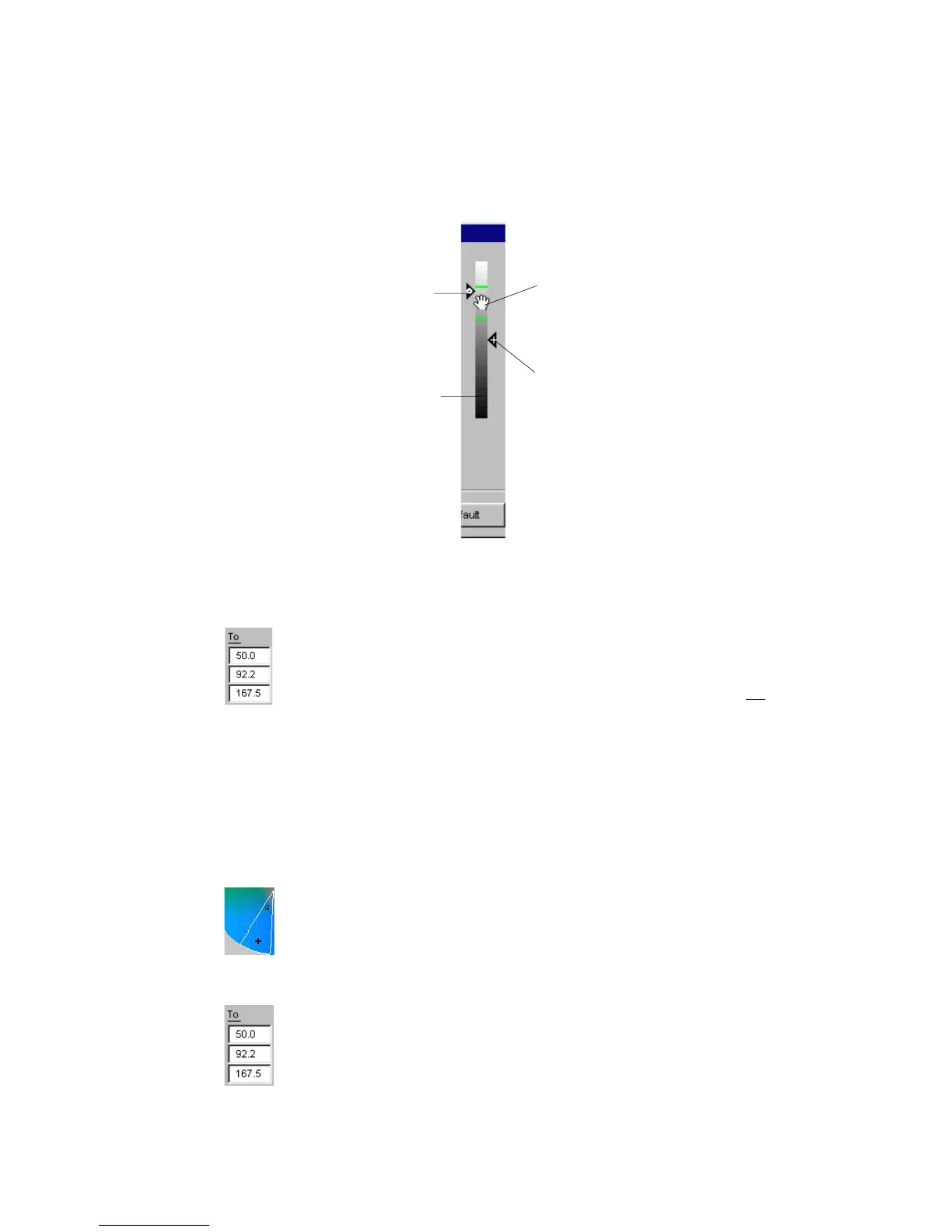Reference: The Settings Window 79
Likewise, you can also move a defined
From From
From From
From color lightness range along the
LightnessLightness
LightnessLightness
Lightness bar without moving the "From" slider (fixed "L" value). Press
Ctrl Ctrl
Ctrl Ctrl
Ctrl key
and click on the lightness range. When the "Hand" pointer displays, drag the
lightness range vertically to its new position. Note that the lightness range can
not go beyond the fixed "From" slider position.
4.4.
4.4.
4.
Define your "TDefine your "T
Define your "TDefine your "T
Define your "T
o" color setting as follows:o" color setting as follows:
o" color setting as follows:o" color setting as follows:
o" color setting as follows:
a) You need to enable the
TT
TT
T
oo
oo
o LCH column by doing one of the following
::
::
:
• Click on the "
TT
TT
T
oo
oo
o" located on top of LCH edit box.
• Directly enter LCH
TT
TT
T
oo
oo
o values in the
TT
TT
T
oo
oo
o LCH edit boxes.
Observe the
TT
TT
T
oo
oo
o on top of LCH edit box being underscored (
TT
TT
T
oo
oo
o
).
b) Select a
TT
TT
T
oo
oo
o color to change the
FrFr
FrFr
Fr
omom
omom
om color with one of the following
methods-
• Go to your prescan, with the pointer (now a Neutral Eyedropper); pin-
point the
TT
TT
T
oo
oo
o color you wish to turn the specified
FrFr
FrFr
Fr
omom
omom
om color into.
• Click on the color wheel to select the
TT
TT
T
oo
oo
o color. Note that the selected
color spot is highlighted with a Plus (
++
++
+) sign. Observe color change
result in your "After" thumbnail image or prescan. If not satisfied, try
clicking at other spots of the color wheel.
Click near the arc of the
FromFrom
FromFrom
From color sector to increase hue of the
selected color. Note that the
++
++
+ position corresponds to the "
TT
TT
T
oo
oo
o" color
chroma and hue values. Hence, C&H values changes as you click at
new position within the color wheel.
• Directly enter the numerical values of the
TT
TT
T
oo
oo
o color directly in the LCH
TT
TT
T
oo
oo
o edit boxes.
"From" slider
Lightness bar
To reposition lightness range without moving
the "From" slider, press Ctrl key and click
inside the lightness range. When the "Hand"
pointer displays, drag sector vertically to the
desired new location. Note that the lightness
range can not be moved past the fixed
position of the "From" slider.
"To" slider
