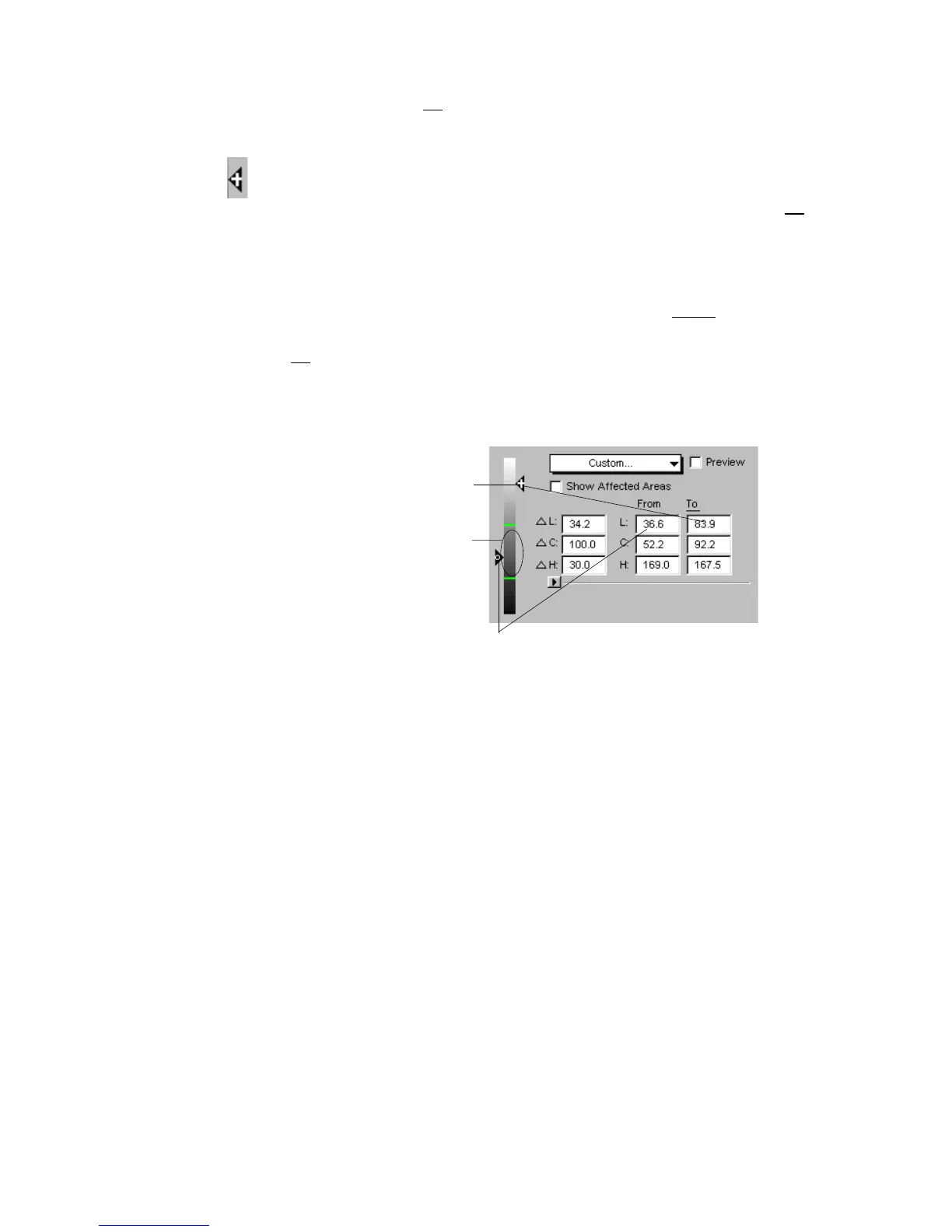80 Microtek ScanWizard Pro for Windows
5.5.
5.5.
5.
Adjust tonal range (Adjust tonal range (
Adjust tonal range (Adjust tonal range (
Adjust tonal range (
TT
TT
T
oo
oo
o
"L" value) of the r "L" value) of the r
"L" value) of the r "L" value) of the r
"L" value) of the r
esulting color with either ofesulting color with either of
esulting color with either ofesulting color with either of
esulting color with either of
the following methods:the following methods:
the following methods:the following methods:
the following methods:
• Drag the "To" slider (black arrowhead with "plus" sign) of the
LightnessLightness
LightnessLightness
Lightness
bar to the desired tone.
• Enter the
"L" "L"
"L" "L"
"L" numerical value directly into the "L" edit box under
TT
TT
T
oo
oo
o
column.
If you are not satisfied with the resulting image on preview, you can always
go back to redefined your
FrFr
FrFr
Fr
om om
om om
om color settings . To temporarily go back to
FromFrom
FromFrom
From color setting environment, press
AltAlt
AltAlt
Alt key (watch
FromFrom
FromFrom
From color setting
being underscored) and perform
FromFrom
FromFrom
From color adjustment. Release
AltAlt
AltAlt
Alt key and
the
TT
TT
T
oo
oo
o
color setting is again enabled.
From lightness range
(the tonal range within
the selected From
color to be subjected to
tonal change)
"From" slider positioned at 36.8
"To" slider positioned at
83.9 tonal range (the
target tonal range for
the specified From
color tonal range)
