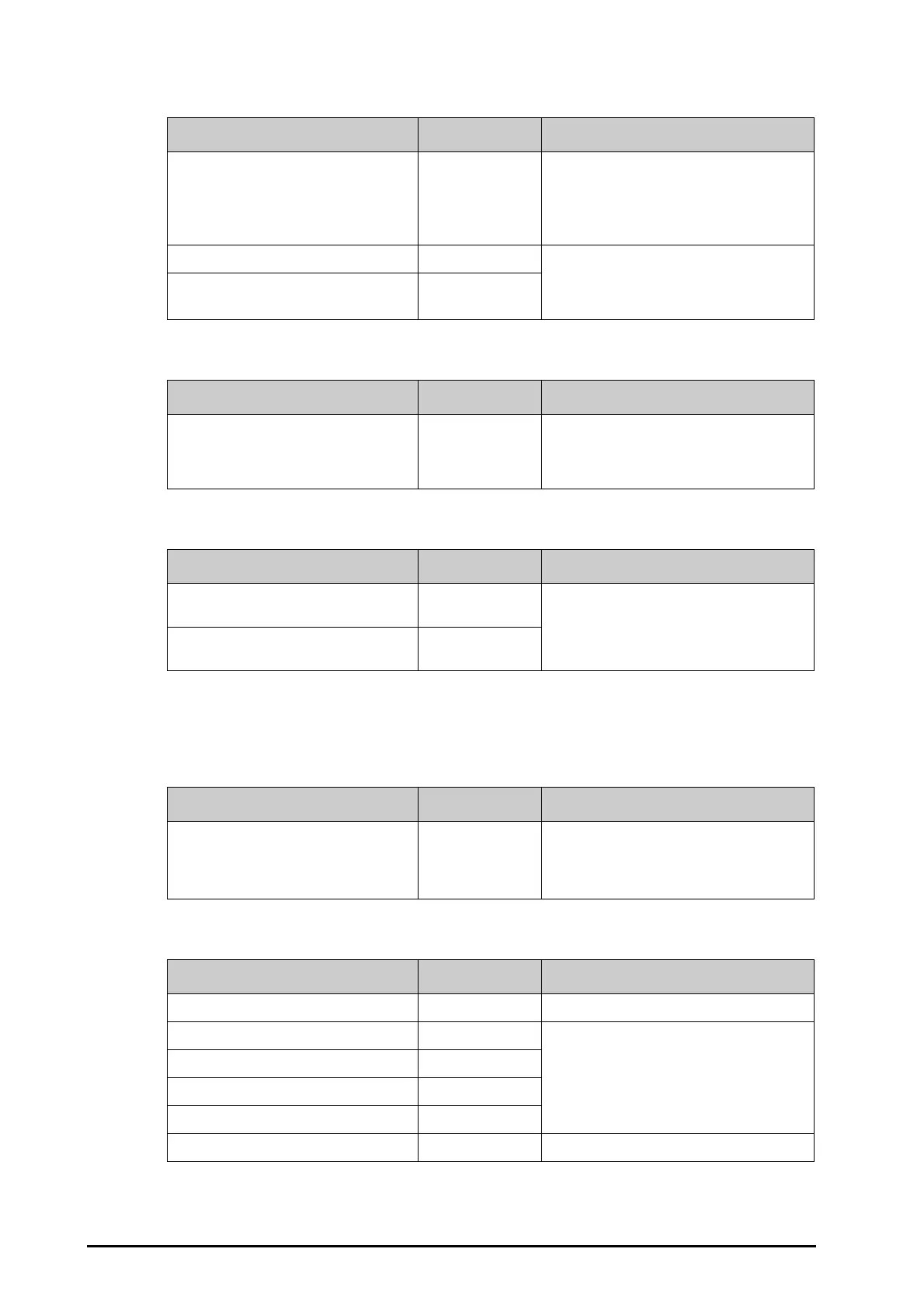39 - 16 BeneVision N Series Patient Monitor Operator’s Manual
39.16.3 The Scanner Information Tab
39.16.4 The Identify Scanner Tab (for the non-Mindray Custom 2D Barcode Reader)
39.16.5 The Field Tab (for the Mindray Custom 2D Barcode Reader)
39.17 The Network Setup Settings
39.17.1 The Network Type Tab
39.17.2 The LAN1 IP Tab
Menu Item Default Setting Description
Scanner Type 2D Scanner • 1D Scanner: select this option when you are
using a 1D scanner or a 2D scanner other than
the Mindray custom 2D scanner.
• 2D Scanner: select this option when you are
using the Mindray custom scanner.
Data Encoding Type UTF8 When you set
Scanner Type to 2D Scanner,
default settings are applied to
Data Encoding
Type
and DataParseMode. You do not need to
change these settings.
Data Parse Mode Local Parse Mode
Tab Default Setting Description
Identify Scanner / When you are using barcode readers other than
HS-1R or HS-1M, you should select the barcode
reader from the USB device list, so that the
monitor can identify the barcode reader.
Menu Item Default Setting Description
Patient ID/First Name/Last Name/Patient
Category/Gender/DOB
Selected Selects desired patient information to be output
by the barcode reader.
Visit Number/Room No/Bed No/Age/
Department/Custom Field 1 - 4
Unselected
Menu Item Default Setting Description
Monitor Auto Selects what kind of network your monitor will
use.
Auto: the monitor automatically identify your
network type.
Menu Item Default Setting Description
Obtain IP Address Automatically Selected Automatically gets the IP address.
Use the Following Address Unselected
IP address, Subnet mask, and Gateway are
required.
IP Address 0.0.0.0
Subnet Mask 0.0.0.0
Gateway 0.0.0.0
Obtain DNS address automatically Selected Automatically gets the DNS address
