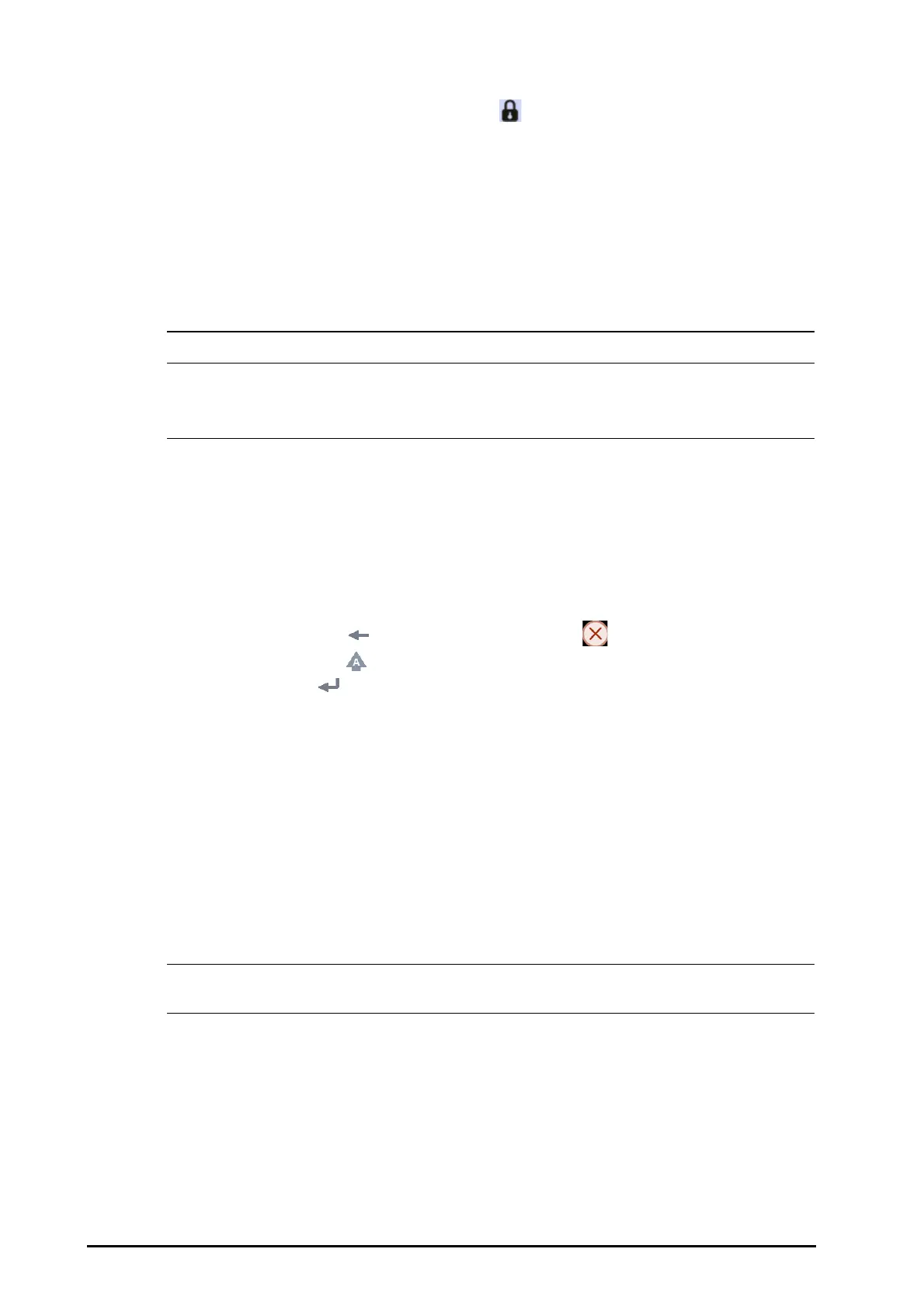3 - 4 BeneVision N Series Patient Monitor Operator’s Manual
To avoid misuse, you can temporarily disable the touchscreen. To do so, hold and press the Main Menu quick
key and slide as directed by the arrow. A padlock symbol displays at the top of the main menu quick key if
the touchscreen is disabled.
The touchscreen lock period is configurable. To do so, follow this procedure:
1. Access Display in either of the following ways:
◆ Select the Screen Setup quick key → select the Display tab.
◆ Select the Main Menu quick key → from the Display column select Display
2. Set Screen Lock Duration.
The touchscreen is enabled when the preset time is reached. If you need to manually enable the touchsceen,
hold and press the Main Menu quick key and slide as directed by the arrow.
• Check that the touchscreen is not damaged or broken. If there is any sign of damage, stop using the
monitor and contact the service personnel.
• If the touchscreen is loose, stop using the monitor and contact the service personnel.
3.5.2 Using the Mouse
You can use the mouse to select a screen element by moving the cursor on the element and then click on it.
3.5.3 Using the On-Screen Keyboard
The on-screen keyboard enables you to enter information:
■ Enter the information by selecting one character after another.
■ Select the Backspace key to delete single characters or select to delete the entire entry.
■ Select the Caps Lock key to access uppercase letters.
■ Select the Enter key to confirm the entry and close the on-screen keyboard.
If a conventional keyboard is connected to the monitor, you can use it instead of or in combination with the on-
screen keyboard.
3.5.4 Using the Navigation Knob (for N22/N19)
You can use the navigation knob to access the main menu, pause alarms, reset alarms, and start/stop NIBP
measurements..
3.5.5 Using the Barcode Reader
The monitor supports both linear (1D) barcode reader and two-dimension (2D) barcode reader. The barcode
reader is connected to the monitor’s MSB connector (for N22/N19) or the USB connector (N17/N15/N12/N12C).
• You can use the Mindray custom barcode reader to scan both the 2D and 1D barcodes. Using other
barcode readers can only output the patient’s medical record number (MRN) and visit number.
3.5.5.1 Clearing Old Data Formats (for the Mindray Custom 2D Barcode Reader)
If you are using the Mindray custom 2D barcode reader (Model HS-1R or HS-1M), before using the it for the first
time, clear old data formats and configure the barcode reader.
Before configuring the Mindray custom barcode reader, clear old data formats. To do so, follow this procedure:
1. Scan the engineering barcode to clear the previous data format.
2. Scan the 2D engineering barcode which contains your hospital’s data format.
