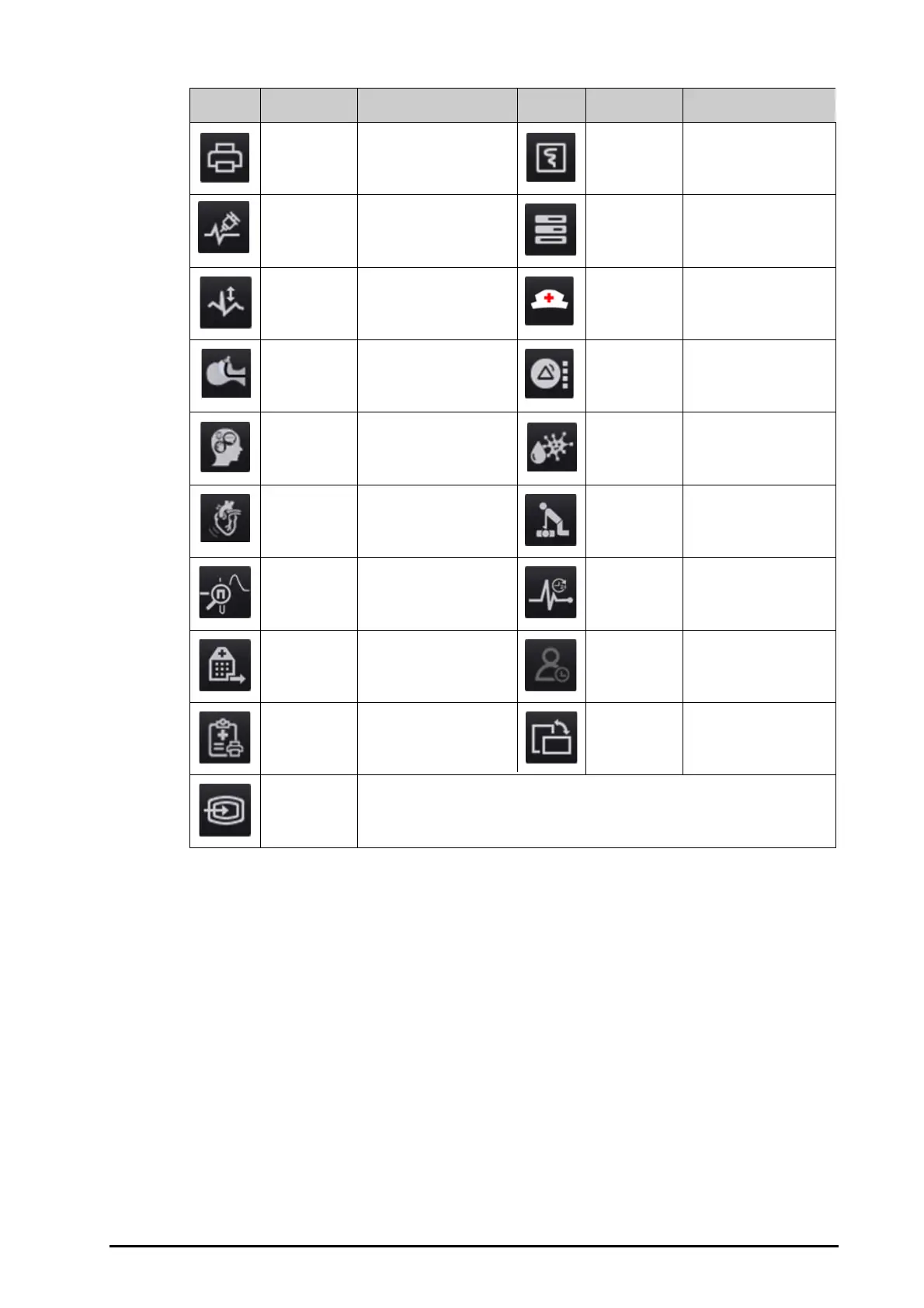BeneVision N Series Patient Monitor Operator’s Manual 3 - 9
3.6.3.2 Configuring the Displayed Quick Keys
To select the quick keys you want to display, follow this procedure:
1. Access Quick Key in either of the following ways:
◆ Select the Screen Setup quick key → the Select Quick Keys tab.
◆ Select the Main Menu quick key → from the Display column select Quick Keys.
2. Select the Current tab to configure the quick keys you want to display on the screen: From the top of this
page, select a block where you want to show a certain quick key, and then select the quick key from the
quick key list. For example, if you want to show the Screen Setup quick key at the first block, select the first
block, and then select Screen Setup from the list.
3. Select the More tab to configure the quick keys you want to display when the More quick key is selected.
3.7 Operating Modes
The monitor provides different operating modes. This section describes the monitoring mode and the standby
mode.
Print Starts printing a real-time
report.
Record Starts/Stops a recording.
Integrated
Devices
Enters the Integrated
Device screen
ECG Lead/Gain Enters the ECG Lead/Gain
menu.
Call Help Calls for help.
BoA
Dashboard
Enters the BoA
Dashboard screen.
EWS
Enters the EWS screen.
GCS
Enters the GCS menu.
SepsisSight
Enters the SepsisSight
menu.
HemoSight Enters the HemoSight
menu.
Rescue Mode Enters the rescue mode.
Pace View Enters the Pace View
window.
ECG 24h Sum Views the 24-hour ECG
summary.
Discharge
Patient
Enters the Discharge
Patient
dialog box.
Discharged
Patients
Enters the Discharged
Patients dialog box.
End Case
Report
Prints the selected end
case reports
Rotate Screen
(for N22/N19)
Changes the screen
orientation.
iView
Open or close the iView
window.
InfusionView
Enters the
InfusionView screen.
Symbol Label Function Symbol Label Function
