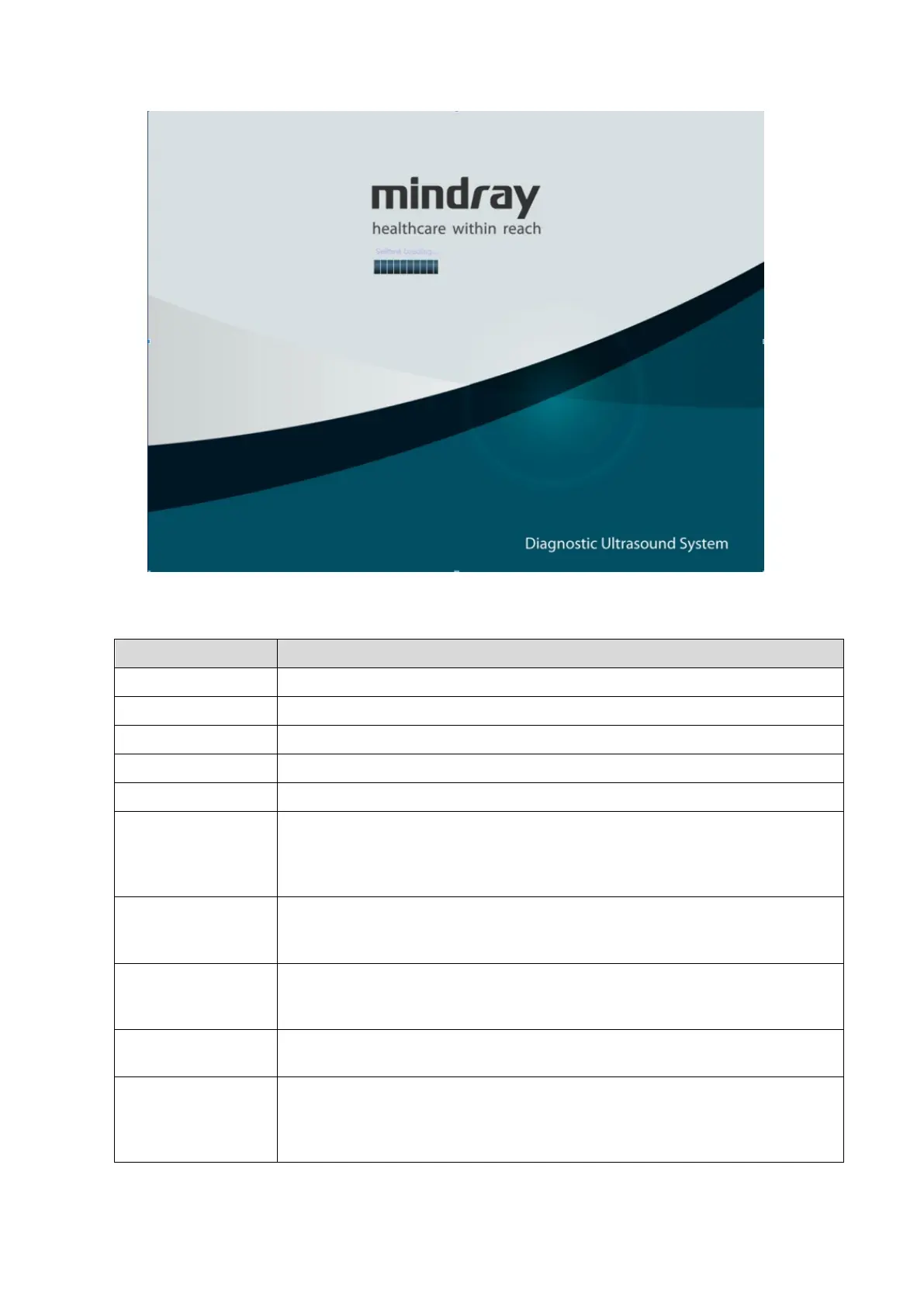System Diagnosis and Support 11-15
5. Configure related preset items on maintenance self test interface. After finishing the
configuration, click [Start] to perform self test. See the table below:
Button Name Description
[Open All] Click to unfold all items that are folded.
[Close All] Click to hide all items that are unfolded.
[Default] The system selects the item tests to be performed.
[Select All] Click to select all the test items.
[Select None] Click to deselect the test item.
[Continue/Stop] The options: [Continue] and [Stop] are available. If [Continue] is under
selection, the test will continue to perform tests even if some of the tests fail.
On the contrary, if [Stop] is under selection, the test stops once the failure of
the test occurs.
[Start]
Click to perform tests for selected items one by one while the button turns to
[Stop]. During the test, the test stops if you click [Stop]. After the test is
completed, the [Stop] button turns to [Start], and starts the next new test.
[Next Fail]
After the test is completed, click [Next Fail]. The program goes for next
failure item and makes the test information displayed on the top of the list. If
the program reaches the bottom, it re-starts to search from the top of the list.
[Clear History]
Click to clear off the test data in Test Items and Messages and to initialize the
system structure diagram to original status.
[Loops] It is used to control loop test. Tick the check box and type the times for loop
test in the right box. The test will be performed according to the times typed.
If the loop time is less than 1, it continues the loop test until the user stops
testing or encounters the error.
