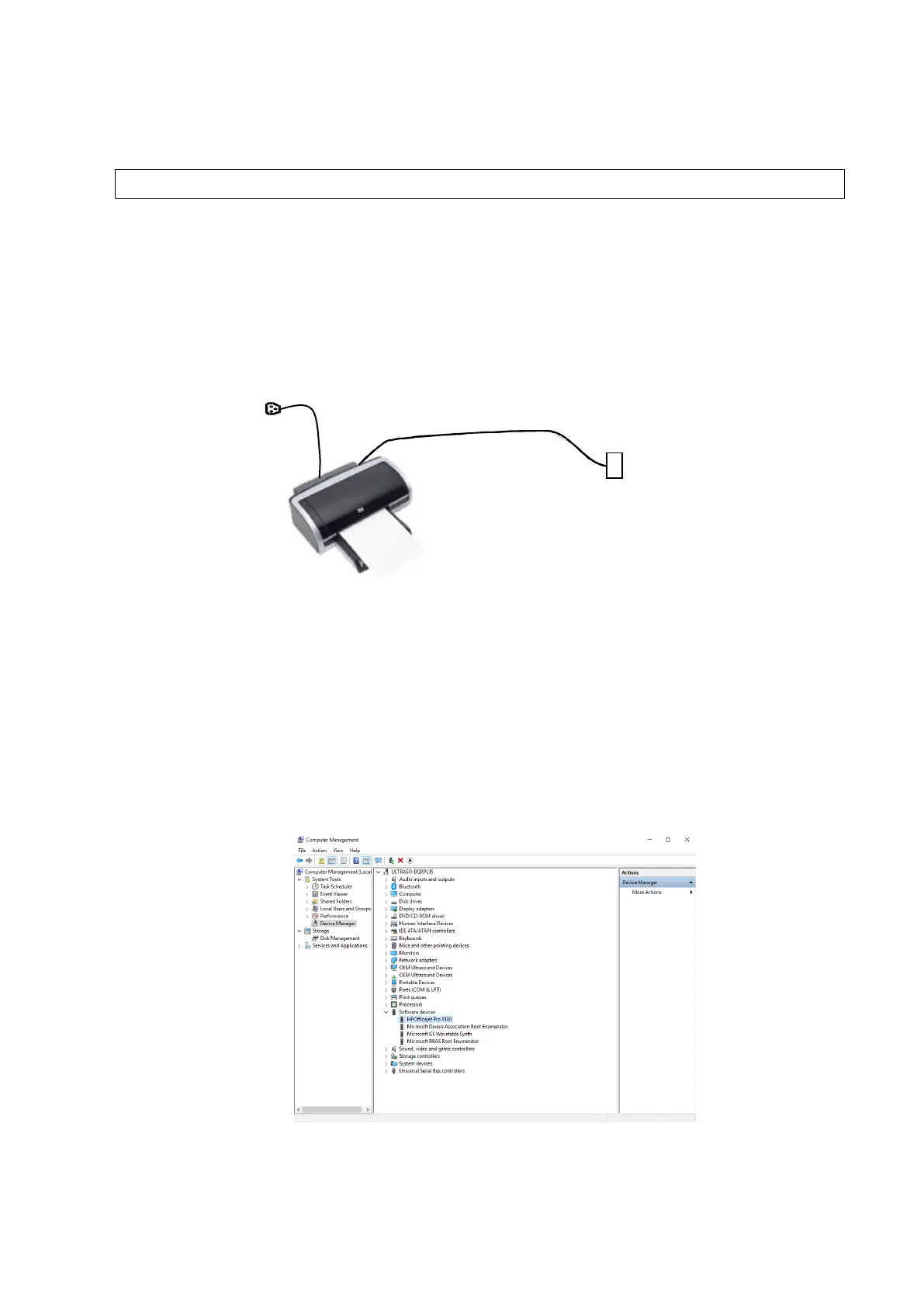◼ Connecting a local printer
NOTE: Unless otherwise specified, printers listed in “2.1.3 Peripherals Supported” Chapter have
drivers installed already.
As shown in the figure below, a graph / text printer has a power cord and data cable. The power
cord shall be directly plugged into a well-grounded outlet.
Perform the following steps to install the printer driver in Windows interface as needed:
1. Connect the printer to the USB port on the ultrasound system.
2. Power the system and the printer on.
3. Enter [Setup]→[Maintenance]→[Setup]→[Enter Windows], input the password. For details
about obtaining password, please refer to "6.4 Enter Windows".
The system enters the Windows system.
4. Copy the printer driver from external storage device onto the local disk.
5. Left-click “this PC”, and click “Manage” on the pop-up menu to enter the Computer
Management interface.
6. Select [Device Manager]→[Software Devices]. Left-click the printer (HP8100 is given as an
example) and select “Update driver” on the pop-up menu.
