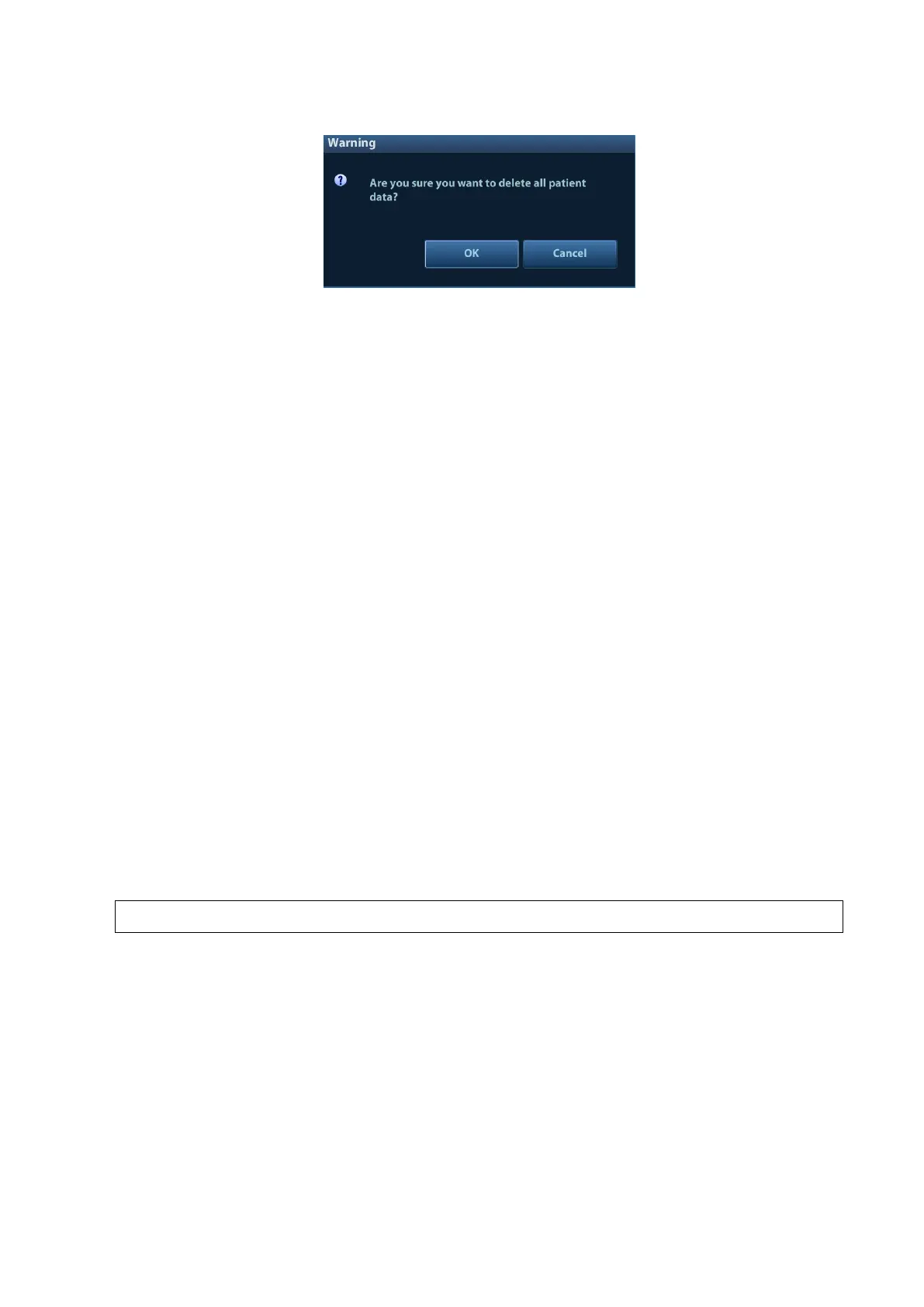3-22 System Installation
3) Click [OK], and the system prompts the following message:
4) Click [Yes] to wipe the patient data.
5) Select [User Define] and click [Confirm].
6) Input the password and click [Confirm] to finish the password setting.
1. If you want switch to Factory Default, perform steps 1 to 6 again. The
password is the same as that of the User Define.
2. When you set password, multi-language and Chinese characters are not
supported.
2. Anti-Virus
The system provides two pieces of anti-virus software: Windows Defender and McAfee. They can
effectively prevent the ultrasound system from being attacked by virus, spyware, or other malware.
◼ Windows Defender is already installed on the system.
◼ The McAfee software is an option. If the McAfee software is installed, the system displays
"McAfee is running". If you want to buy McAfee, contact Mindray representatives.
1. McAfee cannot be uninstalled after successful installation.
2. After the option is installed, the system will be restarted. And after restart, the
system installs McAfee automatically, which needs about one hour.
3. After installing McAfee, please disable the Fast Startup function to avoid
McAfee failure. Select [Setup] > [Maintenance] > [Setup] to uncheck the
check box beside Fast Startup.
Only if DICOM basic option is configured, [DICOM Preset] is available.
1. Click [DICOM Preset] to open the DICOM Preset screen. Enter the AE Title of the ultrasound
system, port and PDU according to the actual situation.
2. DICOM Server Setting
1) Enter the device name and the IP address.
2) You can ping other machines to verify connection after entering the correct IP address by
clicking [Ping].
3) Click [Add] to add the server to the list if the connection works normally.
The following is an example:
