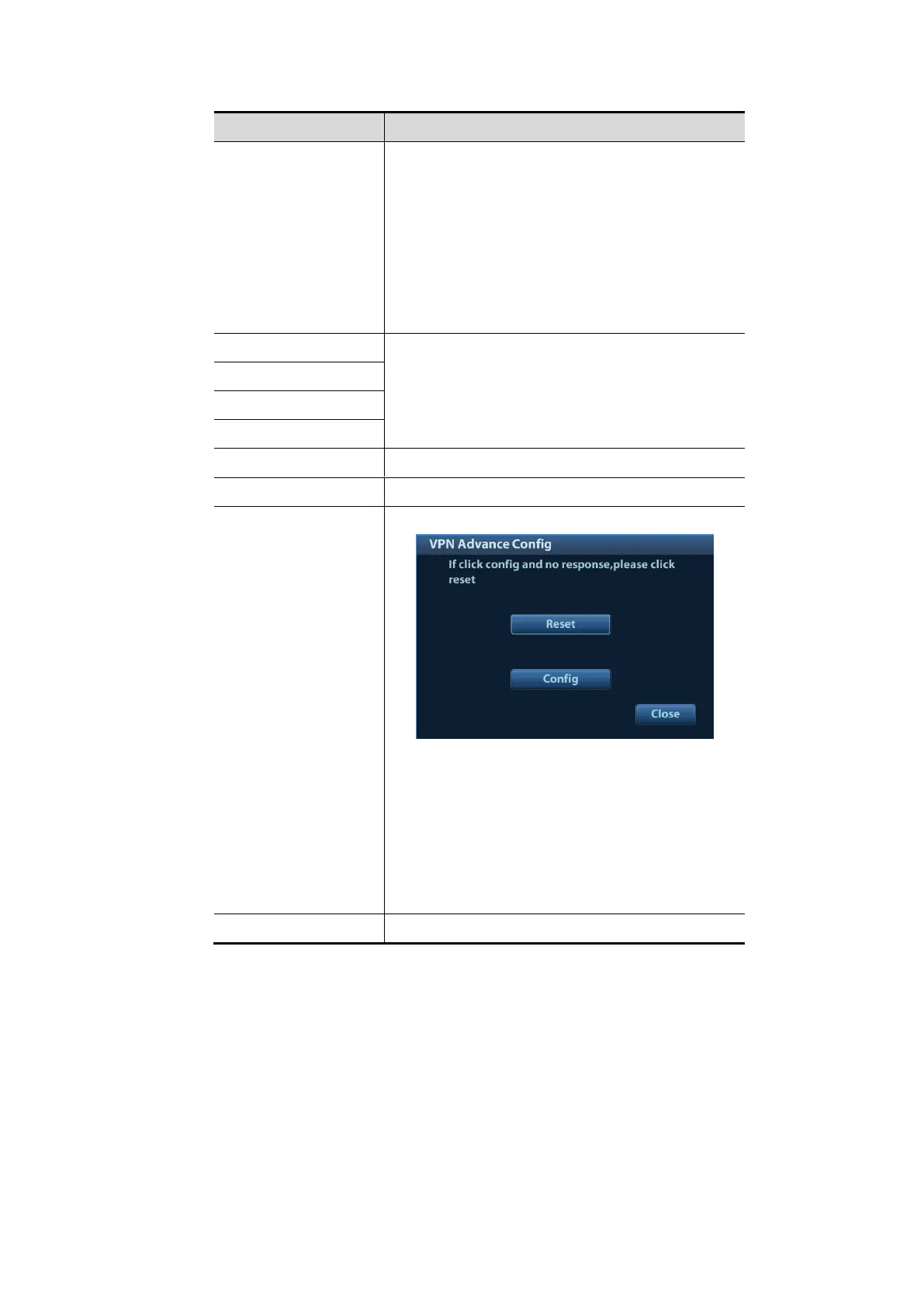No driver: click [SetupDriver] to enter the
"TAP-Windows 9.21.2 Setup" interface, and do as
instructed.
Ready: the VPN is ready for use.
Advance: VPN Advance Configuration
Connected: VPN is successfully connected.
Disconnected: VPN is disconnected.
Error: error connection.
The password is displayed as *.
Connect or disconnect VPN.
Enters the "VPN Advance Config" interface.
Reset: if the system does not respond after you
click [Config], click [Reset].
Config: enters the "OpenConnect-GUI VPN client"
interface. For details about the settings, please
refer to the TAP manual.
Note: after exiting the "VPN Advance Config"
interface, you need to reboot the system;
otherwise, you cannot connect VPN normally.
Close the "VPN Config" interface.
◼ Turn on hosted network function:
You can set the system as a hotspot. When other devices (with available wireless network function)
are connected to the system, DICOM, iStorage and network print function can be implemented this
way.
1. Select [Network Settings] page in Network Preset screen.
2. Confirm the Wi-Fi is enabled: you see [Disable Wifi] in the screen.
3. Enter the name and password for this hotspot in the Hosted Network box.
4. Click [Start] to enable the function.
5. Use other devices to search and connect to this network.
