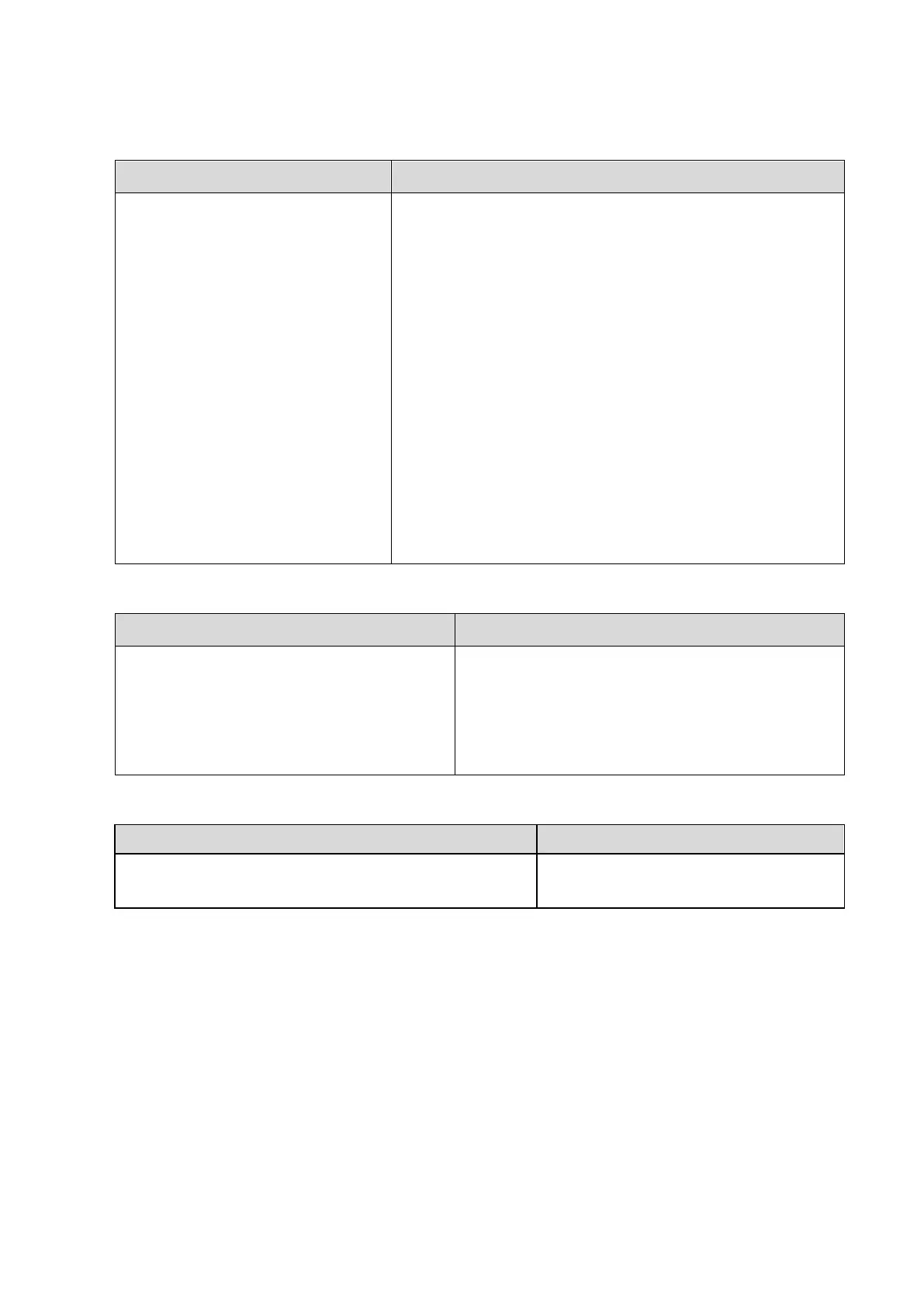Function and Performance Checking Method 5-3
5.3.2.2 Check the Monitor
◼ Adjust LCD brightness
◼ Adjust LCD contrast
◼ Enter [Preset]->[General], click
[Contrast/Brightness Load
Factory]
◼ Monitor maintenance
Log on as Service, click
[Maintenance]->[Setup]->[Test Main
Monitor] to check the monitor
functions
◼ Press “+”, the brightness increases; and press “-”, the
brightness decreases.
◼ Press “+”, the contrast increases; and press “-”, the
contrast decreases.
◼ Brightness/Contrast load factory values
◼ Click each functional button, the LCD responds
correctly, the standard is as follows:
1. Light-spot: 0; flash point: 0.
2. The adjoining dark spots are no more than 3 pairs, and
there is no adjoining dark spot in image area.
3. There is no adjoining dark spot of 3 or more than 3.
4. The dark spots are no more than 7 and those in the
image area are no more than 2
5. The distance between bad spots is no less than 5mm.
NOTE: image area refers to rectangle when the background
is black/right.
5.3.2.3 Check Touch Panel
◼ Check if keys on the touch screen of B/
M/CW/Color basic modes can respond
normally.
◼ Enter [Maintenance]->[System
Preset]->[General Preset] to enter the
touch screen contrast/brightness menu.
◼ All keys function are effective.
◼ Press on the touch screen to adjust the values,
real-time values will be displayed on the
adjusting bar.
◼ Press [Eject]
◼ Use the optical disk drive to read and burning.
◼ Disk can be normally ejected.
◼ Normal, no abnormal sounds.
